Or go to our Shopify Theme Detector directly
5 Steps to Add an Opt-In for Order Updates on Shopify
Last modified: November 21, 2023

Customers always want to know when their order will be ready or dispatched or delivered. And to do this, you need to have a few things on your website. For one, you need to make sure that you have a way to track your packages. This can be done with many carriers across the world. You will also need to have an order tracking app on your store.
However, this isn’t always sufficient. While customers can use these tools on their own. Sometimes the customer just picks up the phone or opens up their email to find out where their order is. Why? Because they don’t know or can’t find the page that allows them to track an order on Shopify.
Customers, however, could receive regular updates on their order status, and you can offer customers the chance to opt in to these notifications.
This can be a time saver for you, as every time you mark that an order is in a different stage, the customer is notified. Therefore, they don’t bother you with asking you where the order is, and you can continue to satisfy them by processing the orders in a timely fashion rather than spending time telling them what you’re doing next.
| # | Name | Image | |
|---|---|---|---|
| 1 |
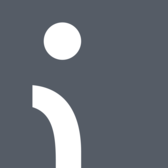
|
Omnisend
|
|
| 2 |

|
Privy
|
|
| 3 |

|
Consistent Cart
|
|
| 4 |

|
Justuno
|
|
| 5 |

|
Conversio Marketing Automation
|
|
| 6 |

|
TADA
|
|
| 7 |
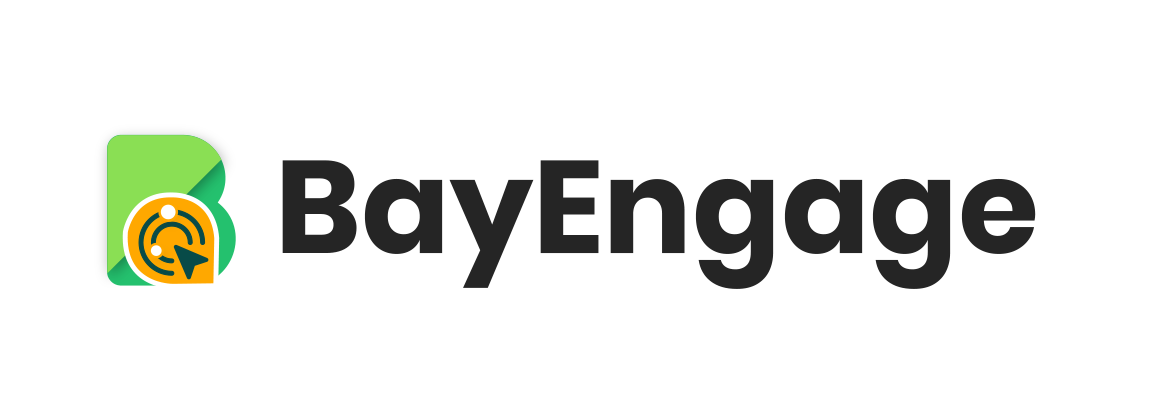
|
BayEngage
|
|
| 8 |

|
Spently
|
|
| 9 |

|
SmartrMail Email Marketing
|
|
| 10 |

|
Seguno: Email Marketing
|
|
| 11 |

|
Abandonment Protector
|
|
| 12 |

|
MailerLite Email Marketing
|
|
| 13 |

|
iContact Email Marketing
|
|
| 14 |
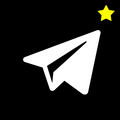
|
Younet
|
|
| 15 |

|
Jilt
|
|
| 16 |
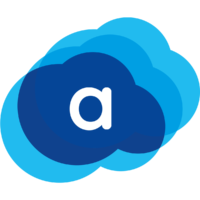
|
AVADA Marketing Automation
|
|
|
Show More
|
|||
Step 1 – Login
Login to your Shopify store, using the credentials provided.
Step 2 – Click Settings
Now find the ‘Settings’ option within the dashboard. This is located in the bottom left corner of the Shopify admin screen. Click on this option.
Step 3 - Checkout
Within the ‘Settings’ option, find the ‘Checkout’ section. This is between the Payment providers and shipping sections on the list of options.
Step 4 – Add an Opt-In
Within the checkout details page, there will be a customer contact section. This will be somewhat down the page, so you might need to scroll down to find it. It is located right under the Customer accounts section.
Within the contact section, there is an option that reads ‘Additional Contact Method’. By checking the option that is under this option, you can allow customers to add phone numbers or email addresses that allow them to receive shipping updates directly. Therefore, they don’t have to go onto your store or call you up to find out the latest information.
Step 5 – Save
Once you’ve completed the step above, you can see two buttons at the top of the screen. These are ‘Discard’ and ‘Save’. You need to click on the ‘Save’ option to make the changes live on your site.
If you’re not sure that you have the right changes, you can click on the ‘Discard’ option. This though would mean you have to complete the whole process again if you want to enact these changes.
Conclusion: 5 Steps to Add an Opt-In for Order Updates on Shopify
The above guidance allows you to add an option that will give the customers the chance to receive notifications about their order. Whenever there is a change in the status of the order, they will receive an SMS or email telling them. The opt-in can be a great way to satisfy them.
-
How does adding an opt-in for order updates impact my store’s workload?
Implementing this feature streamlines communication, reducing the need for manual updates and saving valuable time. It boosts productivity and enhances efficiency.
-
Can I track the usage of the opt-in feature for order updates?
Yes, Shopify provides analytics to track opt-in usage, helping you understand customer preferences and engagement levels, empowering informed decision-making.
-
Is the opt-in feature for order updates available on all Shopify plans?
Yes, the opt-in feature for order updates is available across all Shopify plans. It enhances customer communication effectively.

 PageFly Landing Page Builder
PageFly Landing Page Builder  Shopify
Shopify  SEMrush
SEMrush  Website Maintenance
Website Maintenance  UpPromote
UpPromote