Or go to our Shopify Theme Detector directly
How To Discover What Shopify Theme I’m Using
Last modified: October 30, 2023

If you don’t know what Shopify theme you’re using, you need to quickly check. Each theme has different styles and some can have features that mean an app isn’t required.
| # | Name | Image | |
|---|---|---|---|
| 1 |
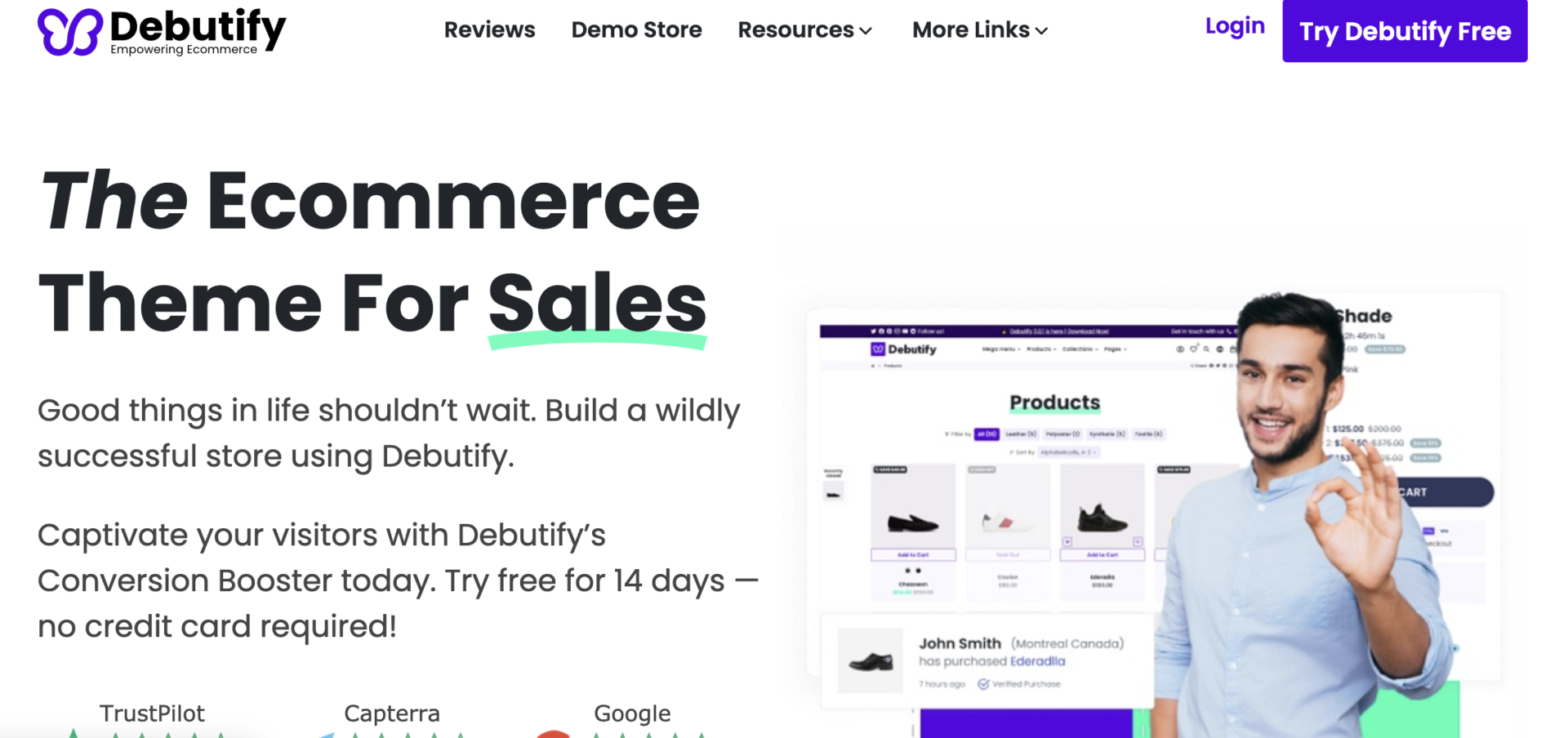
|
Debutify
|
|
| 2 |
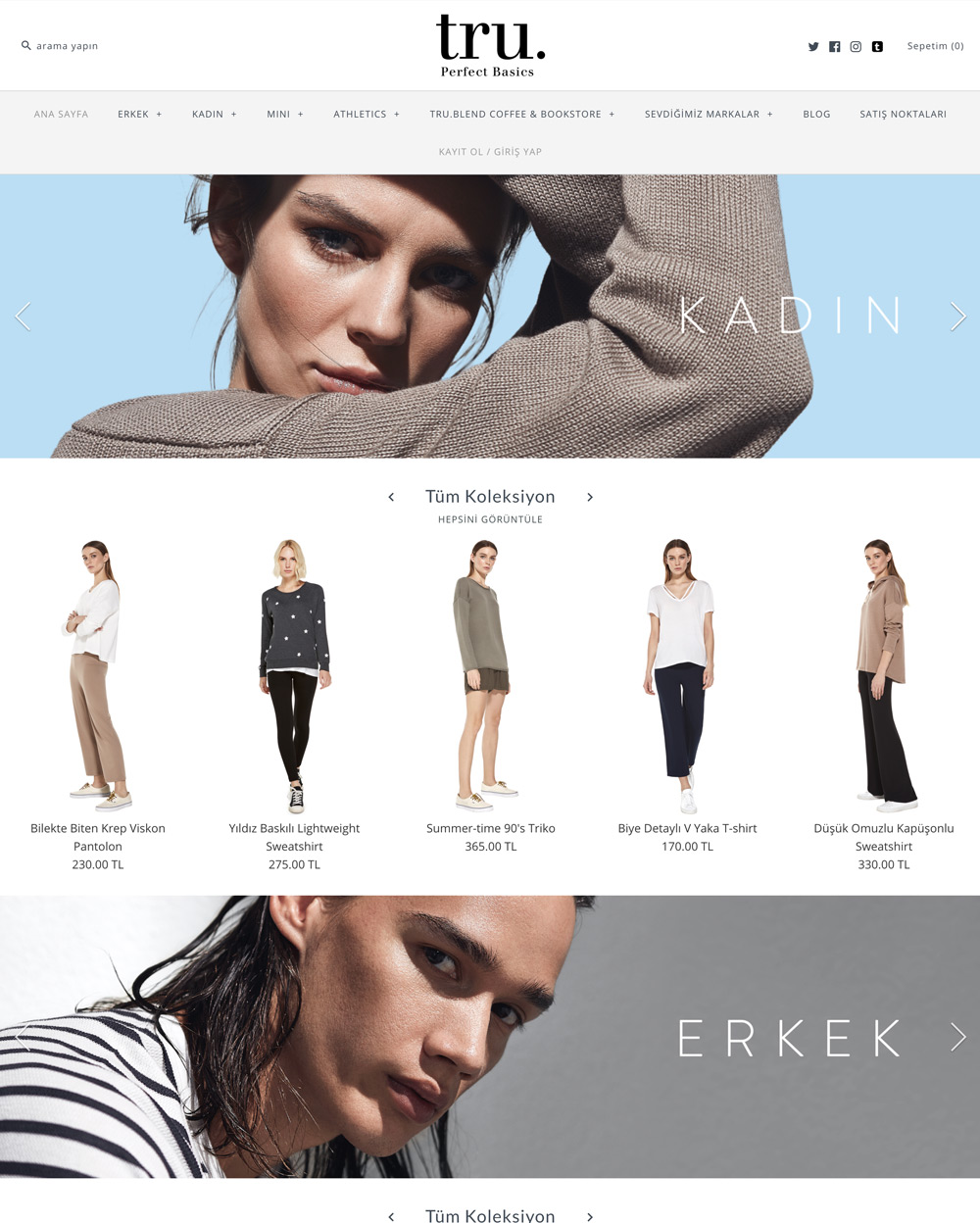
|
Symmetry
|
|
| 3 |
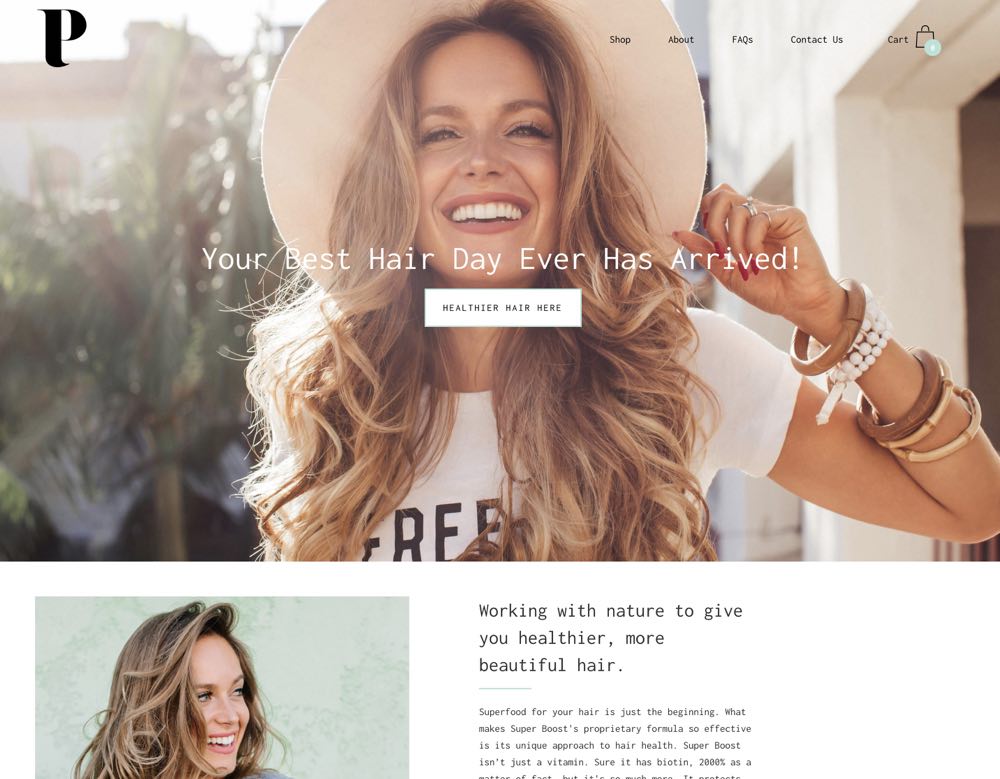
|
Palo Alto
|
|
| 4 |
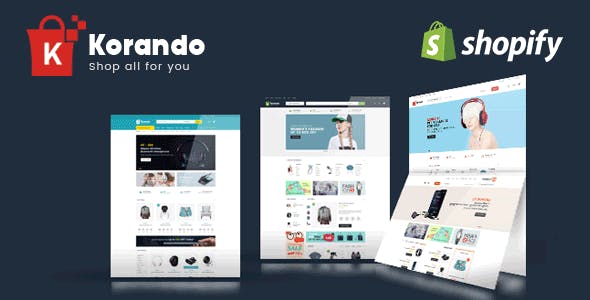
|
Korando
|
|
| 5 |
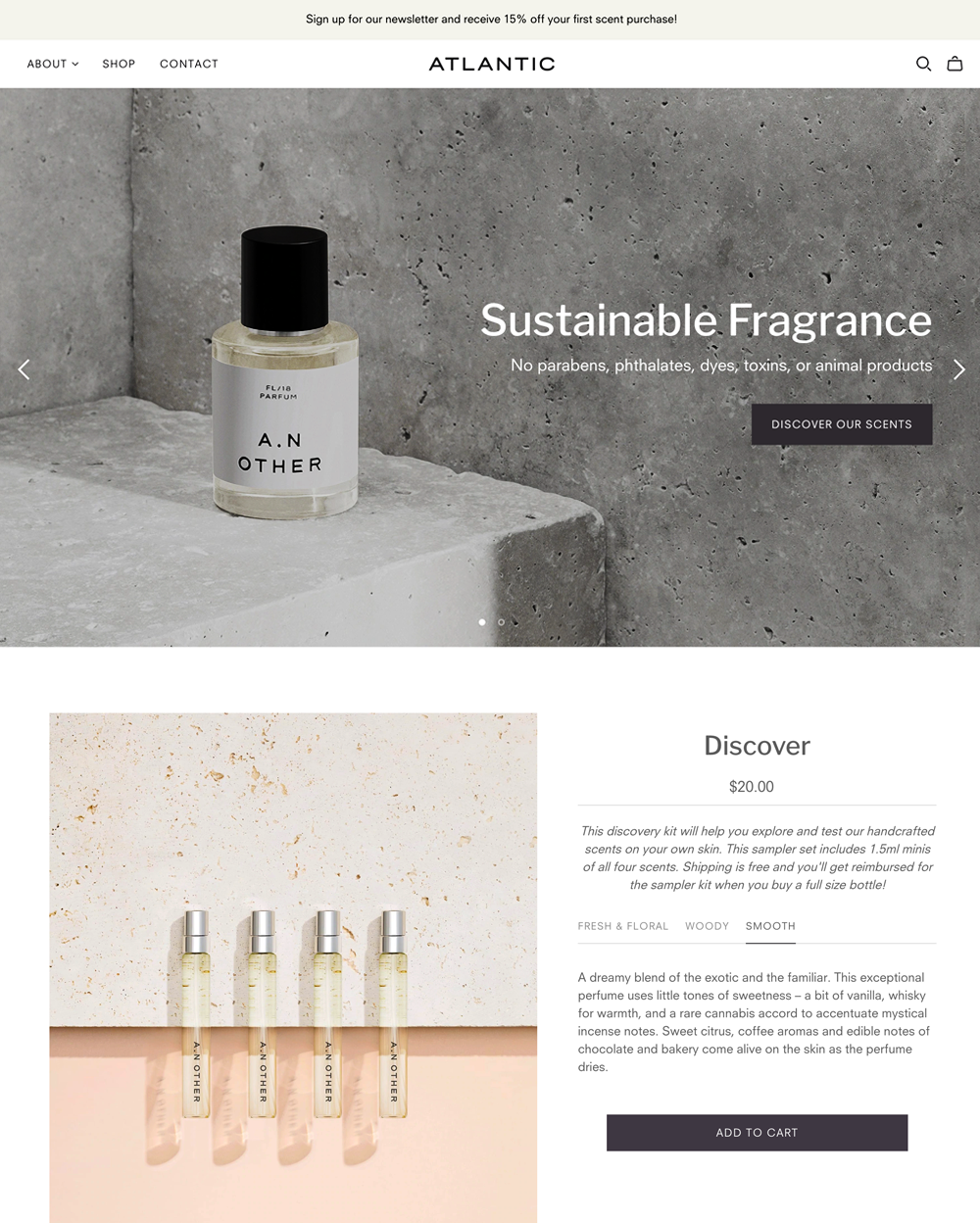
|
Atlantic
|
|
| 6 |
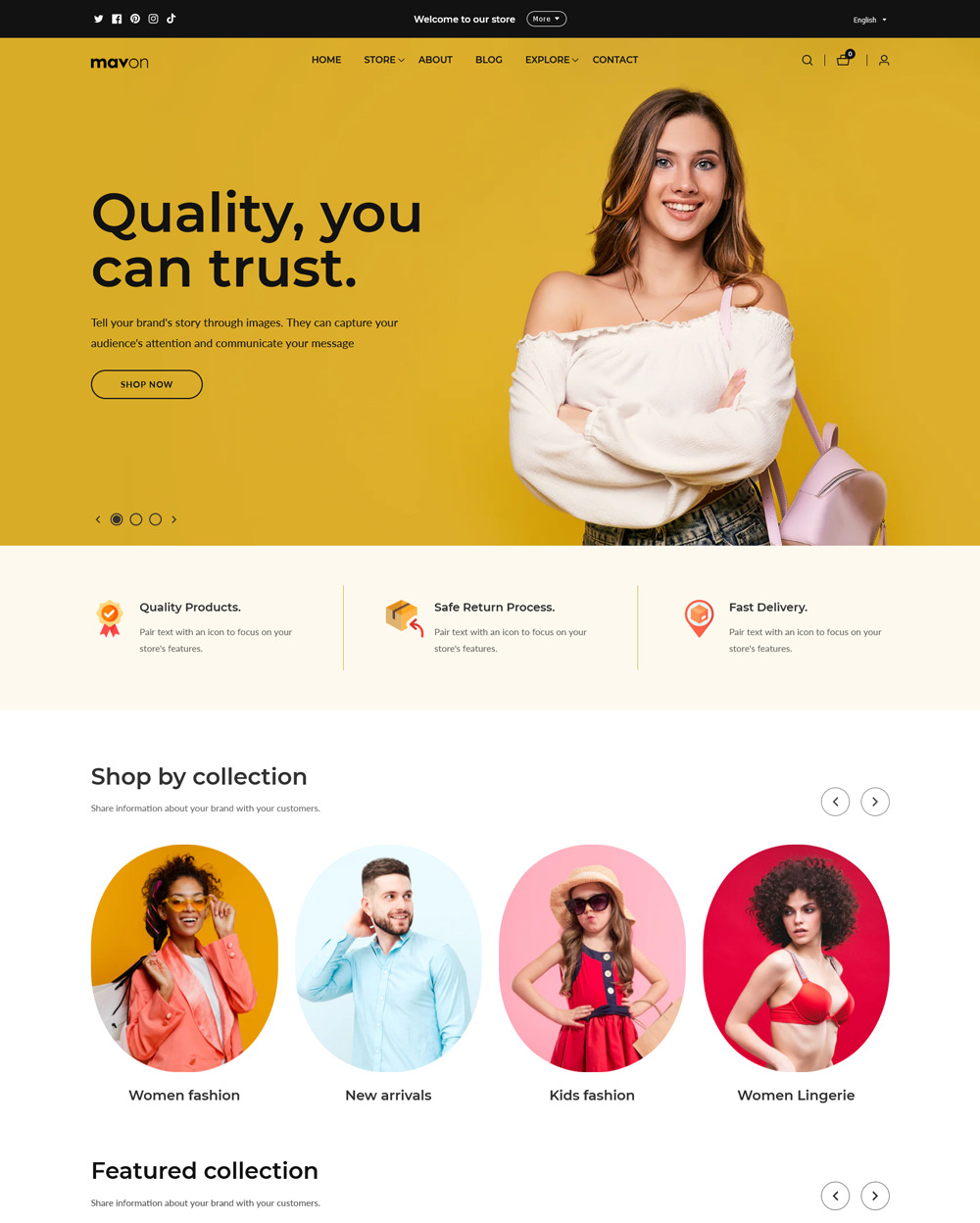
|
Mavon
|
|
| 7 |
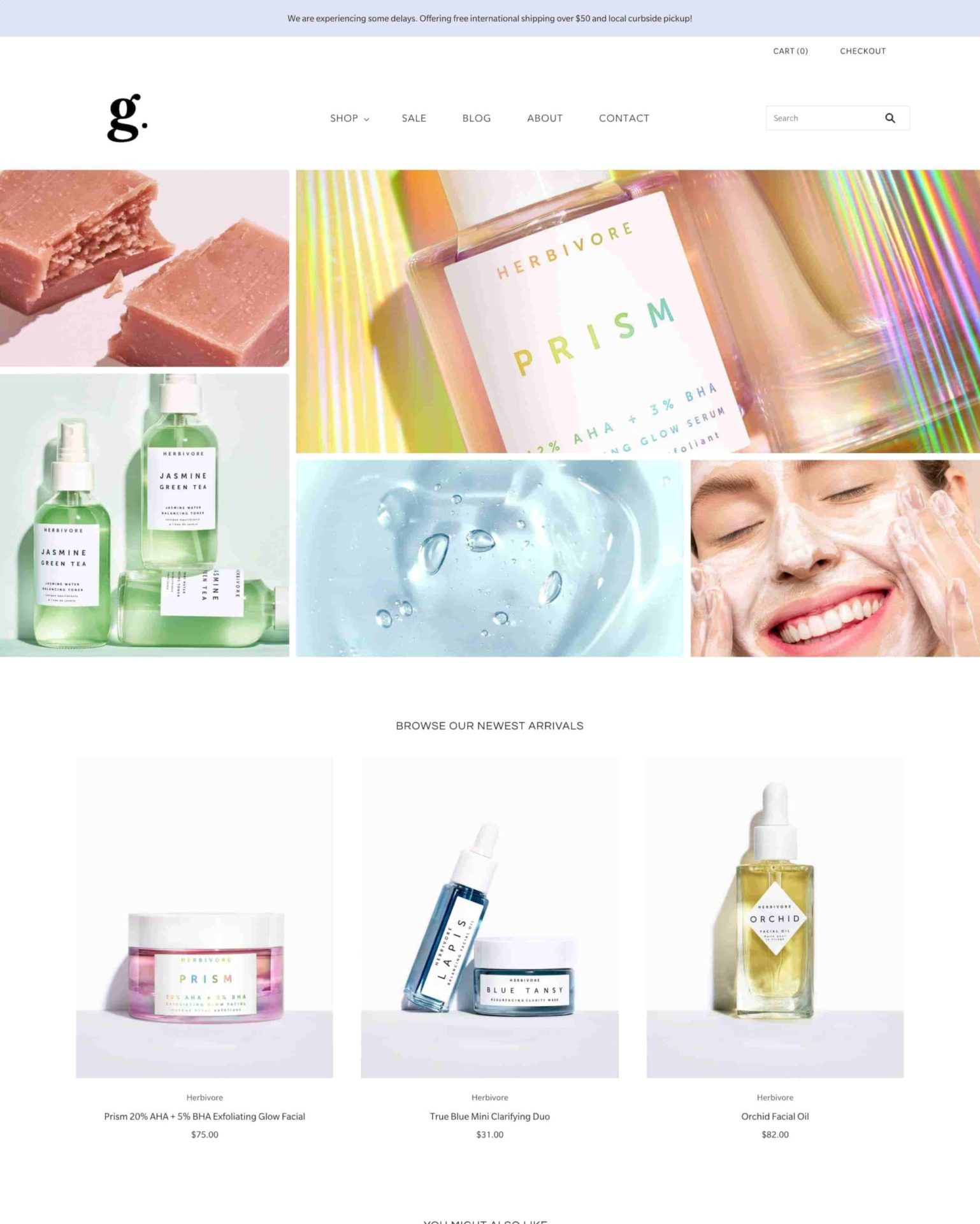
|
Grid Theme
|
|
| 8 |
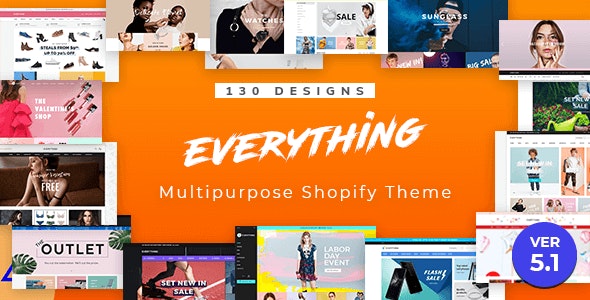
|
Everything
|
|
| 9 |
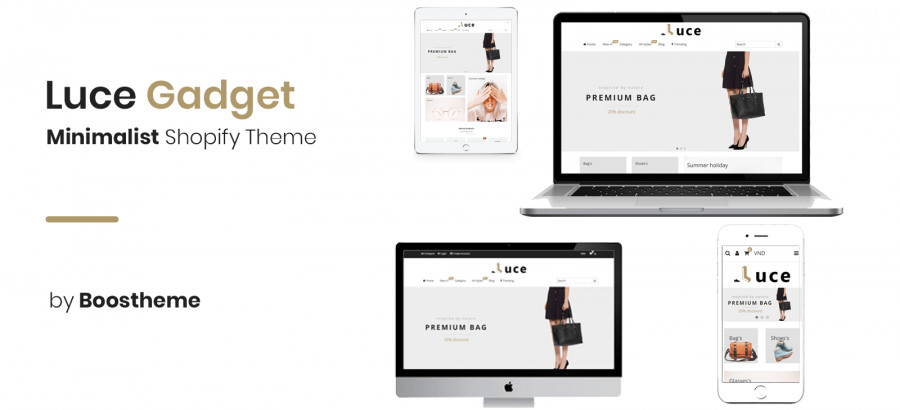
|
Luce
|
|
| 10 |
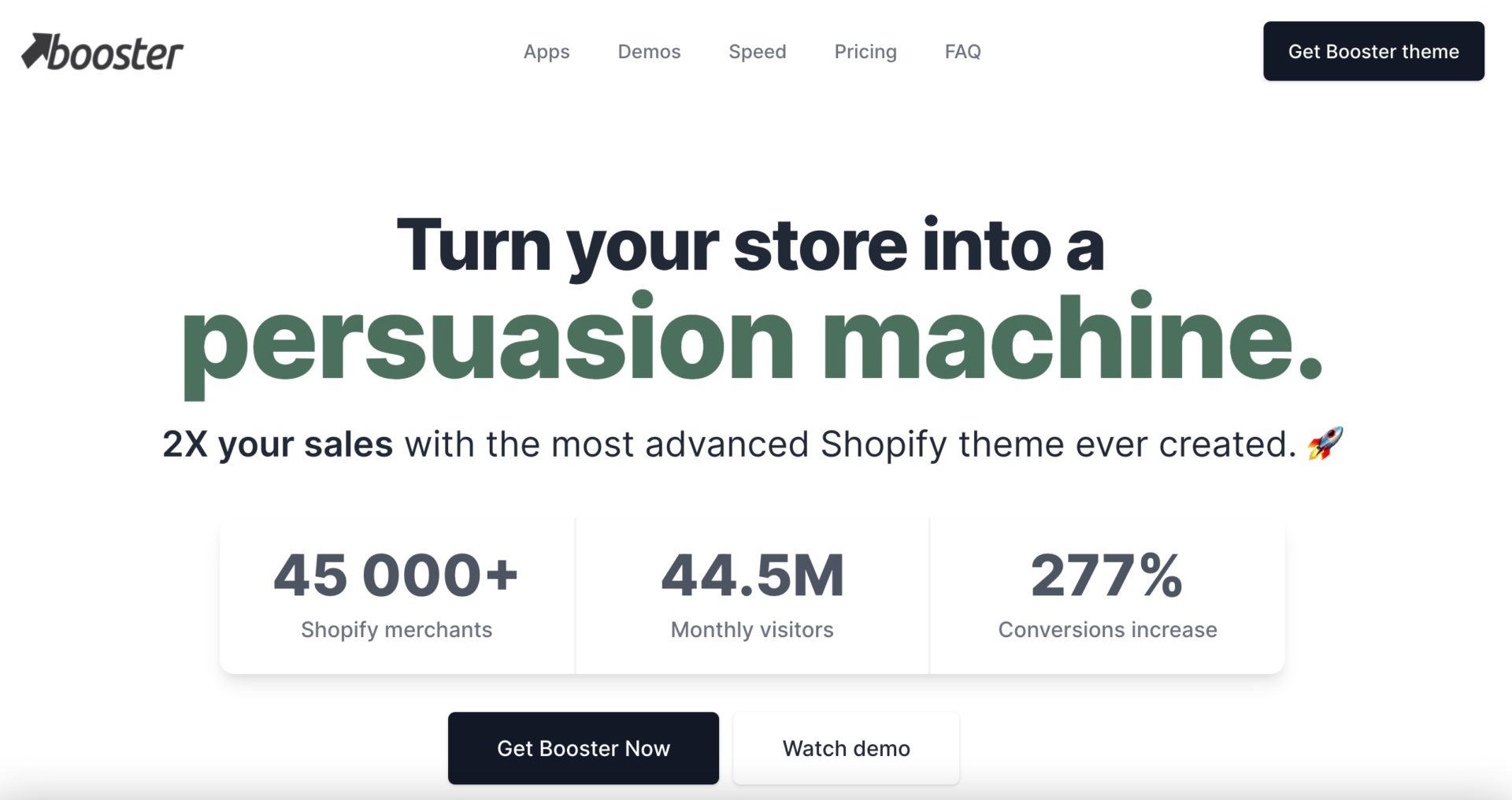
|
BoosterTheme.com
|
|
| 11 |
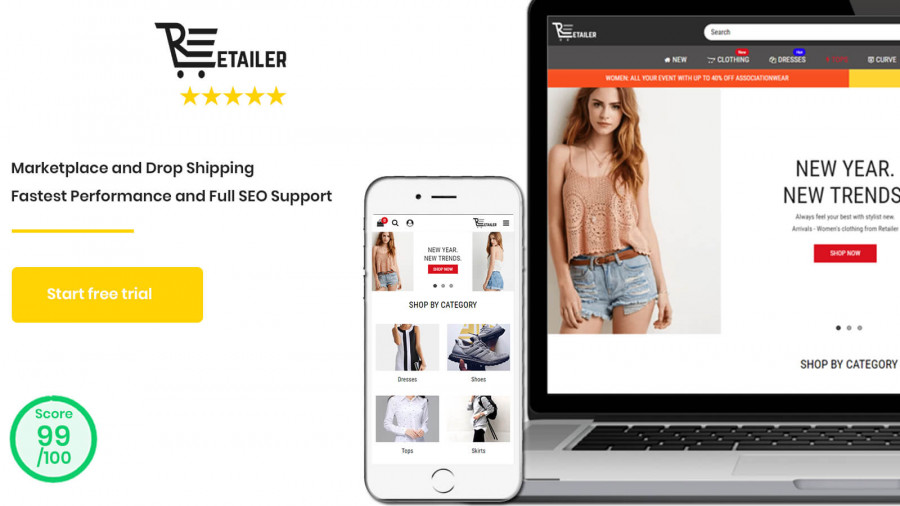
|
Retailer Multipurpose Fastest Converting Shopify Themes
|
|
| 12 |
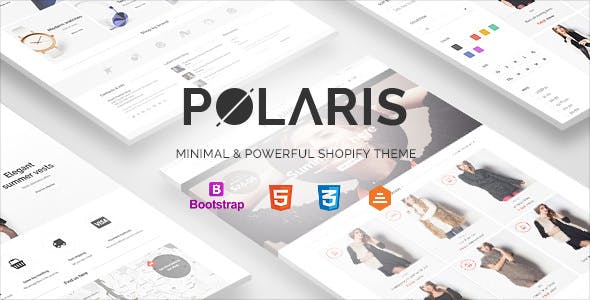
|
Polaris
|
|
| 13 |
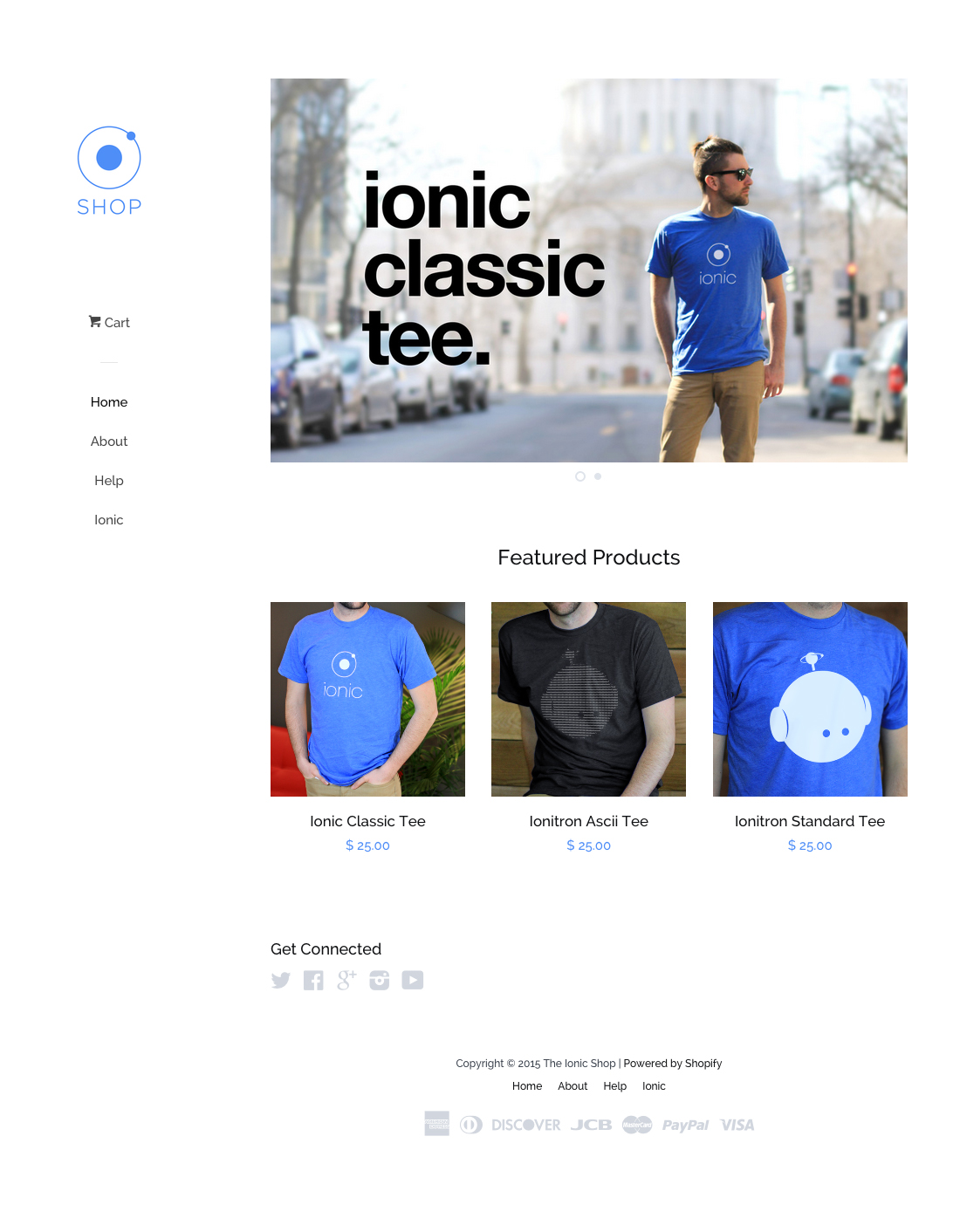
|
Pop
|
|
| 14 |
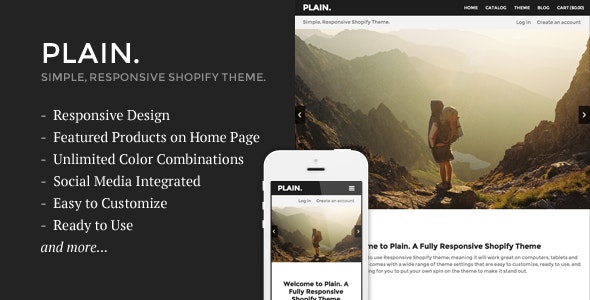
|
Plain
|
|
| 15 |
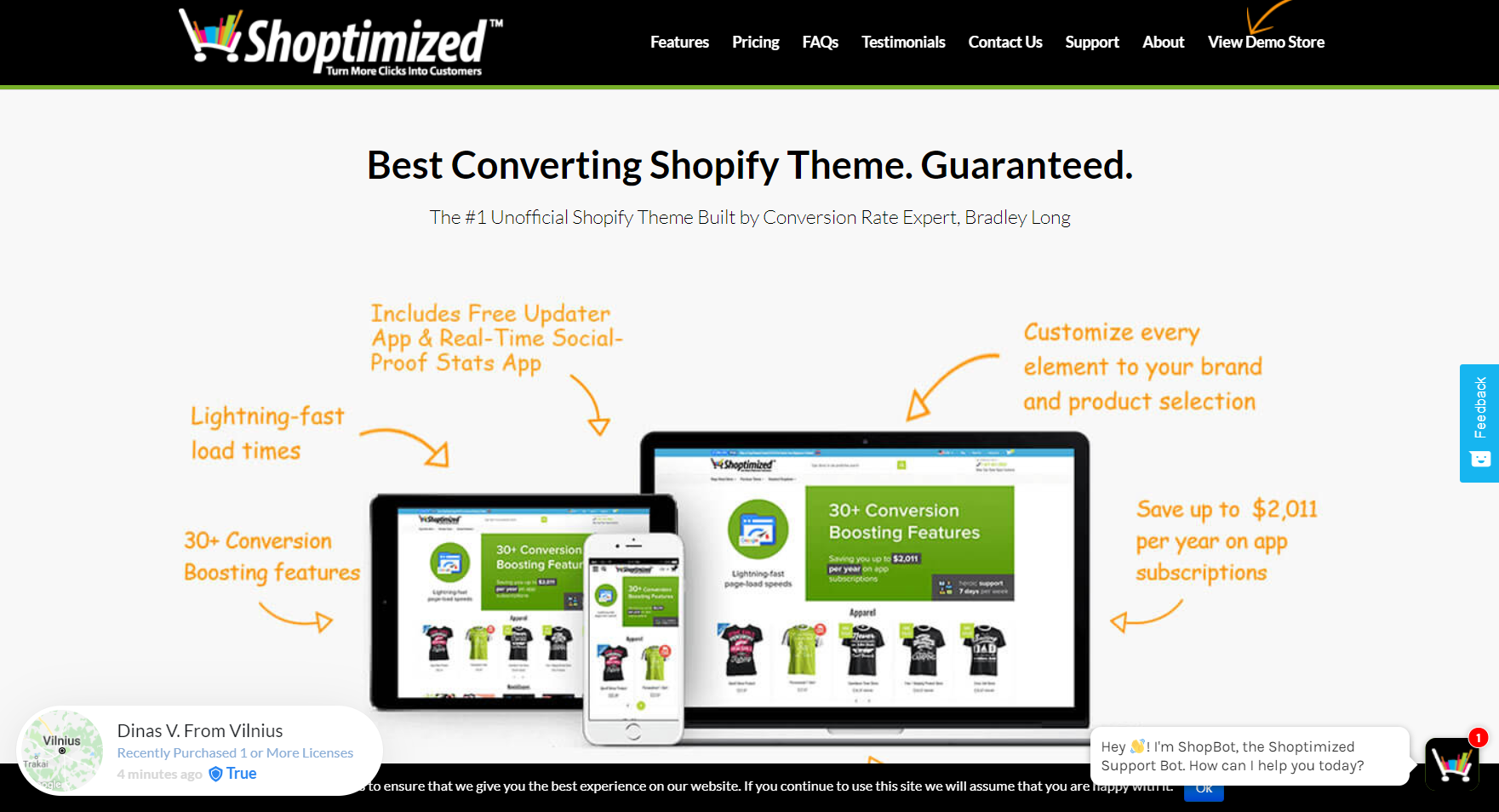
|
Shoptimized™ - Highest Converting Shopify Theme
|
|
| 16 |
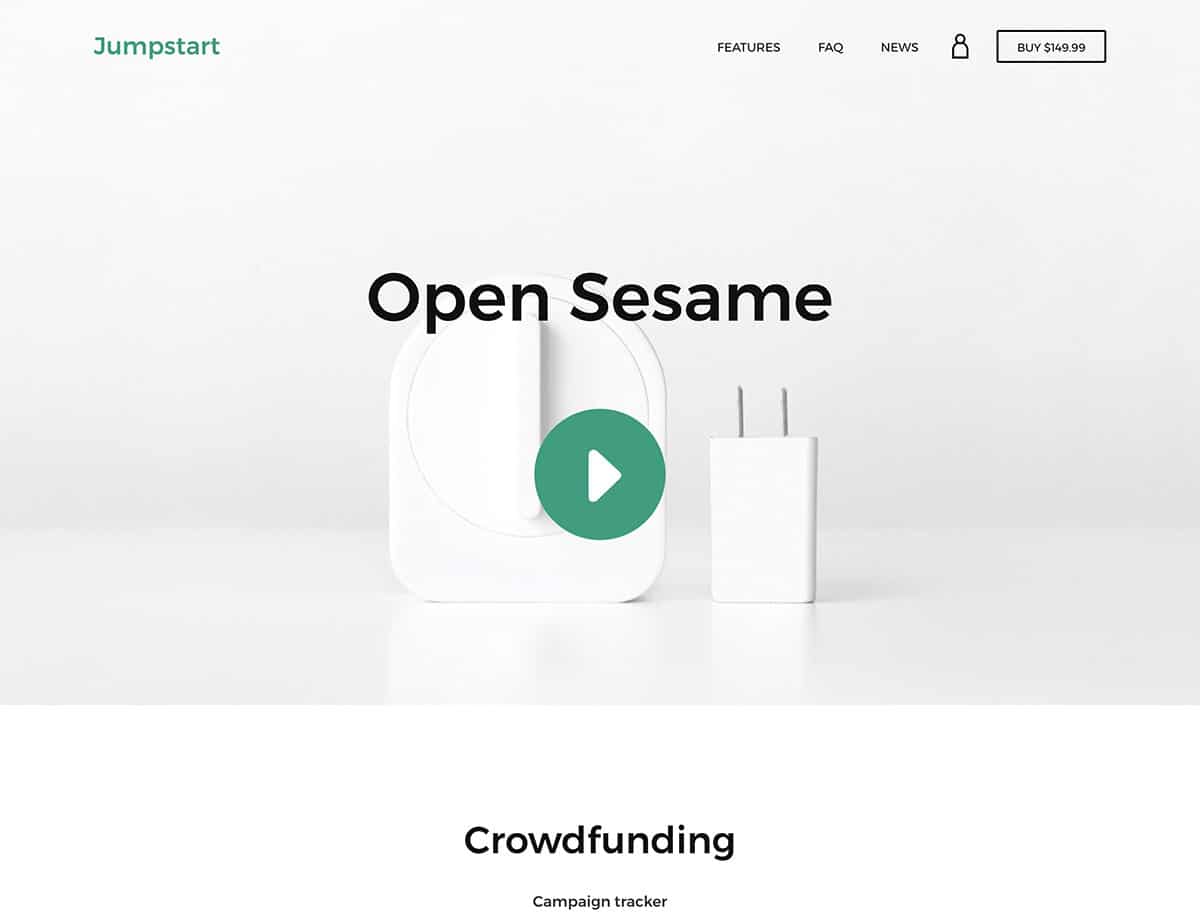
|
Jumpstart
|
|
|
Show More
|
|||
The Main Way To Find Out What Theme You’re Using
Step 1: Log In
Log in to your Shopify dashboard using your user credentials.
Step 2: Themes
Go to the ‘Themes’ section. In this area, you will find all the themes you’ve installed on your store. The one at the top will be the theme that is in current use. All the themes below are unpublished themes. You will only have one theme in use at any time.
The First Alternative Way
Step 1: Visit your store
Go to your store page in a web browser.
Step 2: Page Source
Right-click anywhere on the page and click on the ‘View page source’.
Step 3: Find Theme
Then do a search in the page source dialogue box for the word theme. The theme name will appear in the first line.
The Second Alternative Way
Step 1: Visit your store
Go to your store page in a web browser.
Step 2: Copy The URL
Copy the URL of your website.
Step 3: Visit Our Theme Detector
Visit our Shopify theme detector. Paste in your URL into the theme detector box and press search.
This free tool will tell you what theme you’re currently using.
Importance of Identifying Your Shopify Theme
Why It Matters
Knowing the theme of a Shopify store can offer insights into a store’s design choices and budget. It helps in understanding design trends and making informed decisions for your own store.
Enhanced Customization
Understanding the specific theme in use allows for tailored adjustments. Customizing becomes straightforward when the theme’s features and limitations are known.
Strategic Decision Making
Knowing the theme aids in making informed decisions. Whether it’s about updating, switching, or investing in a new theme, having this knowledge is crucial.
Optimizing User Experience
Each theme offers a unique user experience. Identifying the theme helps in understanding its user interface, leading to potential improvements for better customer engagement.
Tips for Discovering Your Shopify Theme
Use Built-in Shopify Features
Shopify’s dashboard often displays the active theme. Before seeking external tools, check the platform’s theme management section.
Inspect Page Source
Right-click on the Shopify store page and select ‘View Page Source’. Search for “shopify.theme” to find theme details.
Effective Tools and Extensions for Discovering Shopify Theme
Using HTML Code Inspection
By viewing a store’s page source, you can search for the “shopify.theme” string. This reveals the theme’s name and ID. If the theme is custom-made, it won’t match standard Shopify theme names.
Chrome Extensions for Detection
Extensions like Shopify Theme Detector, Shopify Inspector, and Shopify App/Theme Detector can identify a store’s theme with a single click. They are easy to install and use.
Online Shopify Theme Detectors
Websites like shopthemedetector.com, whatstoretheme.com, and gochyu.com can analyze a Shopify store’s URL and identify its theme. These detectors are user-friendly and efficient.
Conclusion: How To Discover What Shopify Theme I’m Using
There are lots of themes we review on our site. You can read all of our reviews here.
-
Is there a way to hide a Shopify theme’s identity from detectors?
While certain modifications can make detection harder, it’s challenging to completely hide a theme’s identity. Experienced developers can often identify themes through code patterns and structures.
-
How accurate are Chrome extensions in identifying Shopify themes?
Chrome extensions like Shopify Theme Detector and Shopify Inspector are generally accurate for standard themes. However, their accuracy might vary for custom or lesser-known themes.
-
Can custom Shopify themes be detected using online tools?
While many online tools can detect standard Shopify themes, custom themes might not always be recognized. However, inspecting the page source can provide clues about custom themes.

 PageFly Landing Page Builder
PageFly Landing Page Builder  Shopify
Shopify  SEMrush
SEMrush  Website Maintenance
Website Maintenance  UpPromote
UpPromote