Or go to our Shopify Theme Detector directly
How to Set Tax Rate for New POS Location on Shopify
Last modified: March 11, 2024

If you operate in the US, there are different tax rates depending on where your location is. If you’re opening up a new store in another area, then you might need to add a new tax rate for that store. Using the Shopify POS app, you can calculate the tax rate for the store, based on its location.
Below are the instructions to set the tax rate for the POS location.
*Read more about Shopify POS Login
| # | Name | Image | |
|---|---|---|---|
| 1 |

|
Shopify Point of Sale
|
|
| 2 |
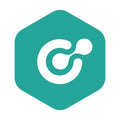
|
ConnectPOS
|
|
| 3 |

|
Erply POS Integration
|
|
| 4 |

|
Selly United
|
|
| 5 |

|
POS Membership
|
|
| 6 |

|
POS Local Delivery
|
|
| 7 |

|
Sesami: Appointment Booking
|
|
| 8 |

|
Unitpricer
|
|
| 9 |

|
EasyTeam POS Staff Management
|
|
| 10 |

|
Joy: Rewards & Loyalty Program
|
|
| 11 |

|
Loloyal: Loyalty and Referral
|
|
| 12 |
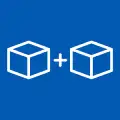
|
Bundler ‑ Product Bundles
|
|
| 13 |

|
Cost+: Easy POS Discounts
|
|
| 14 |

|
Smile: Loyalty & Rewards
|
|
| 15 |

|
Pickup Delivery Date —Pickeasy
|
|
|
Show More
|
|||
Step 1 – POS
To integrate the process seamlessly with your pricing and cost analysis on Shopify POS, ensure that you have access to the internet and your Shopify POS is switched on and logged into.
Step 2 – Check Location
To ensure that your system calculates the tax correctly for your store, you need to ensure that your store’s location is added to your shipping zones. This doesn’t mean that you ship products from your physical store, but you should still complete the step. Therefore, check that your physical store is on the system with a location. This doesn’t have to be the correct location, as this is sorted later.
Step 3 – Signin
Now you need to sign in to your Shopify account on a computer.
Step 4 - Taxes
On the dashboard, click on the ‘Settings’. This is near the bottom of the admin page. There will be a list of settings to choose from. Click on the ‘Taxes’ which is in the first column at the bottom.
Step 5 – Set Tax Rate
There are two sections within the Taxes option. The first is the ‘Tax Settings’ and the next is the ‘Tax Rates’. Look at the second section and choose the tax region for the store. If you’re within the US, you can select the option to ‘Calculate taxes automatically’ or you can enter the number for the county, municipal, and state respectively.
If your physical store is not within the US, then you can fill in the value for the countries/regions/ Alternatively, you can use the default tax rates.
Once you’ve made all the changes, click on the ‘Save’ option. This will keep the changes and allow for the correct tax rate to be applied to your store.
Step 6 – Add New Store Location
Now add the new store location to your website.
Step 7 – Assign POS Device to Location
Now you can switch the location of the store to the new, correct location. This will now ensure that the taxes at that store will be right.
Conclusion: How to Set Tax Rate for New POS Location on Shopify
Be sure that you’re paying the right tax for your store’s location. Use the steps above to set the tax for a store’s location. If you need further help with your store’s tax compliance, there are numerous apps that can help you. There is Quaderno that can be very helpful and is at a good price. You can see more about this app here.
-
Does Shopify automatically update tax rates for my POS location if there are regulatory changes?
Shopify can automatically update tax rates for certain regions, but it’s crucial to verify and ensure accuracy. This helps prevent potential tax calculation errors.
-
Can I set up tax-inclusive pricing for my Shopify POS location?
Yes, Shopify allows setting up tax-inclusive pricing, where the product prices displayed include the tax amount. This simplifies the shopping experience for customers.
-
What happens if I set the wrong tax rate for my POS location on Shopify?
Incorrect tax rates can lead to compliance issues. It’s important to regularly review and update them as needed. Ensuring accurate tax rates is crucial for business operations.

 PageFly Landing Page Builder
PageFly Landing Page Builder  Shopify
Shopify  SEMrush
SEMrush  Website Maintenance
Website Maintenance  UpPromote
UpPromote