Or go to our Shopify Theme Detector directly
How to Add a Disclaimer Checkbox to your Shopify Store
Last modified: April 1, 2024

There are times when you might want to add a disclaimer to your website for products/services where there are certain things you cannot guarantee. For instance, if you sell a product where there might be a high variance or the customer might not be able to get the exact one that is the picture, you need to ensure that they understand this.
Just saying that there can be differences between the one on the screen and the one delivered is okay, but not all customers read everything on a page. By adding a checkbox on the checkout/cart page allows you to ensure that the customer has read this and understands it.
By default, there is not this function within the Shopify environment. There are other options for the GDPR and California Privacy Act. But if you want to make sure that the customer understands a disclaimer or is over a certain age, you need to get more creative with your website.
However, there are some Shopify themes that do have this option. But there are also other ways that you can do this. Here are some of those options.
| # | Name | Image | |
|---|---|---|---|
| 1 |

|
Pandectes GDPR Compliance
|
|
| 2 |

|
Free GDPR + Cookie Management
|
|
| 3 |

|
EU GDPR Cookies Notification
|
|
| 4 |

|
GDPR Cookie Compiler
|
|
| 5 |

|
GDPR Cookie Notice Bar
|
|
| 6 |
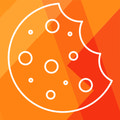
|
TinyCookie: GDPR Cookie Banner
|
|
| 7 |

|
Sales Rocket
|
|
| 8 |

|
GDPR Data Compliance Banner EU
|
|
| 9 |

|
GDPR+
|
|
|
Show More
|
|||
Adding a Disclaimer Checkbox with a Sectioned Theme
If you’ve got a sectioned theme, then use this process to add a disclaimer to your checkout.
Step 1 – Log In
Log into your website with your user credentials.
Step 2 – Themes
Click on the ‘Online Store’ option and then select the ‘Themes’ option before choosing the theme that your store is currently using.
Adding a Disclaimer Checkbox with a Sectioned Theme
Click on the ‘Actions’ option and then click on the edit code. Within the ‘Assets’ area, you want to click on the option that reads ‘theme.js’ or ‘theme.js.liquid’.
Step 4 – Add Code
Then you can go down to the bottom of the page and add this code:
$(document).ready(function() {
$('body').on('click', '[name="checkout"], [name="goto_pp"], [name="goto_gc"]', function() {
if ($('#agree').is(':checked')) {
$(this).submit();
}
else {
alert("You must agree with the terms and conditions of sales to check out.");
return false;
}
});
});
Step 5 – Save
Then you click on the ‘Save’ button.
Step 6 – Sections
Then you need to click on the ‘Sections’ option and then click on the ‘cart-template.liquid’. This might be labeled as ‘cart.liquid’ or ‘cart-template.liquid’ in templates. Then look for the following code:
<button type="submit" name="checkout" class="btn">{{ 'cart.general.checkout' | t }}</button>
You need to paste this code in near this.
<p style="float: none; text-align: right; clear: both; margin: 10px 0;"> <input style="float:none; vertical-align: middle;" type="checkbox" id="agree" /> <label style="display:inline; float:none" for="agree"> I agree with the <a href="/pages/terms-and-conditions">terms and conditions</a>. </label> </p>
You can change the URL for the terms and conditions page to your specific terms and conditions page. Then you can click ‘Save’ and you’re done.
Conclusion: How to Add a Disclaimer Checkbox to your Shopify Store
Above are the options to add a disclaimer box to your cart/checkout on your website. Whether it’s for age restrictions, safety precautions, or legal requirements, adding a disclaimer to your cart or checkout page can help ensure your customers are well-informed before making a purchase.
One option is to display an estimated delivery date for your products. This can help set expectations and provide transparency for your customers. Additionally, adding a quantity selector button allows customers to easily adjust the number of items they want to purchase.
For those comfortable with coding, Shopify advanced customizations offer the flexibility to implement custom solutions. You can add a disclaimer box to your cart or checkout page by modifying the relevant templates or utilizing Shopify’s Liquid object.
If you’re not used to working with code, you can also use an app. The Product Warnings app is a great option for those new to Shopify. It allows you to easily create and display disclaimers or warnings on your product pages, cart, or checkout without any coding required.
No matter which approach you choose, adding disclaimers or warnings to your Shopify store can help ensure a smooth and transparent shopping experience for your customers.
-
Can I customize the text and style of the disclaimer checkbox on my Shopify store?
Customization is crucial for an effective disclaimer checkbox, ensuring clarity and conciseness in text to reflect product specifics. Align its style with your store’s design for a seamless, non-disruptive customer experience.
-
Is it possible to make the disclaimer checkbox mandatory before a customer completes a purchase?
Making the disclaimer checkbox mandatory in Shopify is advisable for products with unique needs, reducing disputes and enhancing customer satisfaction. This approach ensures acknowledgment of terms and mitigates risks effectively.
-
How does adding a disclaimer checkbox affect my store’s compliance with international e-commerce laws?
A well-worded, prominent disclaimer checkbox ensures compliance with international e-commerce laws and builds customer trust. Tailor it to regional legal requirements, as e-commerce regulations vary globally.




 PageFly Landing Page Builder
PageFly Landing Page Builder  Shopify
Shopify  SEMrush
SEMrush  Website Maintenance
Website Maintenance  UpPromote
UpPromote