Or go to our Shopify Theme Detector directly
How To Add A Vendor In Shopify
Last modified: November 27, 2023

If you’re a marketplace, or you’re a dropshipping business that wants to advertise the manufacturer, then you might want to add a list of vendors to the product pages. There are several advantages to this. First of all, it clearly identifies the customer who is sending the product to them. Therefore, they won’t be surprised if a different brand is seen on the packaging.
Another advantage is that your customers can therefore choose products that are from the same vendor, this can help them reduce shipping costs and have fewer packages arrive at their house. This is far more convenient for the customer. Plus, they might prefer a vendor that is more local for them, for environmental reasons or because they like to support the local economy.
If you need to add a vendor to a product, you should follow these instructions.
| # | Name | Image | |
|---|---|---|---|
| 1 |
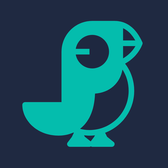
|
Order Fulfillment Guru
|
|
| 2 |

|
Puppet Vendors
|
|
| 3 |

|
Multi Vendor Marketplace
|
|
| 4 |

|
Shipturtle
|
|
| 5 |

|
Duoplane
|
|
| 6 |

|
Vendor Consignment
|
|
| 7 |

|
Vendor Payout
|
|
| 8 |

|
Vendors logo
|
|
| 9 |

|
Multi Seller Marketplace
|
|
| 10 |

|
Marketplace in a Box - Inactive
|
|
| 11 |

|
Onport
|
|
| 12 |

|
VendorDen - Inactive
|
|
|
Show More
|
|||
Step 1 - Login
Login to your Shopify store’s admin using your store credentials.
Step 2 – Products
Go to your ‘Online Store’ and the ‘Products’ tab. Then click on the ‘Products’ option and then find the product name where you would like to add a vendor name and click on it.
Step 3 – Organization
On the left-hand side of the product’s edit page there should be an option that is labelled ‘Organization’. Within this section there will be a label for ‘Vendor’. This should have a dropdown menu that includes all the vendors that you’ve previously used on your store.
If you’re looking to add a new vendor, find the option for new and then enter in the name for the new vendor.
Step 4 – Save
When finished, click on the save option.
Bulk Editing
If you’re looking to bulk edit and add a vendor to a number of products, then you can follow these instructions.
Step 1 - Login
Login to your Shopify store’s admin using your store credentials.
Step 2 – Products
Go to your ‘Online Store’ and the ‘Products’ tab. Then click on the ‘Products’ option and then find the products which you would like to add a new vendor to and then using the tick boxes, select them all and then click on the option ‘Edit Products’.
Step 3 – Adding A Vendor
On the top of the product list there should be an option that reads, ‘Add fields’ and then you can choose the option for ‘Vendor’. Add the vendor by selecting one that you’ve previously used or by entering in a new vendor name.
Step 4 – Save
When complete, click on the ‘Save’ option.
Conclusion: How To Add A Vendor In Shopify
When you want to sell products from numerous vendors, either because you’re dropshipping, or running a multi-vendor website, then you need to label them. This makes your brand more transparent and trustworthy with customers.
There are numerous themes and apps that can help you run your multi-vendor website. Some of these can even be used for dropshipping. And we really recommend Multi-Vendor Marketplace, it is a highly cost-effective solution that gives you plenty of features, including tools to help manage your vendors effectively.
-
How to Add Suppliers to Shopify
Adding suppliers to Shopify is actually not that difficult. On our guide we explain the process.
-
What is the best way to manage vendor payments in Shopify?
For efficient payment management, use Shopify’s built-in tools to set up and track payments. Keeping a record of payment terms and schedules within Shopify helps maintain financial clarity with your vendors.
-
Can vendors log in to my Shopify store to manage their products?
By default, vendors cannot log into your Shopify store to manage products, but you can use a multi-vendor marketplace app that provides separate vendor portals for this purpose.
-
Can vendors see their sales statistics in Shopify?
Vendors cannot see their sales statistics in Shopify unless you provide them with access to your analytics or use a multi-vendor app that includes a dashboard for vendors to track their sales.

 PageFly Landing Page Builder
PageFly Landing Page Builder  Shopify
Shopify  SEMrush
SEMrush  Website Maintenance
Website Maintenance  UpPromote
UpPromote
it’s on the right hand side and there is no option to add a new vendor….