Or go to our Shopify Theme Detector directly
How To Approve Or Delete Comments On Your Shopify Blog
Last modified: April 15, 2024

If you’ve allowed comments on your Shopify blog, but those submitting content will need to have their content reviewed before being published, you need to know how to approve or delete the comments.
At the same time, you might have some spam comments that have made it onto your blog by accident because of previous settings or someone accidentally allowed a spam comment before. These spam comments should be removed. They can harm your ranking on Google and erode trust with your audiences.
So, here are the steps to approve, delete and remove spam comments from your Shopify store.
| # | Name | Image | |
|---|---|---|---|
| 1 |
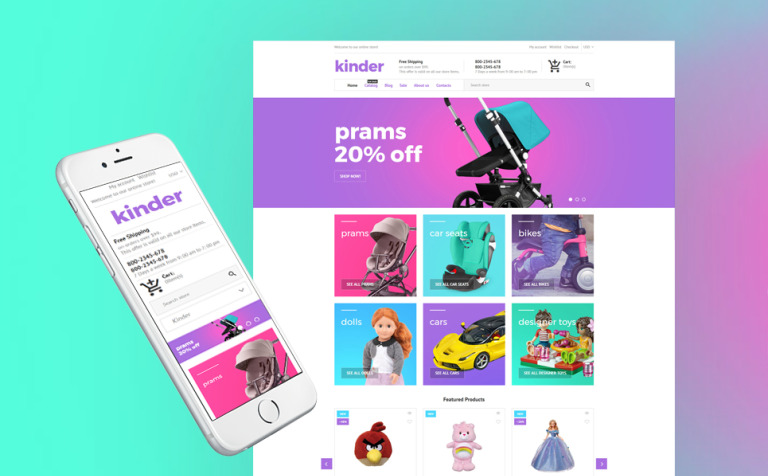
|
Kinder
|
|
| 2 |
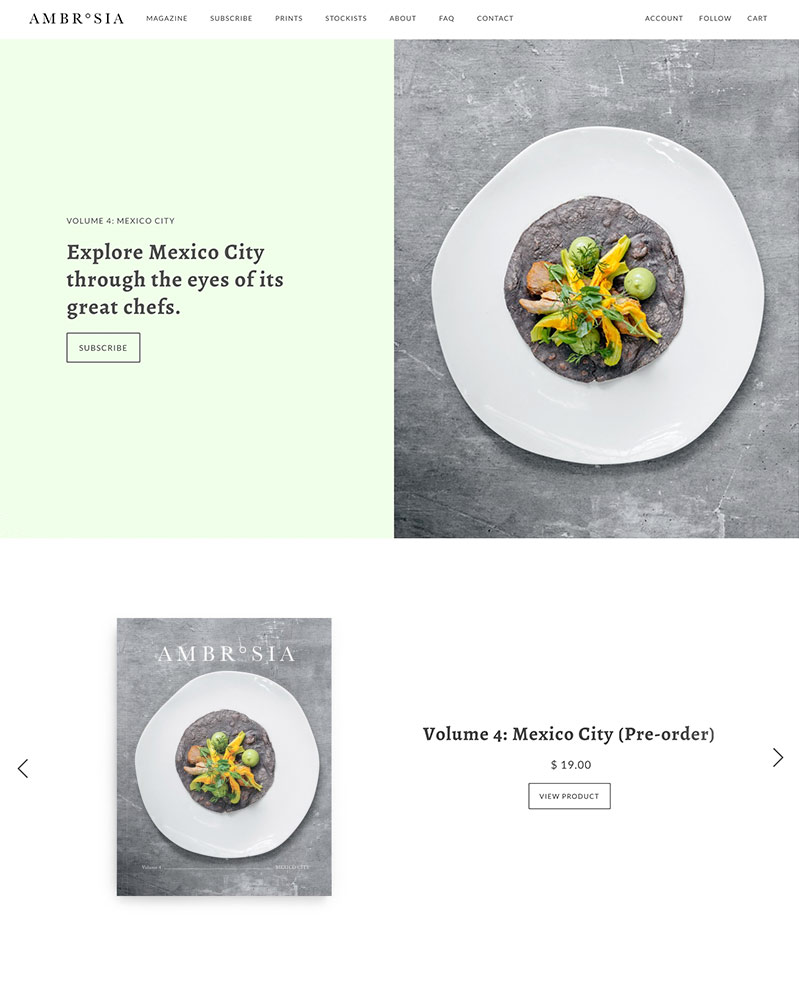
|
Maker
|
|
| 3 |
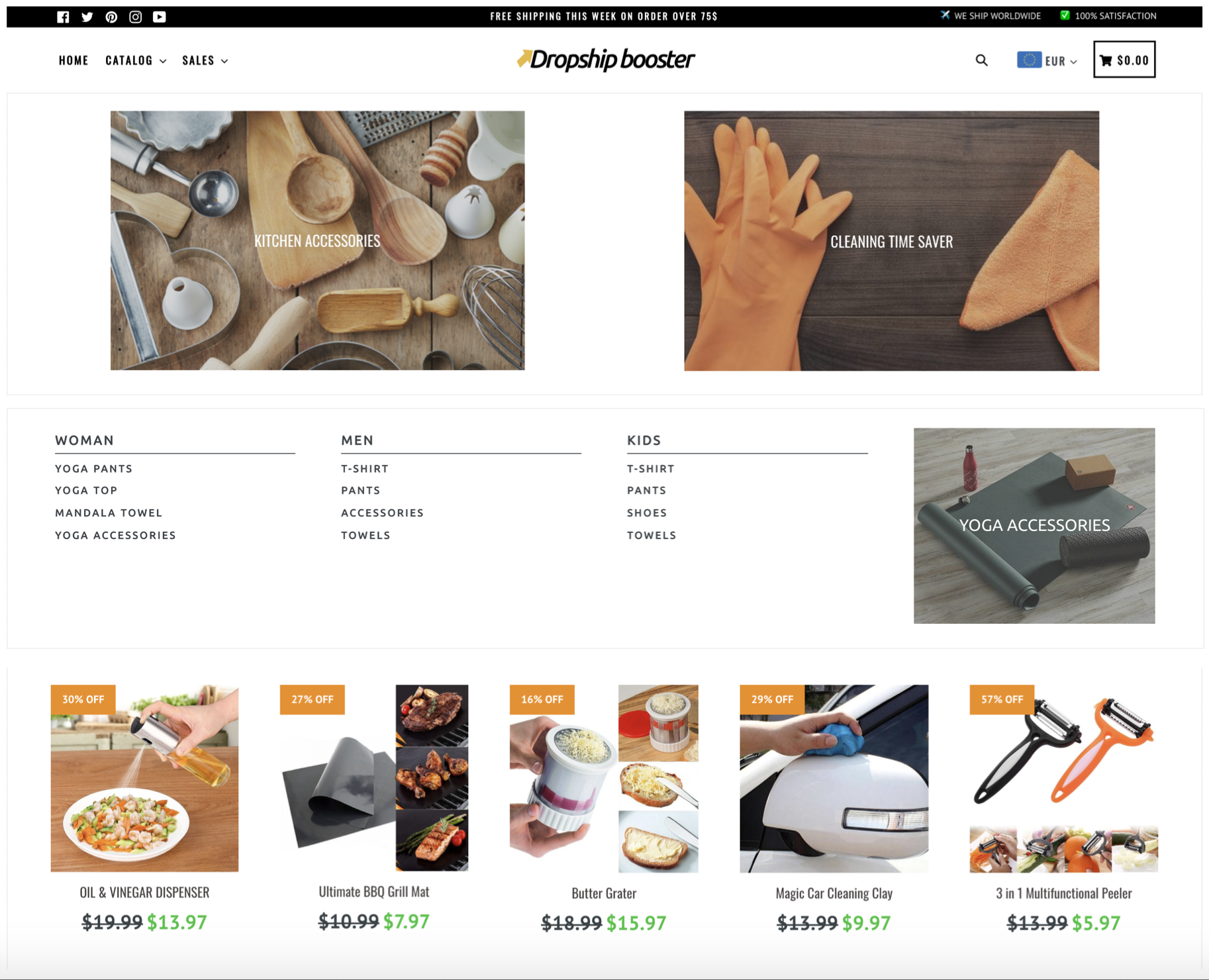
|
Booster
|
|
| 4 |
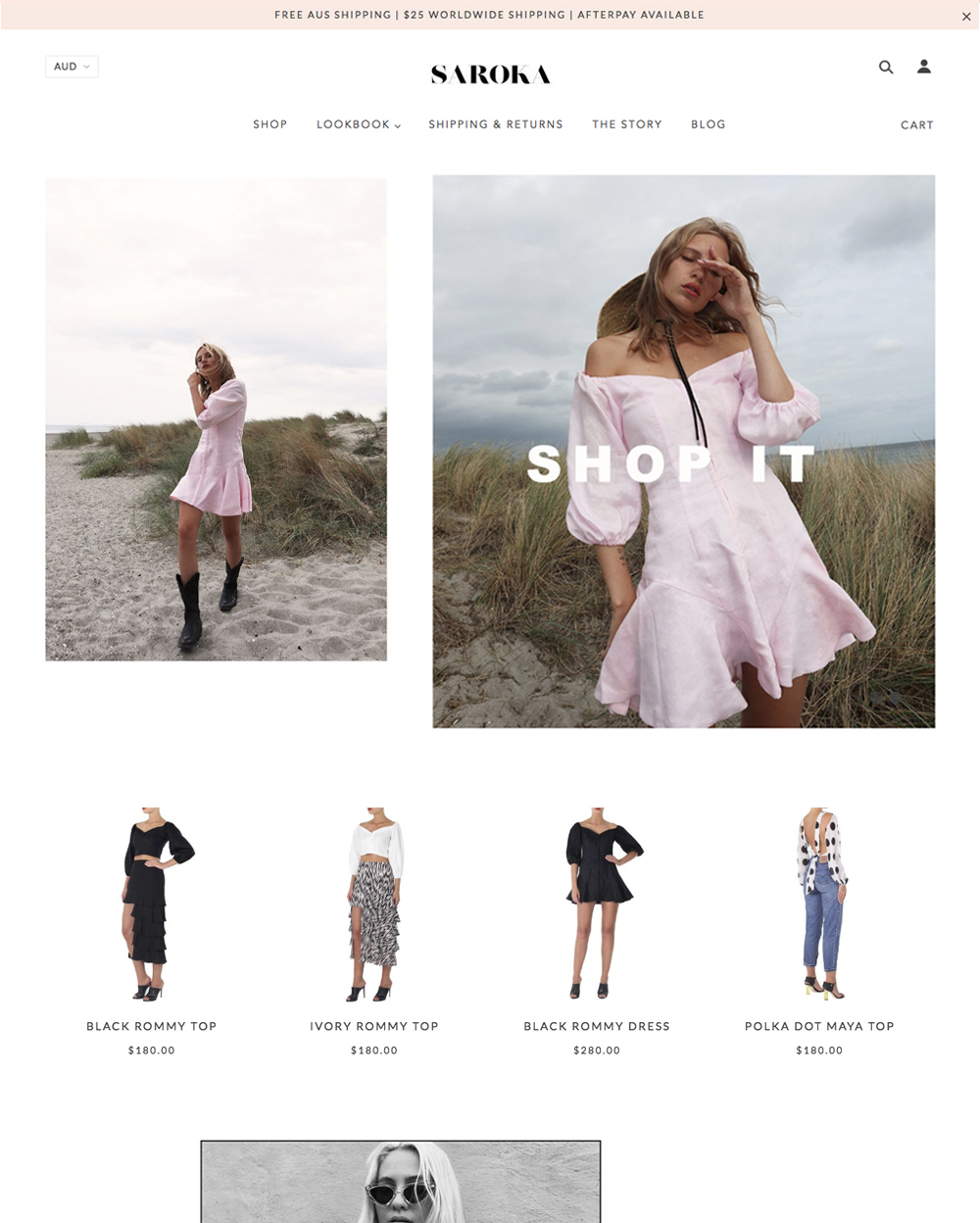
|
Blockshop
|
|
| 5 |
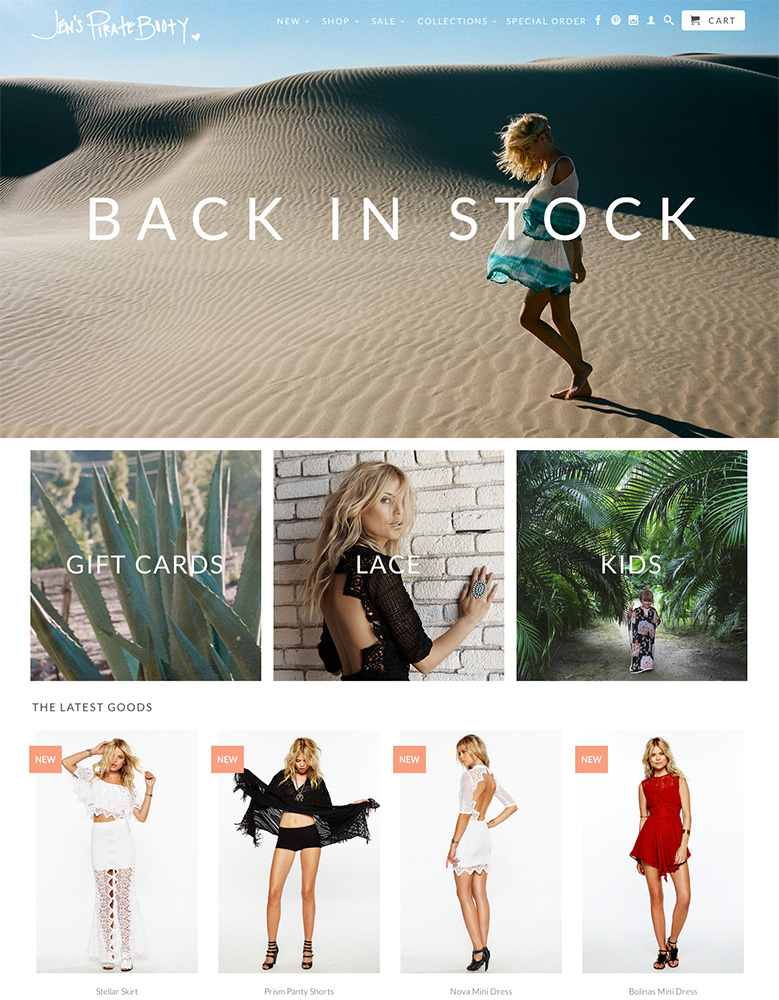
|
Retina
|
|
| 6 |

|
Supply
|
|
| 7 |

|
Broadcast
|
|
| 8 |
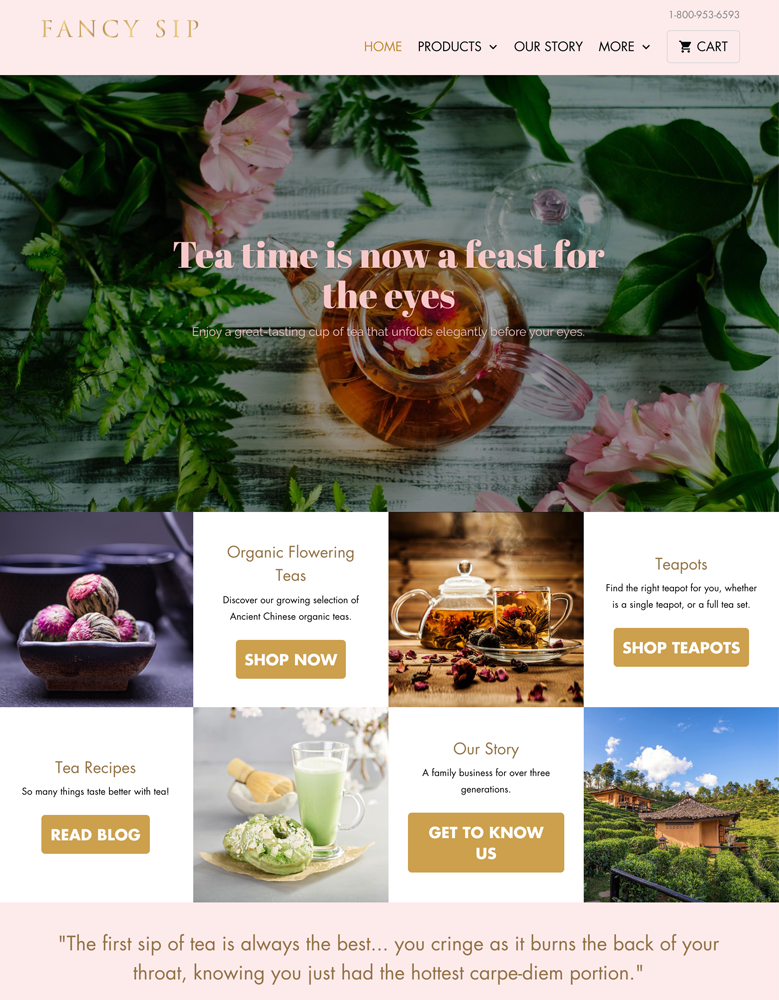
|
Mobilia
|
|
| 9 |
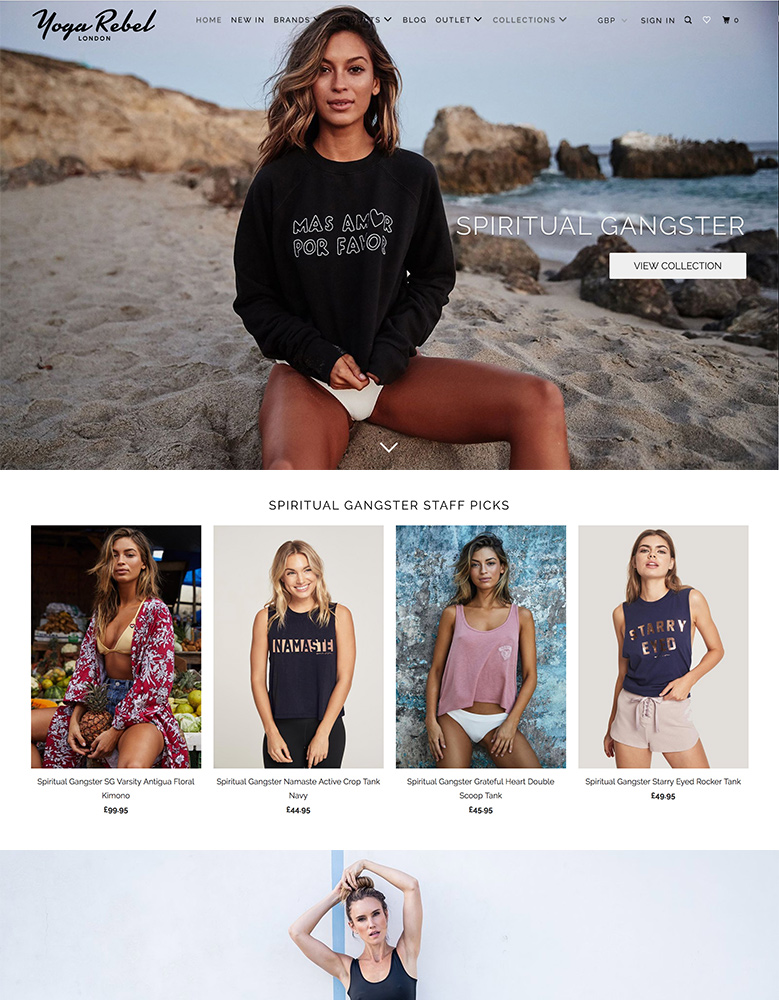
|
Parallax
|
|
| 10 |

|
Ira
|
|
|
Show More
|
|||
Step 1 – Login
First you need to login to your Shopify store using your user credentials.
Step 2 – Blog Management Area
From the main dashboard, you need to click on the ‘Online Store’ and then when the new options appear, you should choose ‘Blog Post’ to get directed to the following steps to approve/remove comments.
Step 3 – Manage Comments
In the next page, you will find an option that reads, ‘Manage Comments’. Click on this option and you will be taken to the comments management options.
Step 4 – Approve/Delete Comments
When you’re on the ‘Manage Comments’ page, you need to find the ‘Comment’ section. This is where all the pending comments are located. Next to each of the comments waiting for moderation there are two options. One of them is an option that reads ‘Approve’. Click on this one if you want to show the comment on the blog post. Click on the trash bin symbol if you want to delete the comment from your site. Be warned, you cannot undo the deletion of the comment once you’ve done it.
If you believe the comment is also a spam comment, you can also flag it. This will mark the user as a potential spammer and this can help protect your site in the future. This can also be done when the blog posts have had spam posts published on them previously.
Spam posts often have a high number of links on them or a poor amount of content with just one link. To help protect you, it’s best to write a note on your terms and conditions page that you don’t accept spam comments and you have the right to moderate, change and remove any comments as you wish.
Blogging Management in Shopify: Moderating Comments
Effective blogging management in Shopify involves various aspects, including publishing blog posts in bulk, setting a specific publish date for a blog post, and changing author names on your Shopify blog. These features streamline the content creation process and ensure your blog remains up-to-date and engaging for your audience.
Another crucial aspect of blogging management is the ability to allow or disable comments on your Shopify blog. Enabling comments fosters engagement and builds a sense of community around your content. However, it’s essential to moderate comments to maintain a positive and spam-free environment.
Shopify provides built-in tools to help you manage comments effectively. You can easily approve or delete comments from the blog management area in your Shopify dashboard. This allows you to review and filter out any inappropriate or spammy comments before they appear on your blog.
In addition to comment management, Shopify offers features like the ability to hide blog posts and edit a blog name, giving you greater control over your blog’s appearance and organization. You can also display an excerpt from a blog post on Shopify, which can help entice readers to click through and read the full article.
Furthermore, Shopify’s advanced features provide even more flexibility in managing your blog. These features can help you optimize your blog for search engines, analyze performance metrics, and integrate with other marketing tools to maximize your blog’s impact.
By leveraging these blogging management features in Shopify, you can create a thriving blog that engages your audience, builds trust, and supports your overall business goals.
Effective comment management, in particular, plays a vital role in maintaining a positive and interactive blog environment that encourages readers to return and participate in the conversation.
Conclusion: How To Approve Or Delete Comments On Your Shopify Blog
When it comes to managing your blog, you will need to not just write content and publish it online. You will also need to have comments. This proves that others are visiting your site and if you respond, then this can be a positive trust factor.
However, you should not just accept all comments. You should have them in moderation. Therefore, it is important that you learn how to moderate your blog post comments.
-
How can I prevent certain words from appearing in comments on my Shopify blog?
You can set up comment moderation to filter out specific words or phrases. This helps maintain the quality and relevance of discussions.
-
How can I automatically filter spam comments on my Shopify blog?
Shopify offers integrated spam filtering tools to automatically identify and segregate spam comments. Adjust these settings in your blog’s comment management area for efficiency.
-
Can commenters edit their comments after posting on a Shopify blog?
Once a comment is posted on a Shopify blog, it cannot be edited by the commenter. Only the store owner can edit or delete it.




 PageFly Landing Page Builder
PageFly Landing Page Builder  Shopify
Shopify  SEMrush
SEMrush  Website Maintenance
Website Maintenance  UpPromote
UpPromote