Or go to our Shopify Theme Detector directly
How To Cancel An Order on Shopify
Last modified: October 26, 2023

Sometimes customers may change their mind on an order. If you haven’t dispatched the order already, then you can cancel the order manually within your Shopify dashboard. This allows you to keep your order screen organized.
When Can You Cancel An Order?
You can cancel an order if:
- You’ve not collected a payment for the order.
- A payment has been collected but no items have been fulfilled.
You can technically cancel an order that is fulfilled, but you would need to cancel the fulfillment manually. If you cancel the fulfillment in Shopify, this doesn’t stop the process.
Any order that you cancel when a payment has been made, will need to have the payment refunded. This can be done in partial refunds. If the whole order is not refunded in one go, you can return to the order at a later date to issue further refunds.
Orders are often canceled because:
- An order was fraudulent.
- The customer decided they no longer needed the products.
- The items are no longer available.
How To Cancel An Order On Your Shopify Store
Step 1: Log In
Log into your Shopify dashboard.
Step 2: Orders Tab
Go to the Orders tab in the dashboard.
Step 3: Find Order
Find the order that you need to cancel in the list of orders.
Step 4: More Actions
Click on the ‘More actions’ option and then find the option that reads ‘Cancel order’, click on this.
Step 5: Canceling The Order
If The Payment Has Been Captured
By default, a canceled order will be fully refunded. If you need to issue just a partial refund, then you can use either the product quantity boxes, the shipping field or the refund total field and change the refund amount.
Be sure to check the refund amount properly. The cancel order doesn’t always take this into account and you may end up paying more to the customer than they paid to you. Refunds cannot be reversed, so be sure to double-check the amounts.
If there are items within the order that you don’t want to have added back to your inventory, then you should uncheck the ‘Restock items’ option.
If Payment Wasn’t Captured
If the customer hadn’t made a payment, then payment is voided. There is no payment collected from the customer and you can’t issue a partial refund.
If you don’t want items to be restocked in your inventory, then you can change the quantity of items in the order to 0.
You will then need to select a reason for the order cancellation. Be sure to be accurate with this information. It is important for business analysis. An email is automatically sent to the customer when an order is canceled. If you don’t want this, then uncheck the ‘Send a notification to the customer’ option.
Step 6: Finish
Then all you need to do is to confirm the cancellation by using the ‘Cancel order’ button.
Why Canceling Orders Matters
Building Trust with Customers
We understand that mistakes happen. When they do, it’s vital to act fast. Canceling orders promptly can save both time and money. More than that, it shows your customers that you care about their experience.
Managing Inventory Efficiently
Every order counts, especially in eCommerce. By canceling orders when needed, you ensure that your inventory stays accurate. This helps in making informed decisions for restocking and sales.
Preventing Unwanted Costs
Unfulfilled orders can lead to extra costs. Think of the storage, handling, and even potential return fees. By managing and canceling orders timely, you can avoid these unwanted expenses.
Steps to Ensure Smooth Cancellation
Clear Communication
Always inform your customer as soon as you decide to cancel an order. A simple email or message can go a long way in maintaining trust.
Offer Alternatives
If a product is out of stock, offer a similar item or a discount on their next purchase. This can turn a negative experience into a positive one.
Review and Learn
Regularly review why orders are being canceled. This can offer insights into areas of improvement, be it in inventory management or customer service.
Conclusion: How To Cancel An Order on Shopify
If you need more help with managing your orders, you can use Billbee, a great app for all your order management needs across channels.
-
Is canceling a Shopify order the same as issuing a refund?
No, canceling an order and issuing a refund are distinct actions. Canceling an order stops the order process while refunding involves sending the payment back to the customer for returned or canceled orders when payment was captured.
-
What happens to the inventory when an order is canceled on Shopify?
When an order is canceled on Shopify, the items from that order are typically returned to your inventory, unless you choose otherwise. This ensures that your stock levels remain accurate, preventing potential overselling.
-
How does canceling an order impact financial reports on Shopify?
Canceling an order will adjust your financial reports on Shopify. The sales and tax figures will be updated to reflect the cancellation. It’s crucial to monitor these changes, especially during high sales periods, to ensure accurate financial tracking.

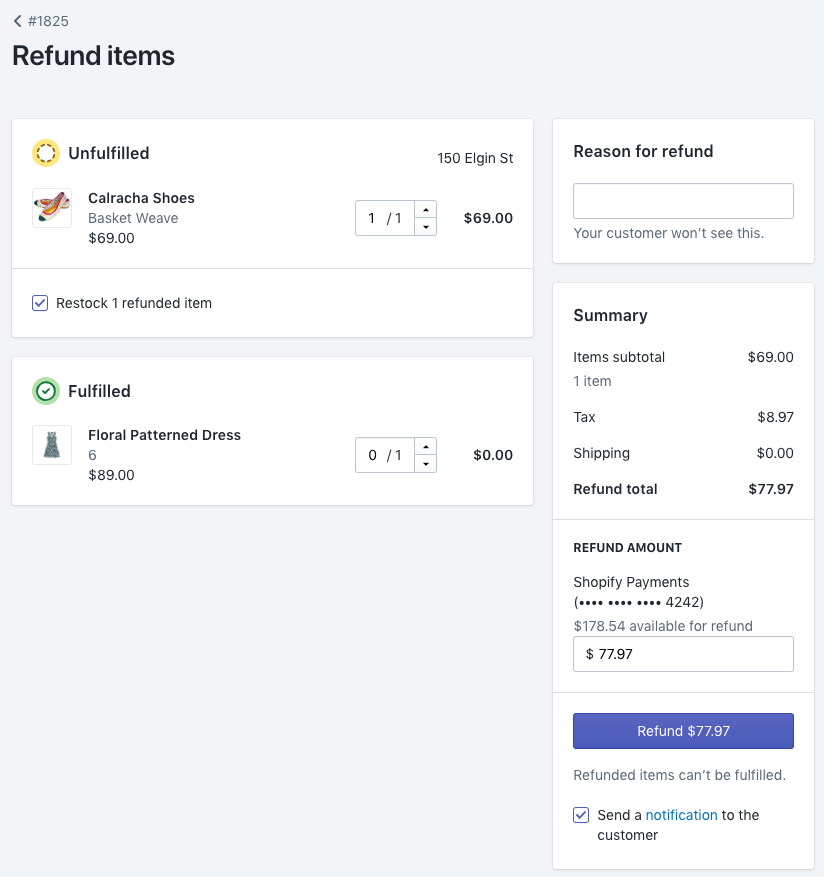
 PageFly Landing Page Builder
PageFly Landing Page Builder  Shopify
Shopify  SEMrush
SEMrush  Website Maintenance
Website Maintenance  UpPromote
UpPromote