Or go to our Shopify Theme Detector directly
How to Migrate your Squarespace Website Data to Shopify
Last modified: April 8, 2024

If you’ve been using Squarespace and looking to move your website to one of the Shopify basic plans, then you might be wondering how you can achieve this. You don’t need to upload and enter in all the products manually. This can be done much more easily and within just a couple of hours rather than several days, especially if you have a large database of products, customers, and orders.
So here are the instructions for you to migrate your Squarespace website to Shopify.
| # | Name | Image | |
|---|---|---|---|
| 1 |
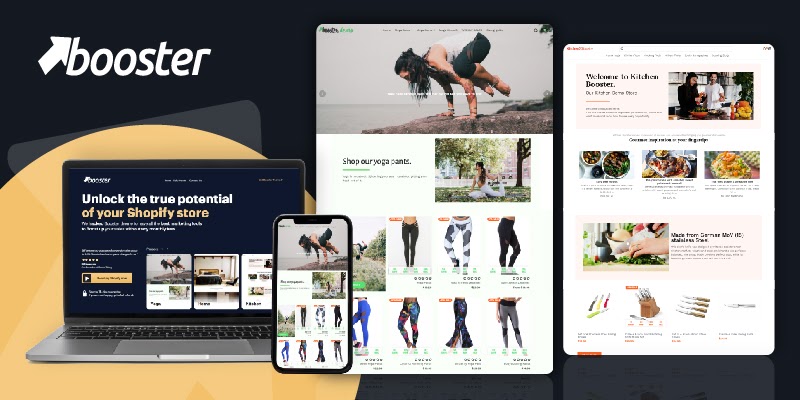
|
Booster
|
|
| 2 |
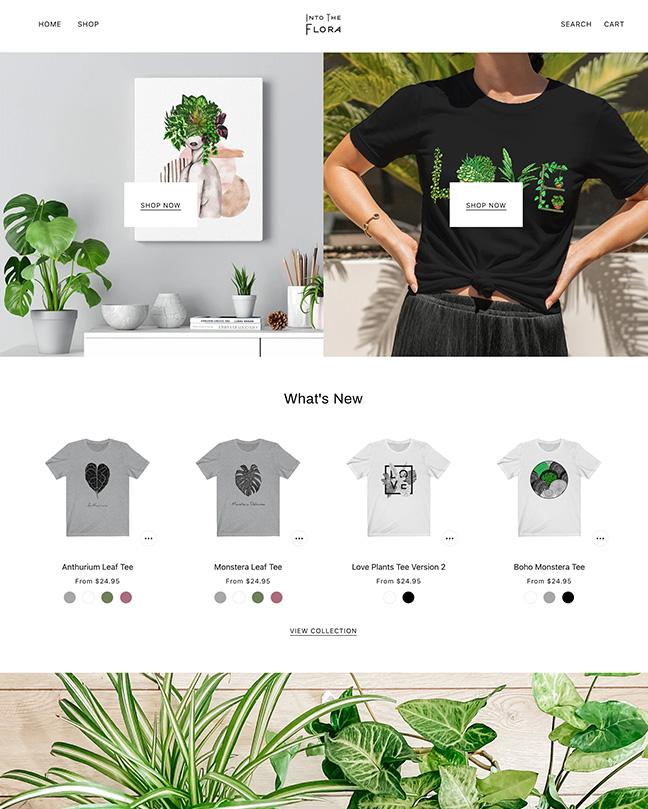
|
Beyond
|
|
| 3 |
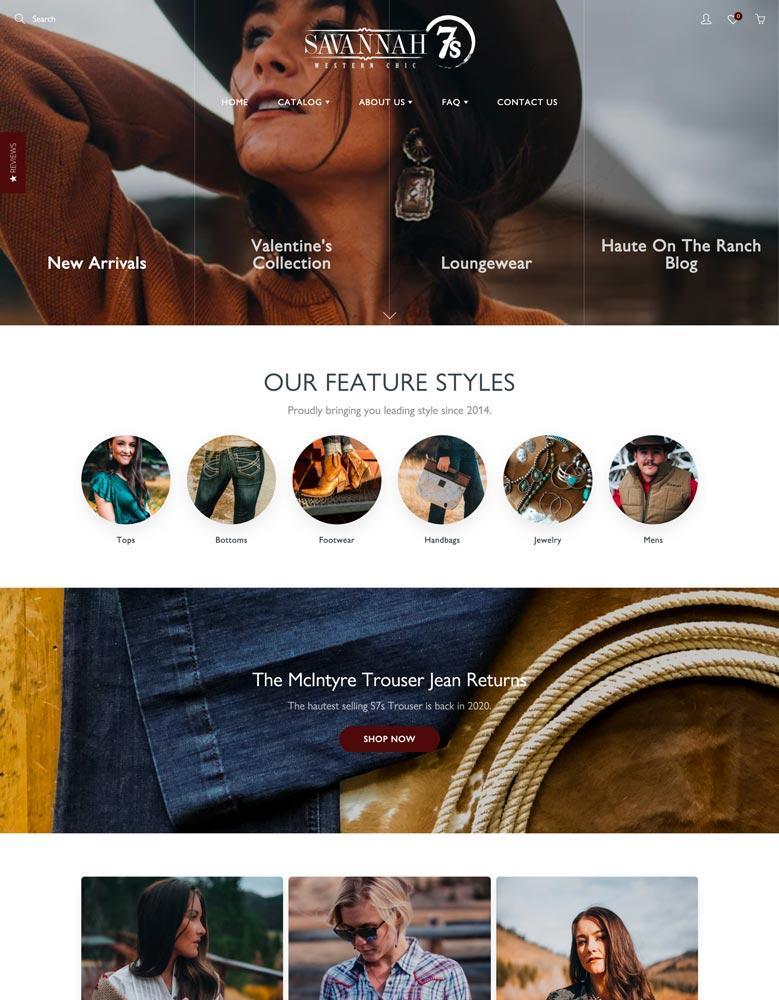
|
Galleria
|
|
| 4 |
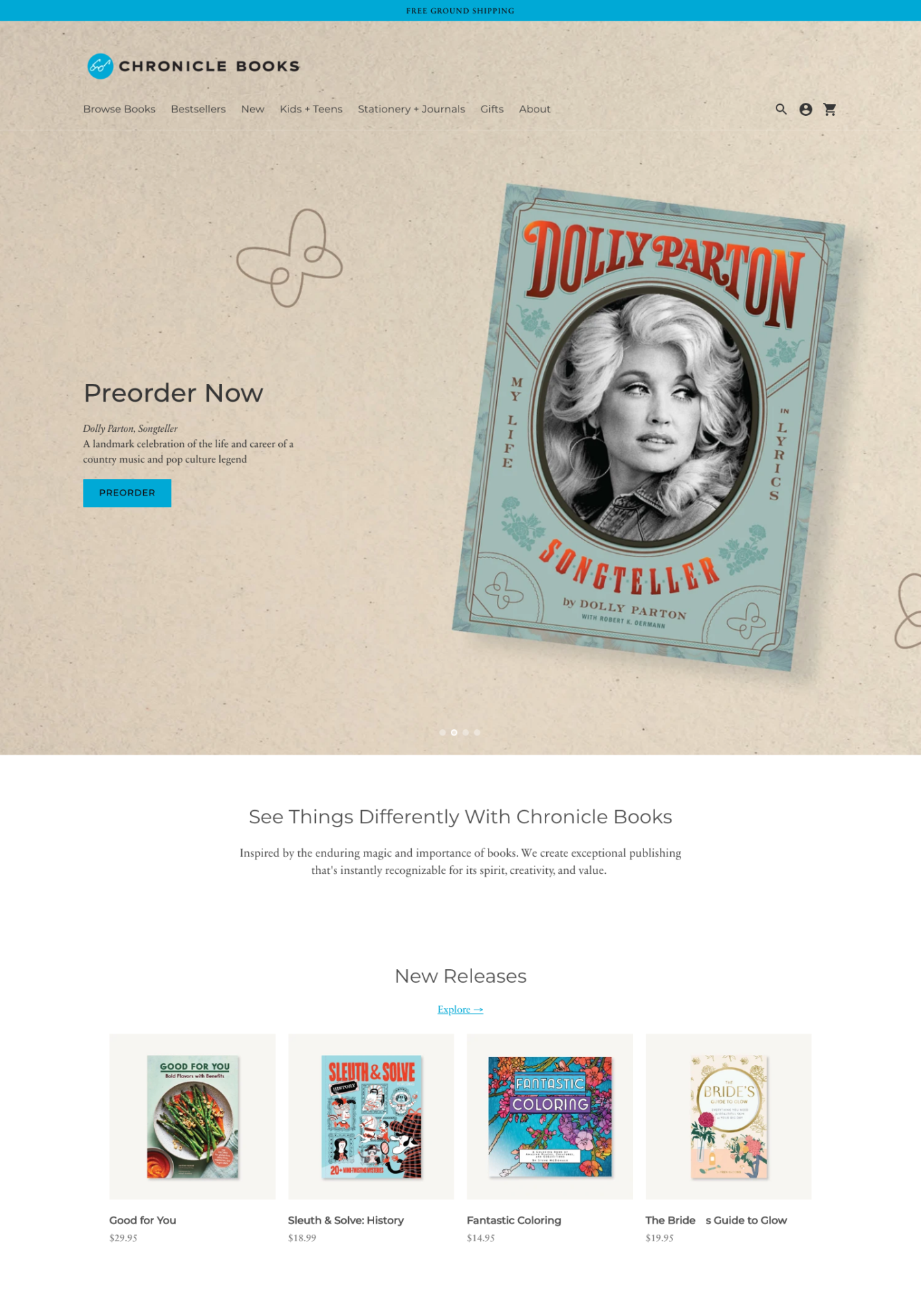
|
Context
|
|
| 5 |
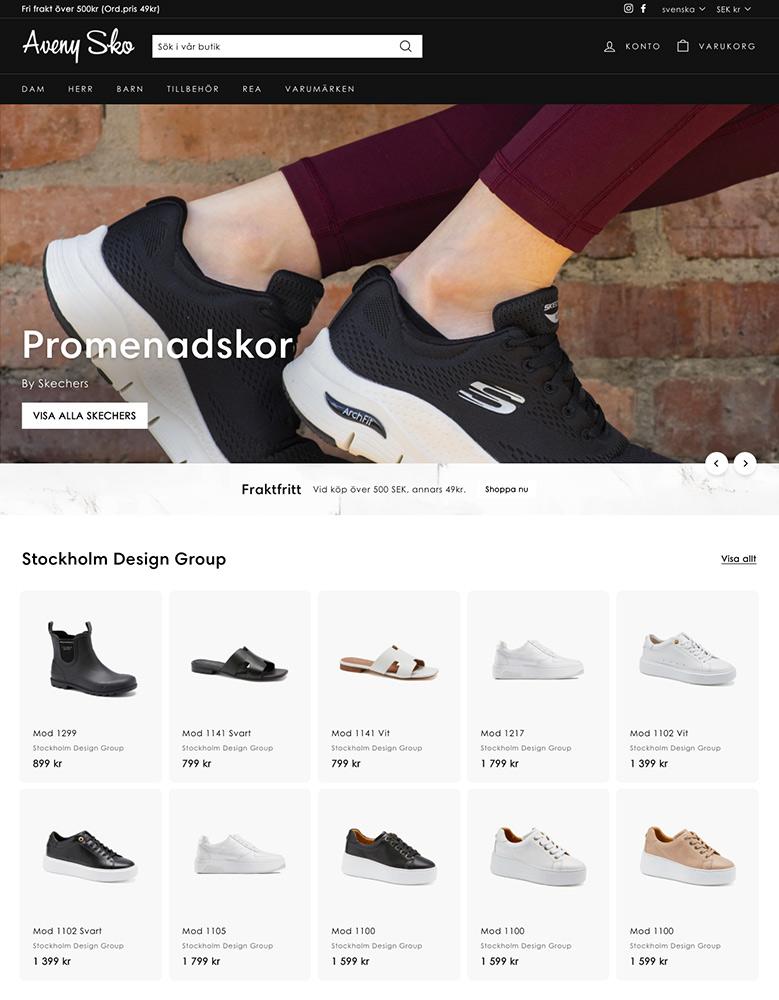
|
Expanse
|
|
| 6 |
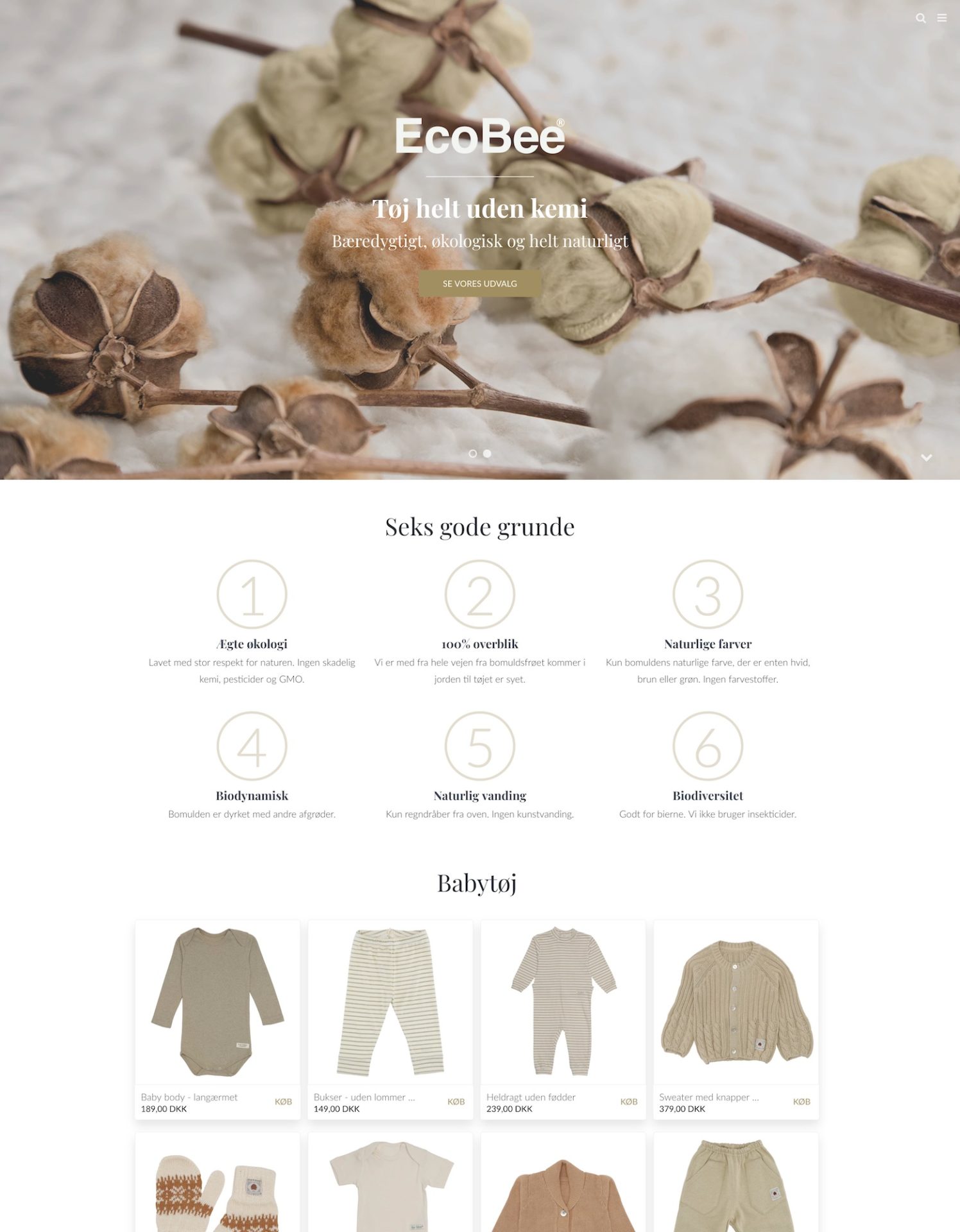
|
California
|
|
| 7 |
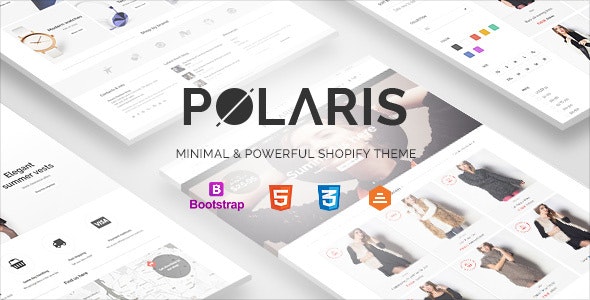
|
Polaris
|
|
| 8 |
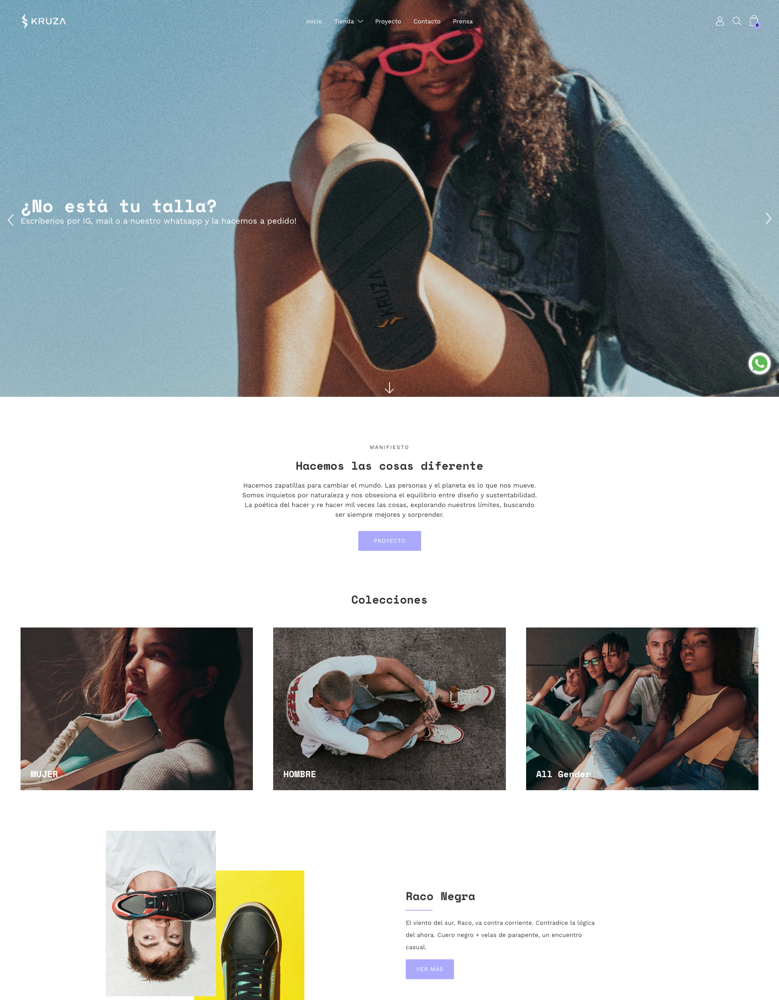
|
Palo Alto
|
|
| 9 |

|
Boundless
|
|
| 10 |
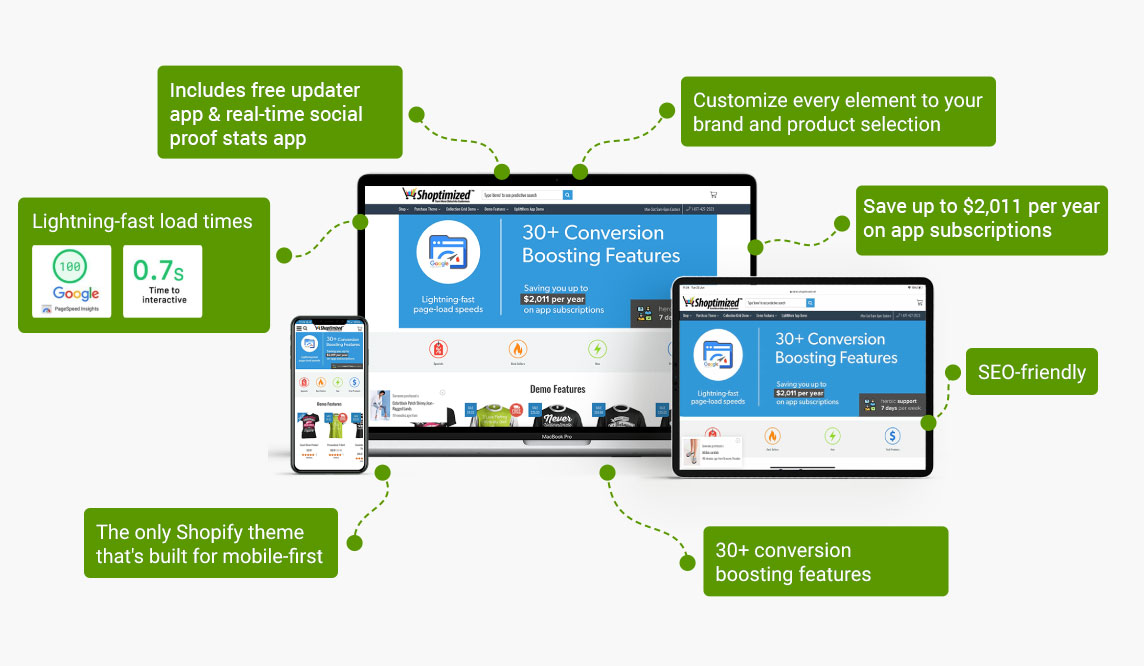
|
Shoptimized
|
|
|
Show More
|
|||
Export your Store Data from Squarespace
The first thing you need to do is to export your store data from Squarespace. Follow these steps.
Step 1 – Log In
Log into your Squarespace store.
Step 2 – Commerce
Now you need to go to ‘Commerce’ and then click on ‘Inventory’. From here, you need to click on the option that reads ‘Export All’.
This will download your products into a CSV file. This is one of the two CSV files that you will need that contain all your Squarespace data. Keep this file safe.
Step 3 – Orders
Now, from the ‘Commerce’ menu, click on the ‘Orders’ option. Within this screen, click on the ‘Export’ option to download a second CSV that you will need for uploading your Squarespace data to Shopify.
If you have any pending orders, you should close them before you move the order information to Shopify. If there are pending orders when importing, they will be marked as completed.
Import Squarespace Store Data into Shopify
Now you need to import your store data into Shopify. This can be done by using the two CSV files that you downloaded in the previous section. Follow these instructions to use them.
Step 1 – Log In
Start by logging into your Shopify website using your credentials.
Step 2 – Store Importer
Now you need to click on the option ‘Apps’ and then ‘Store Importer’.
Step 3 – Squarespace
Within the ‘Import Your Data Into Shopify’ area, you need to select ‘Squarespace’. This can be found in a dropdown menu.
If the platform mentioned on the Store Importer page is different to your store’s platform, you can scroll down and choose the option ‘Select a Different Platform’. You are then able to select Squarespace from the dropdown menu.
Step 4 – Upload
Within the ‘Upload files’ area of the page, click on the option for ‘Add file’ and then choose the exported files. Click on the ‘Continue Import’ and then ‘Import’.
Review
If the import of your Squarespace data was successful, then your product, customer, and order data should be available within the Shopify admin areas. You can check these areas at your leisure. You might find that some information is not accurate. Furthermore, you should also be checking manually to ensure that everything is fine.
Enhancing Your Squarespace-Shopify Migration Experience
Understanding Platform Differences
Recognizing the distinct features of Shopify and Squarespace is crucial. Shopify, designed specifically for eCommerce, offers a broader range of functionalities compared to Squarespace.
Shopify’s advanced ecommerce features include robust inventory management, advanced shipping and tax calculations, multiple payment gateway integrations, and powerful marketing and sales tools tailored for online stores.
Additionally, Shopify provides a wider range of advanced features and customizations through its app ecosystem and theme customization options. With thousands of apps available, you can extend your store’s functionality with features like advanced reporting, product customization, and customer relationship management.
Shopify’s theme editor also allows for deeper customization of your online store’s design and user experience, giving you more control over branding and customer engagement. This includes a larger selection of apps and better customization options, making it a more suitable choice for growing eCommerce businesses.
SEO and Payment Gateway Advantages
Shopify excels in search engine optimization (SEO) and offers a wider range of payment gateways.
Its SEO-friendly setup and integration with over 100 external payment gateways provide a significant edge over Squarespace, enhancing your store’s visibility and transaction ease.
Marketing Tools and Sales Channels
Shopify’s integration with various marketing tools and sales channels, like Google tracking ID and Facebook pixel, offers a comprehensive approach to marketing.
This platform allows for more effective campaigns and a broader reach, catering to modern consumer expectations.
Streamlining the Squarespace-Shopify Migration Process
Preparing for Migration
Before migrating, ensure a backup of your Squarespace data. This includes exporting content, orders, products, and customer information. A well-prepared backup minimizes the risk of data loss during the transition.
Executing the Migration
When migrating, start by setting up your Shopify store. Then, use tools or services to transfer your data. Pay attention to details like SEO redirects and product variants to ensure a smooth transition.
Post-Migration Steps
After migration, it’s essential to review your Shopify store for accuracy. Check product details, customer data, and order history. Consider running a recent data migration to update any new information post-migration.
Conclusion: How to Migrate your Squarespace Website Data to Shopify
When you’ve been using Squarespace, but you want to move to a new platform, like Shopify, then it can be daunting. Migrating your website data to a new platform might seem like a long job, but in reality, the task can take just a few minutes.
However, you may encounter some common import problems on Shopify when migrating from Squarespace, such as data mapping, content formatting, metadata and SEO, custom functionality, and the need to test and validate after the migration.
By addressing these common import problems and following best practices for data migration, you can streamline the process of moving your Squarespace website data to Shopify, minimizing any potential issues and ensuring a smooth transition to your new ecommerce platform.
-
What are the common challenges faced during Squarespace to Shopify migration?
Common challenges are data mismatch, SEO disruptions, and theme incompatibility. It’s crucial to plan for data mapping, SEO strategy adjustments, and theme customization to ensure a smooth transition.
-
How do I handle URL redirects post-migration to maintain SEO?
Set up 301 redirects for your old Squarespace URLs to the new Shopify URLs. This helps maintain SEO rankings by redirecting traffic and search engines to the correct pages on your new site.
-
How long does the migration process from Squarespace to Shopify typically take?
The duration varies based on the amount of data and complexity of the store. Generally, it can take a few hours to a couple of days to complete the entire migration process.




 PageFly Landing Page Builder
PageFly Landing Page Builder  Shopify
Shopify  SEMrush
SEMrush  Website Maintenance
Website Maintenance  UpPromote
UpPromote