Or go to our Shopify Theme Detector directly
How To Put Products On Sale In Shopify
Last modified: November 7, 2023

At some point in your eCommerce career, you will want to have a sale. It is a great way to increase revenues, get rid of stock you no longer want and attract new customers. Most eCommerce stores, from large multinational brands to small one-man brands have sales and some will have the products on sale change weekly.
When you put a product on sale on Shopify, the customer will see not just the sales price, but also the original price. You will also need to have both of these fields entered into the product details, and this is known as the ‘compare at price’.
To help you manage your sales, you can use this app to help.
| # | Name | Image | |
|---|---|---|---|
| 1 |
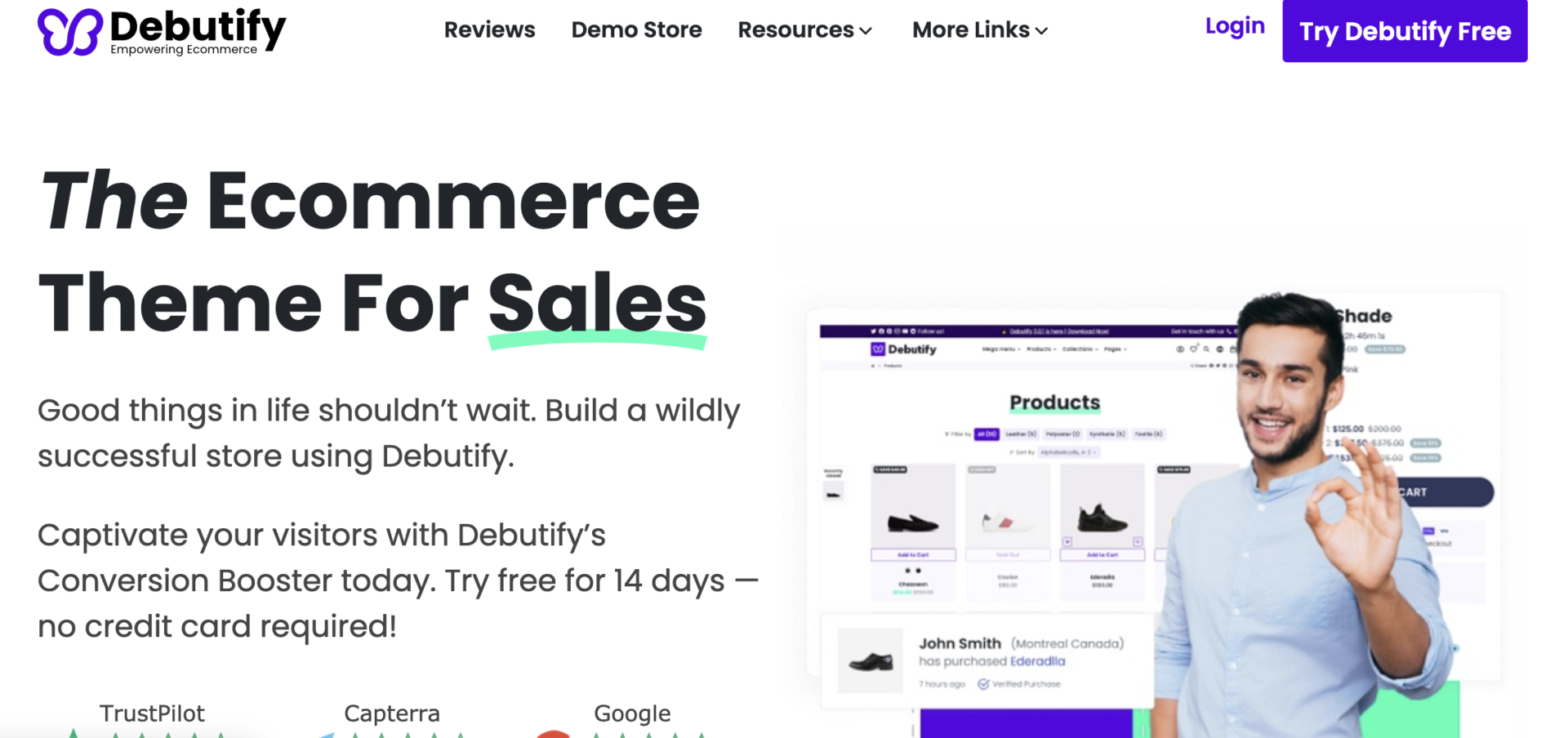
|
Debutify
|
|
| 2 |
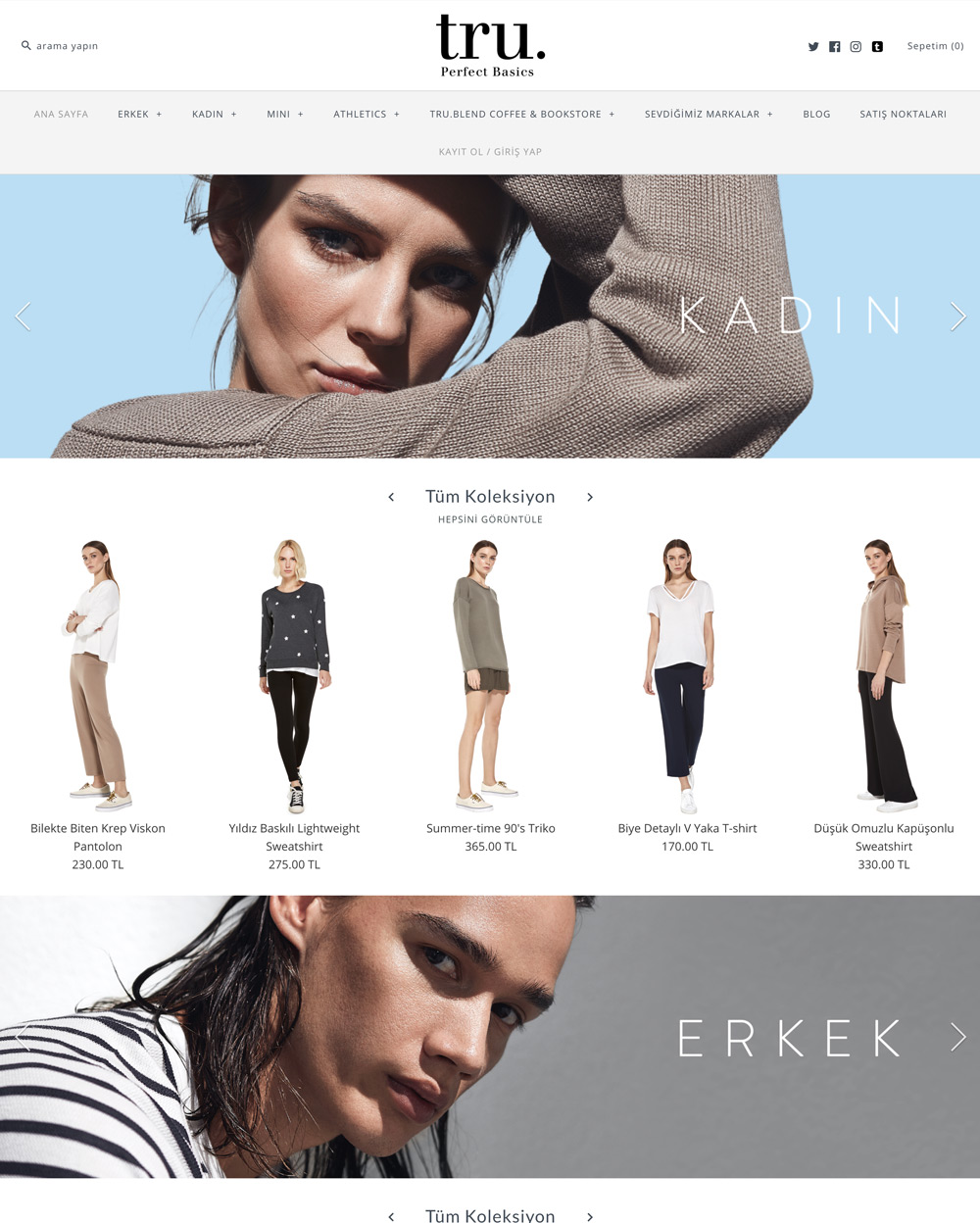
|
Symmetry
|
|
| 3 |
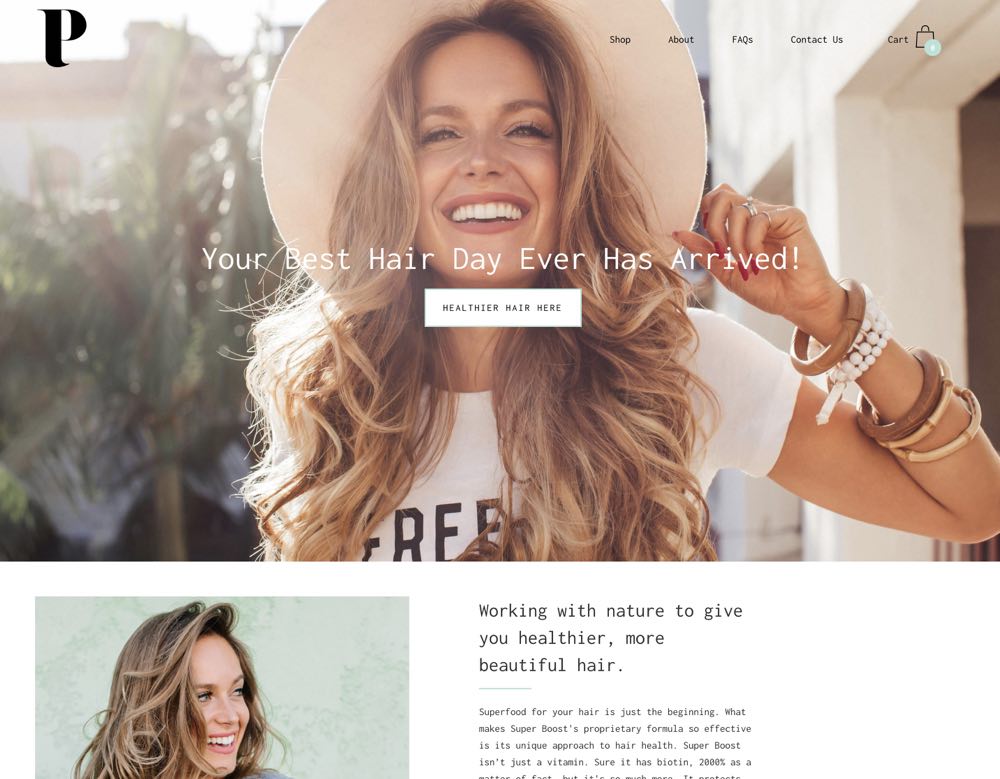
|
Palo Alto
|
|
| 4 |
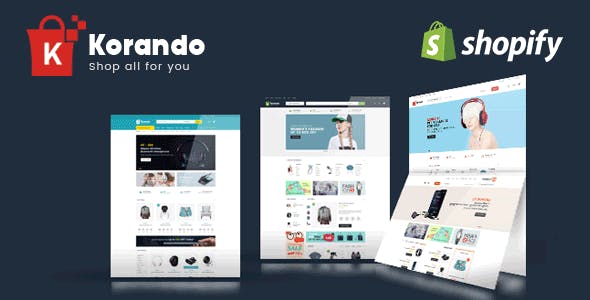
|
Korando
|
|
| 5 |
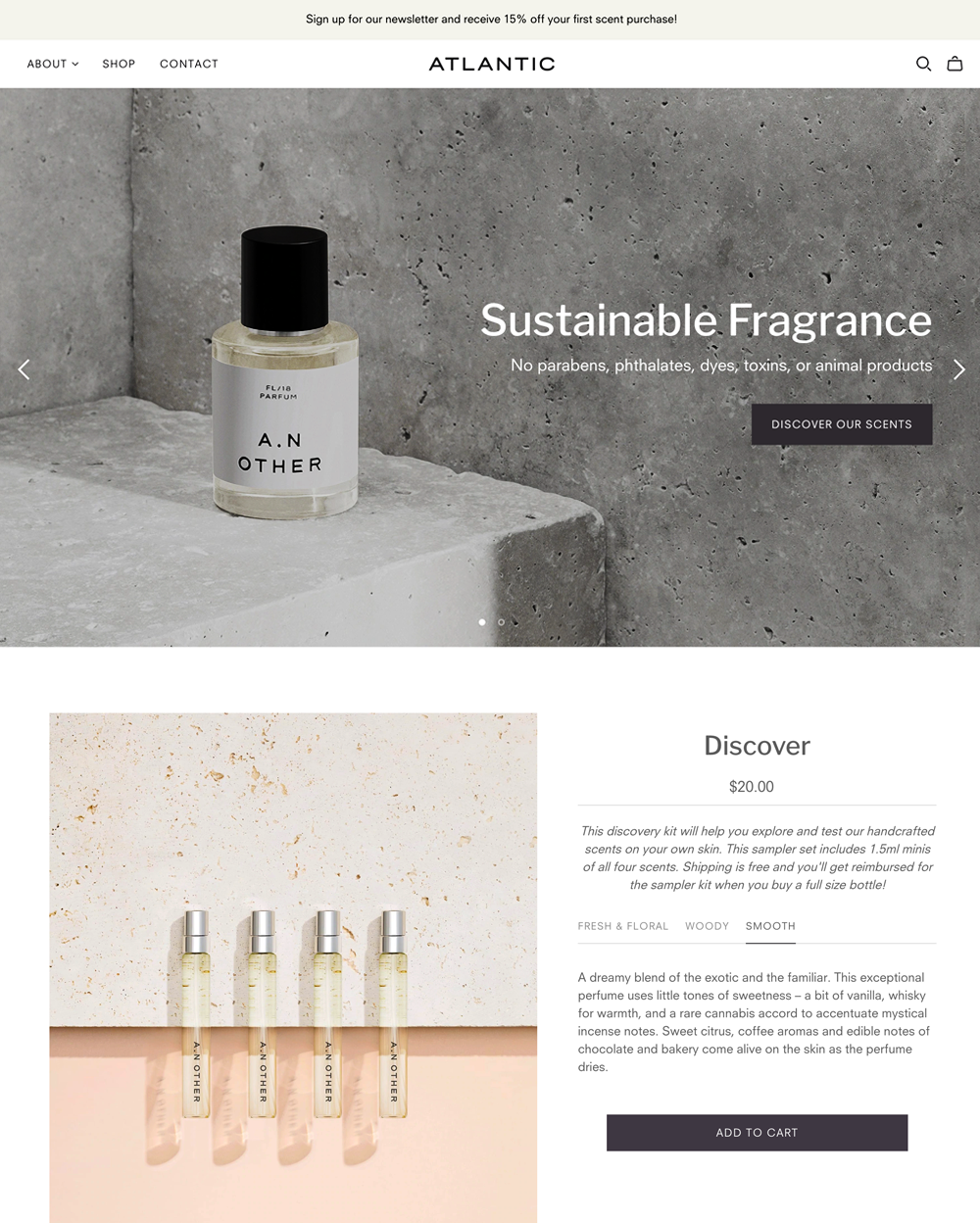
|
Atlantic
|
|
| 6 |
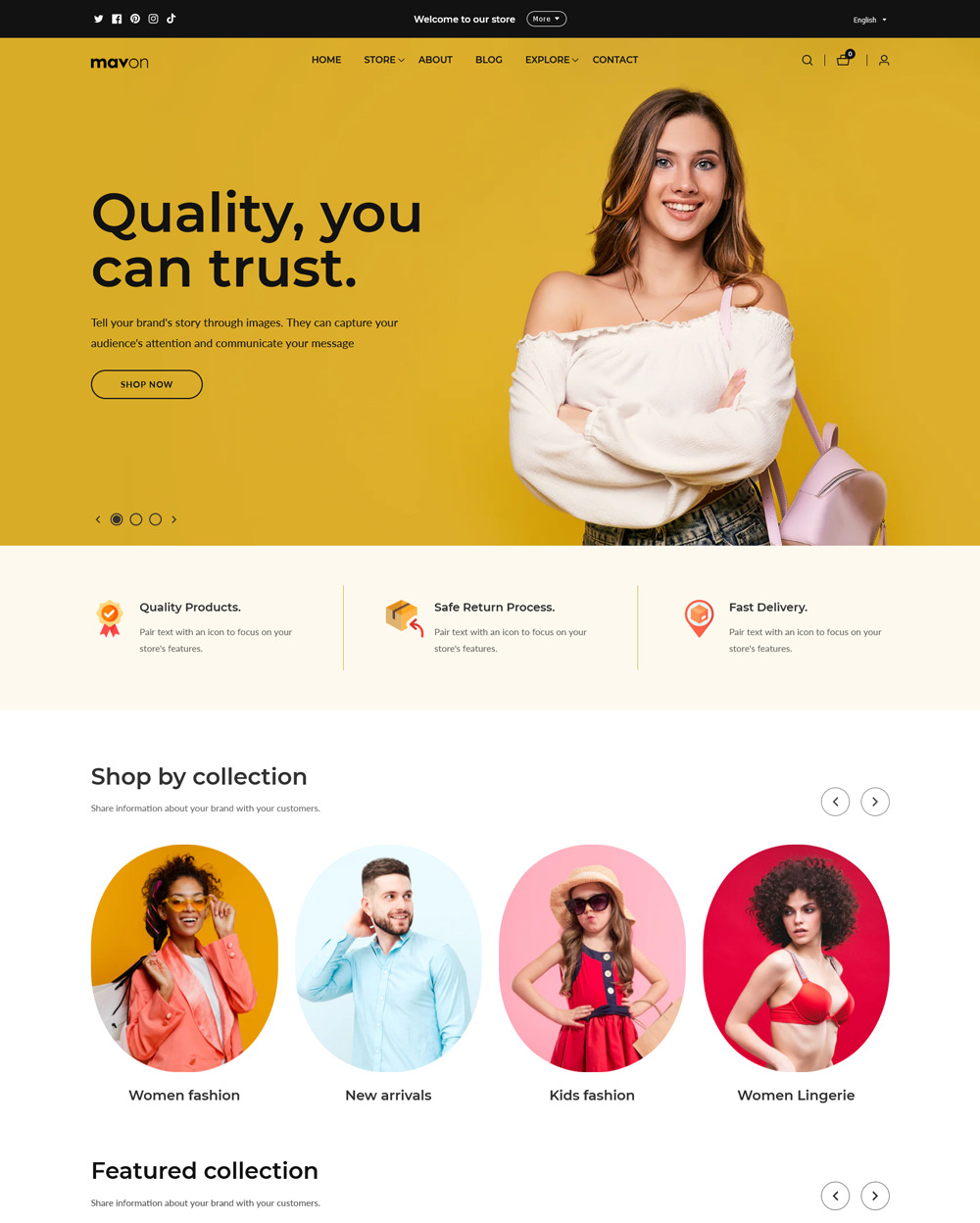
|
Mavon
|
|
| 7 |
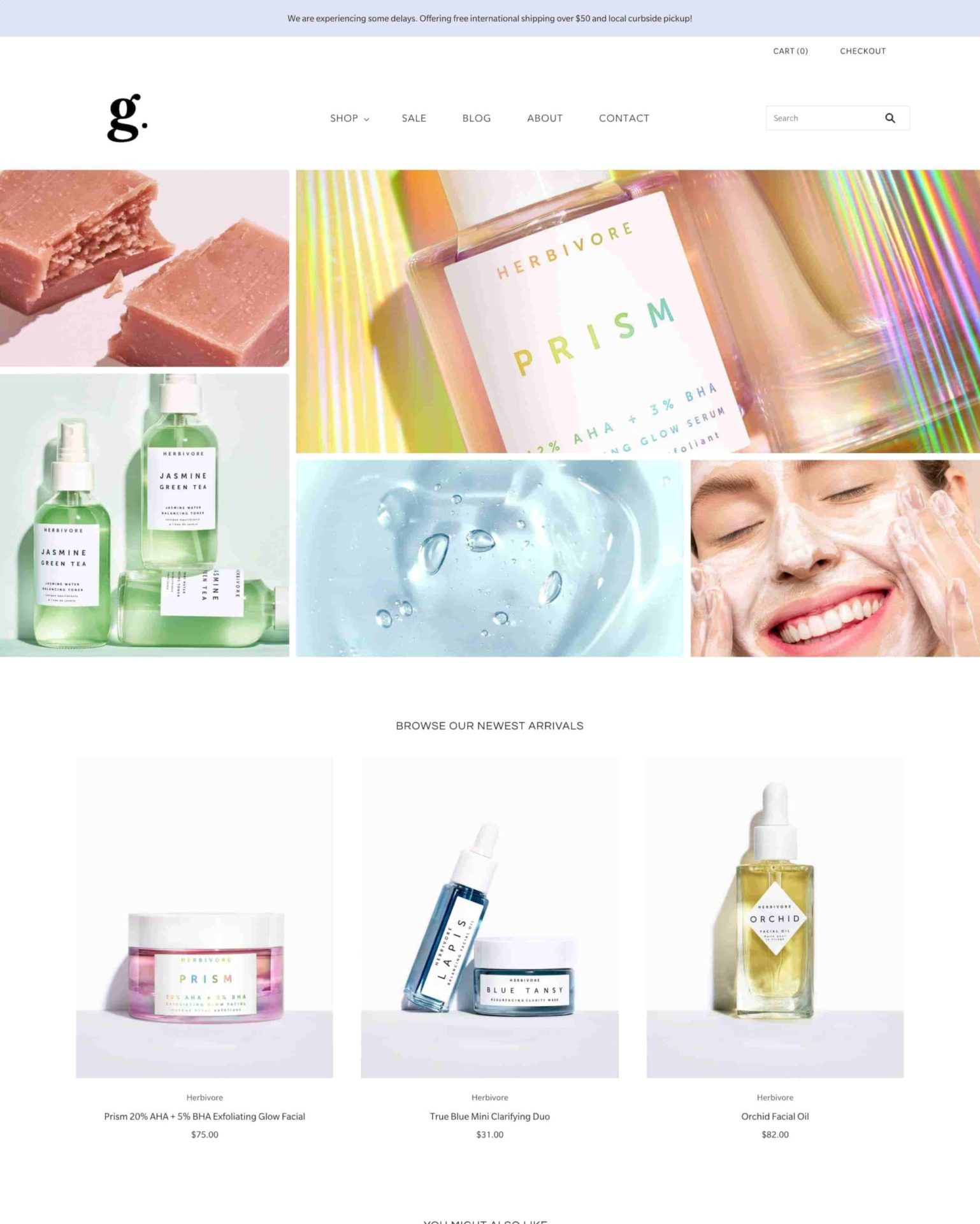
|
Grid Theme
|
|
| 8 |
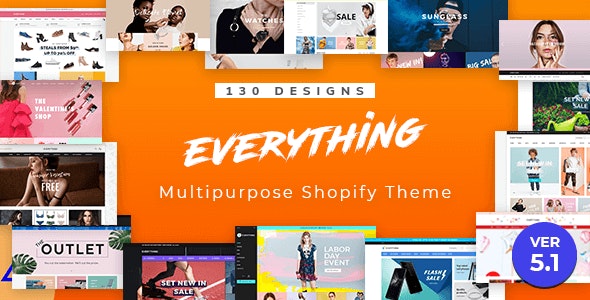
|
Everything
|
|
| 9 |
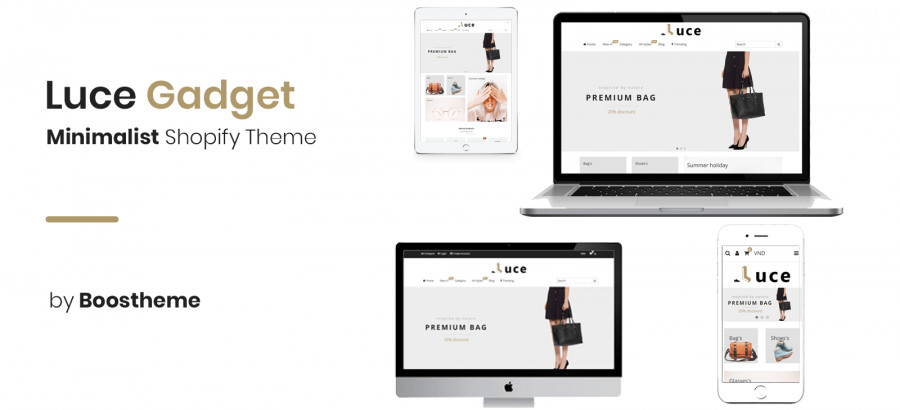
|
Luce
|
|
| 10 |
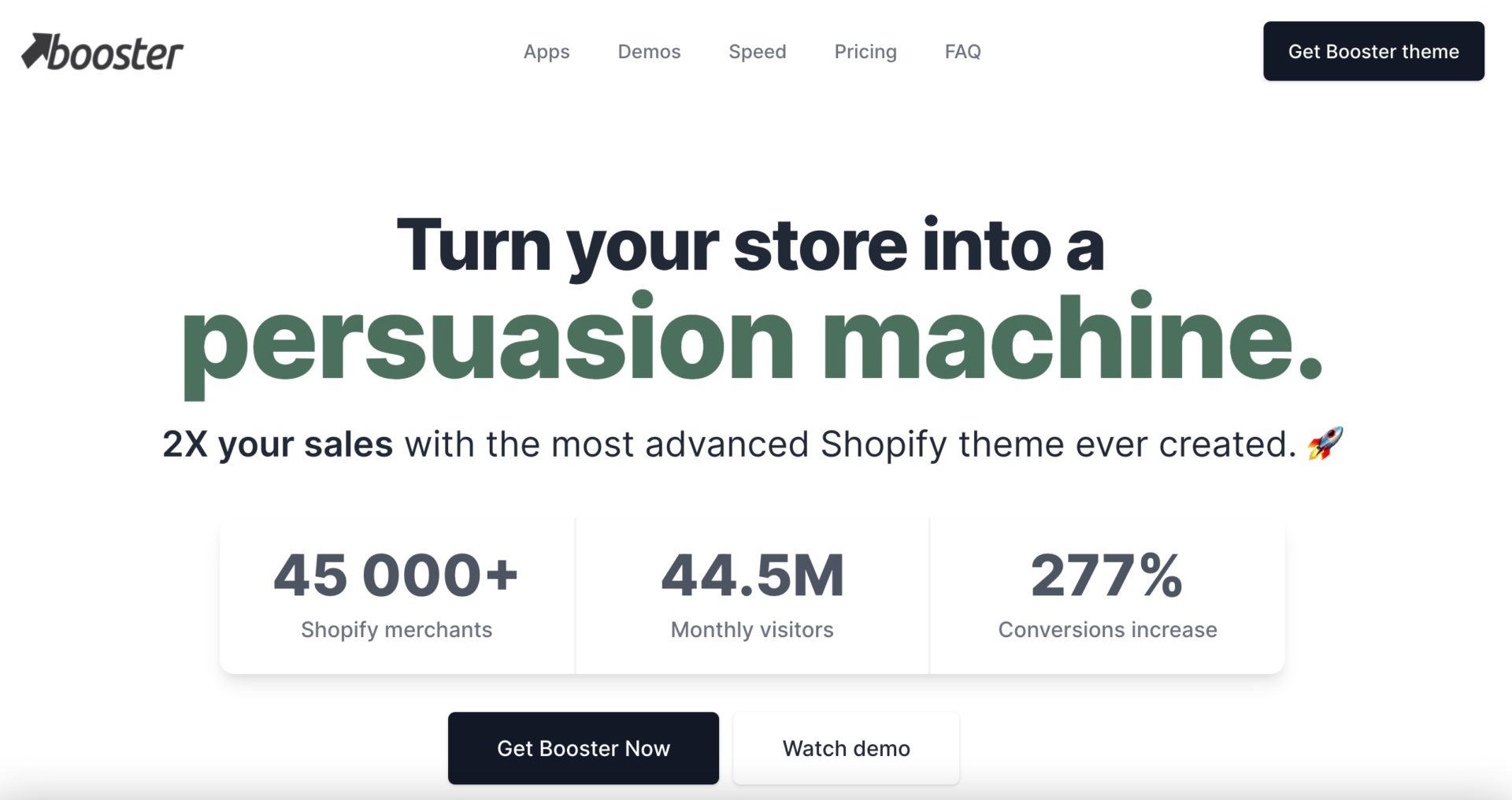
|
BoosterTheme.com
|
|
| 11 |
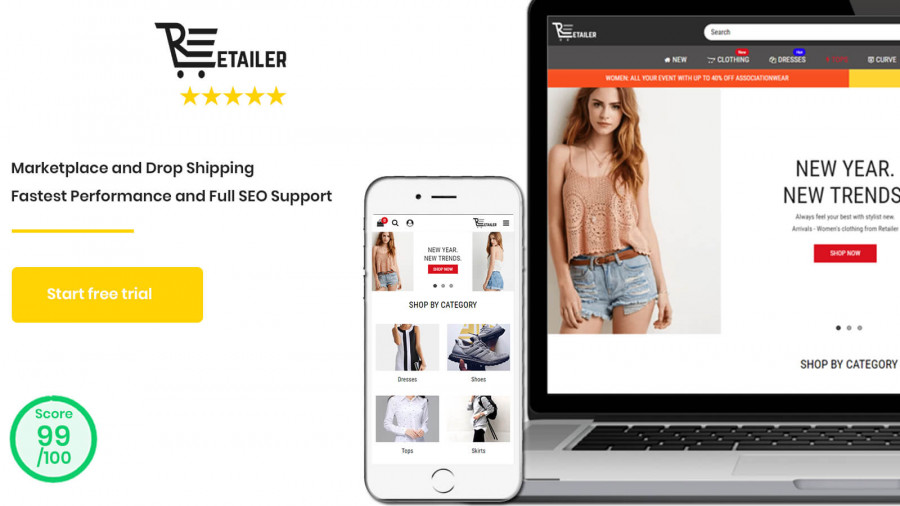
|
Retailer Multipurpose Fastest Converting Shopify Themes
|
|
| 12 |
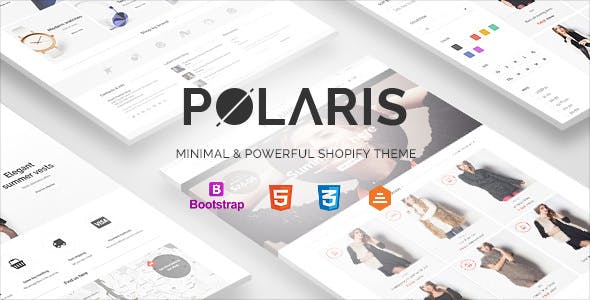
|
Polaris
|
|
| 13 |
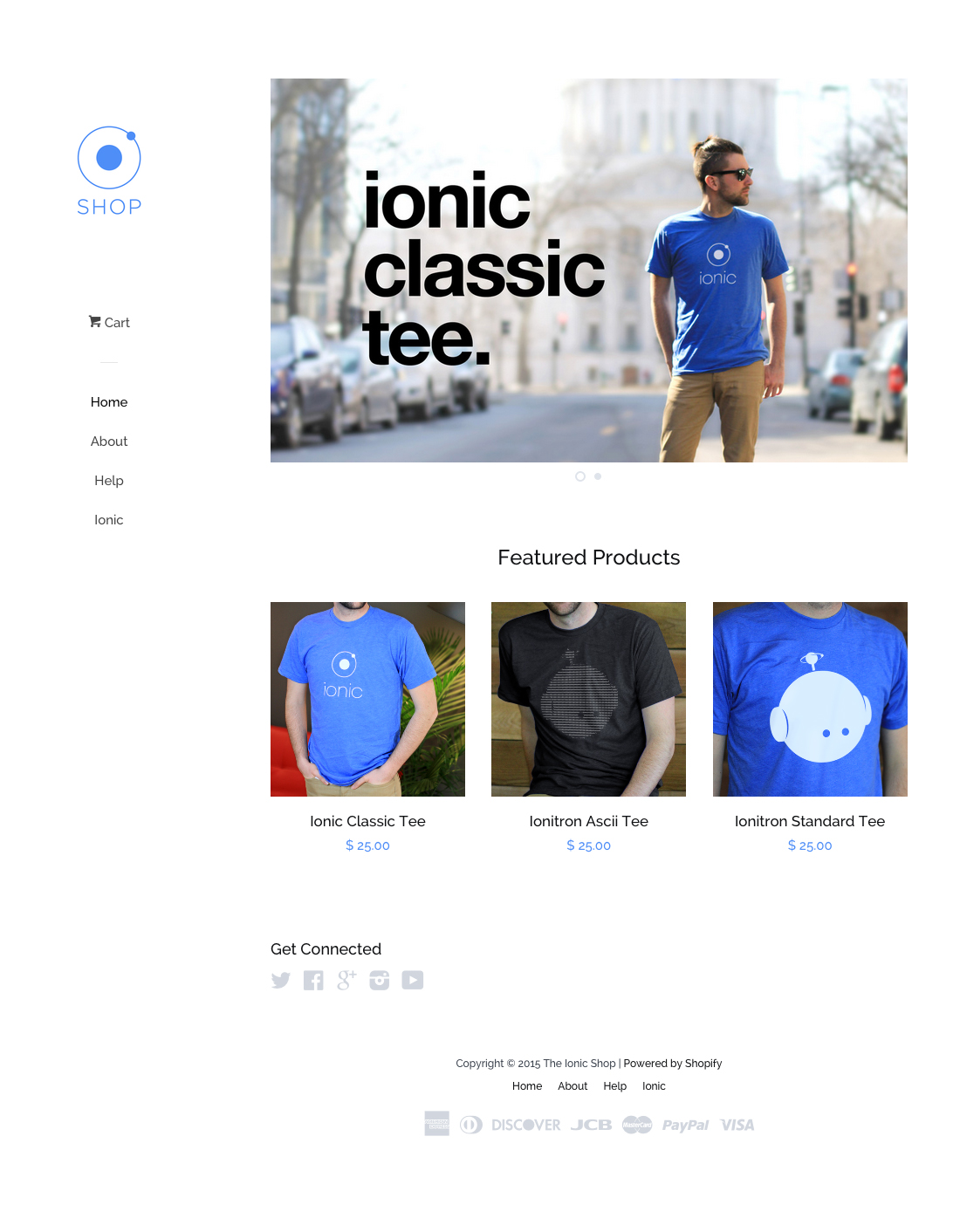
|
Pop
|
|
| 14 |
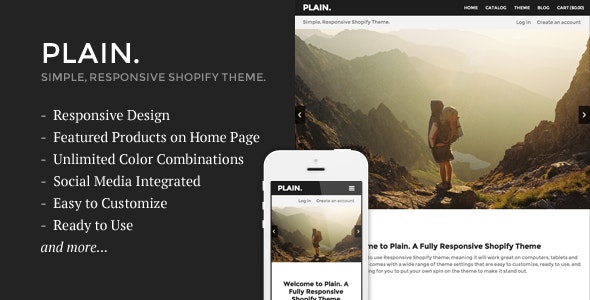
|
Plain
|
|
| 15 |
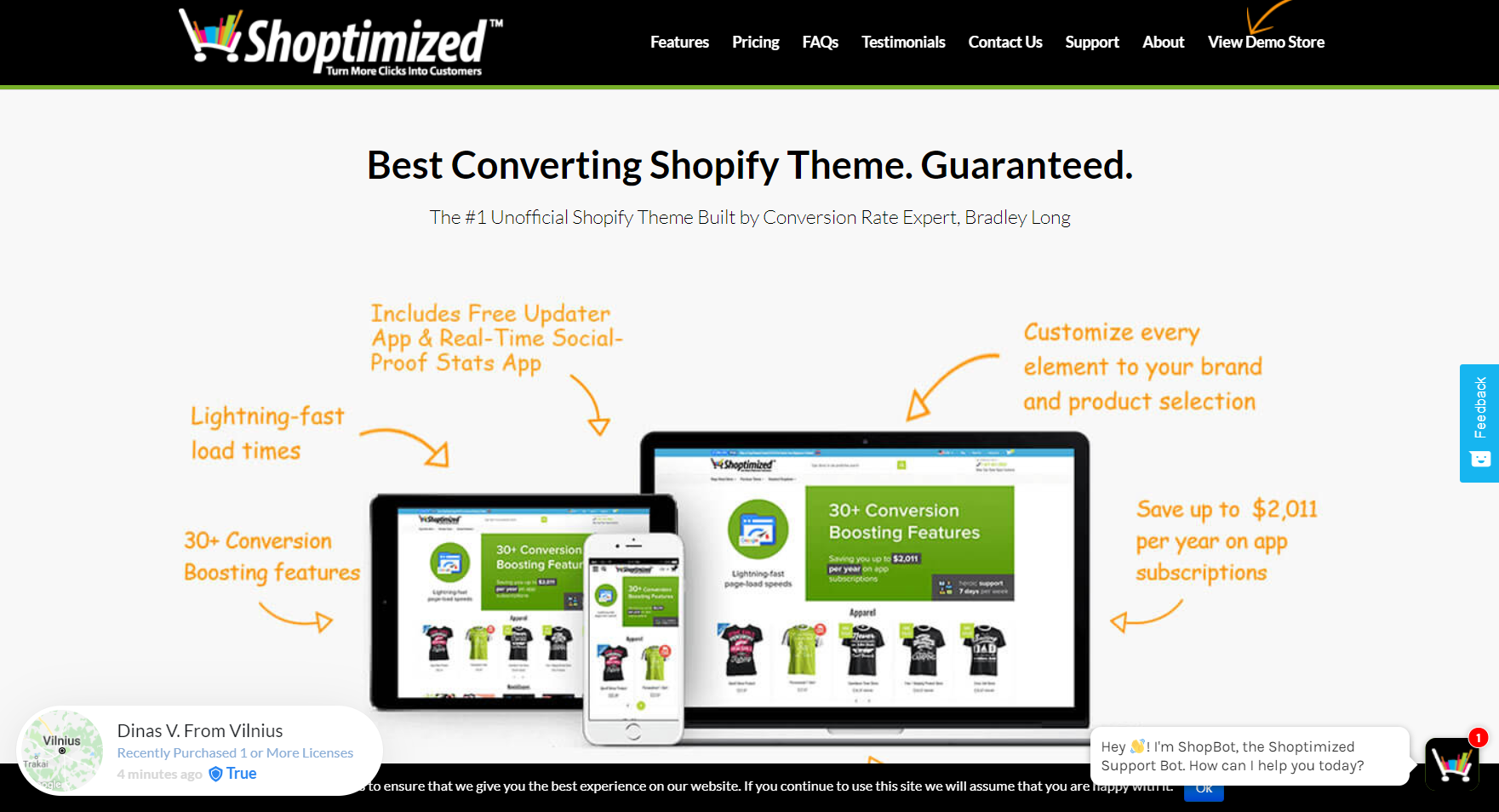
|
Shoptimized™ - Highest Converting Shopify Theme
|
|
| 16 |
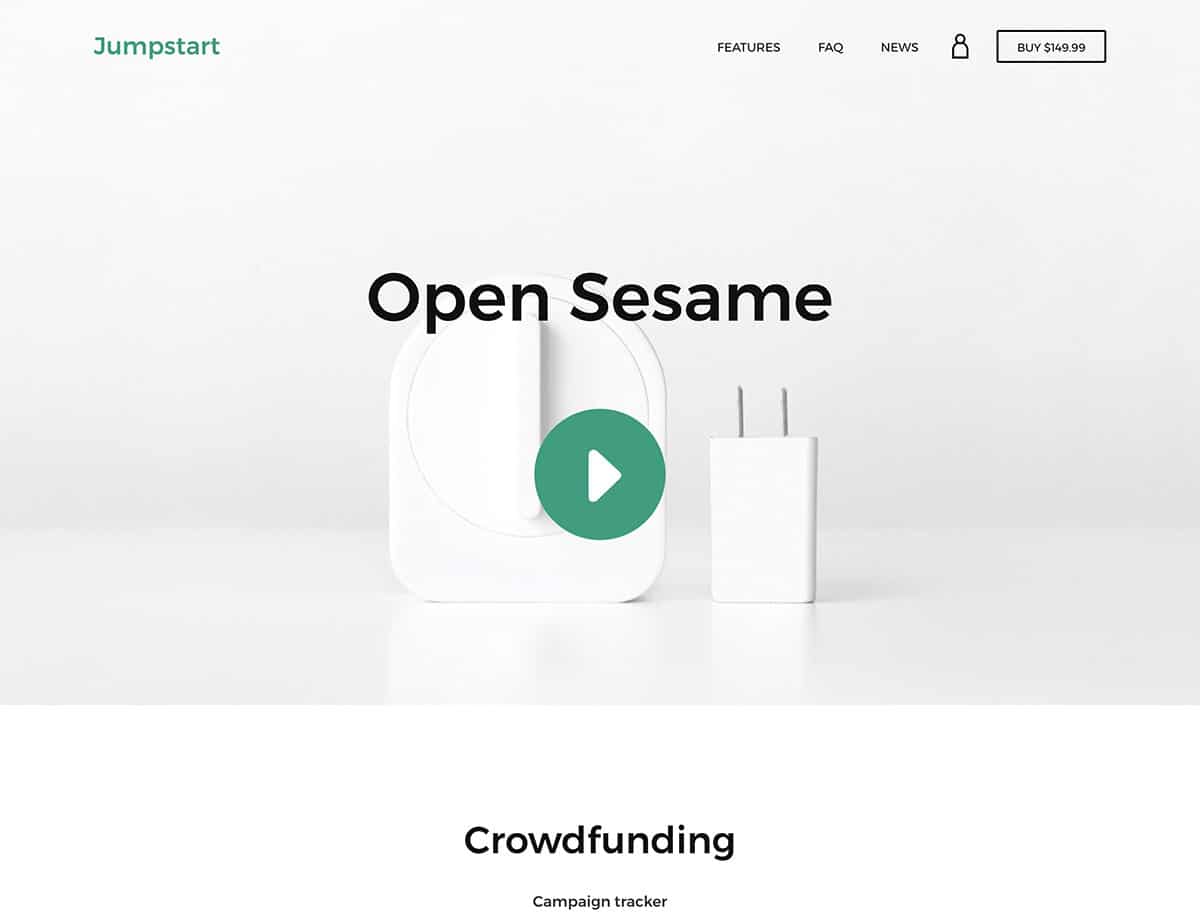
|
Jumpstart
|
|
|
Show More
|
|||
How To Set A Compare At Price
Use these steps to set a ‘Compare At Price’.
Step 1 – Login
From your store’s login page, sign into your Shopify dashboard using your login credentials.
Step 2 – Products
Go to your ‘Products’ tab and then find the product you want to put on sale. Click on that product to go into the product.
If you want to put a variant on sale, then you will also need to find the variant that you want to put on sale from the ‘Variant’ section.
Step 3 – Pricing
Within the pricing section, set the ‘compare at price’ to the product’s original price. Then you want to enter the ‘Price’ to the sale price you want to sell the product at. When done, click on the ‘Save’ option.
Preparing Your Shopify Store for Sales
Key Sales Periods and Reasons
Online stores rely on sales, especially during major events like Black Friday and Cyber Monday, which can drive substantial revenue. Seasonal sales such as New Year and Easter, along with strategic sales for product launches or inventory management, are also important for business success.
Optimizing Your Store for Sales
Prepare your store for a sale by enhancing it with banners and countdown timers. Popups can be used to gather customer data and offer discounts while ensuring a smooth shopping experience by updating vital pages and thoroughly testing forms.
Setting Sale Prices in Shopify
In Shopify, you can set up product sales using either the built-in “Compare at price” and sale price features or opt for third-party apps like “Edited – Bulk Product Management” for efficient bulk price adjustments, which is ideal for stores with numerous products.
Implementing Sale Prices in Shopify
Using Shopify Apps for Bulk Price Changes
For stores with a vast product range, apps can simplify the process. Apps like “Edited – Bulk Product Management” allow mass editing of product prices. With such apps, you can adjust prices based on amount or percentage, and revert them after the sale ends.
Setting Up Discounts
Implementing sale prices in Shopify can be done by creating discounts directly in the admin dashboard. It allows you to schedule sales in advance, making it easy to plan for seasonal promotions or clearance sales. Monitor the performance of your sales to understand customer response and adjust your strategy accordingly.
Conclusion: How To Put Products On Sale In Shopify
It is important that while having products on sale is important for business, it isn’t always the wisest choice to have prices too low. Customers are willing to pay a premium for good service. So you might be better of in the long-term from having lots of reviews on your site than relying on low discounted prices for your products.
In addition, regularly changing sales prices will keep customers coming back to your store. Sales should be changed every three to seven days to ensure that customers feel that you’re being responsive and not saying a product is on sale when really it is the full price you want to charge.
-
Are there tools to help manage sales on Shopify?
Yes, there are various apps available in the Shopify App Store that can assist in managing sales. These apps can automate price changes, schedule sales, and provide analytics to gauge sale performance.
-
How do I manage inventory during sales periods?
It’s crucial to monitor inventory levels closely during sales to avoid overselling using real-time inventory management tools, set low stock alerts, and plan restocking. This ensures a better shopping experience and builds customer trust.
-
Is there a way to automate the sale process in Shopify?
Yes, there are several third-party apps available in the Shopify App Store which can schedule sales, apply bulk discounts, and revert prices after the sale ends.

 PageFly Landing Page Builder
PageFly Landing Page Builder  Shopify
Shopify  SEMrush
SEMrush  Website Maintenance
Website Maintenance  UpPromote
UpPromote