Or go to our Shopify Theme Detector directly
How to Setup Email Forwarding
Last modified: March 25, 2024

Shopify does not provide an email service. However, you can purchase a domain or transfer one bought from another service to your online store. When you do this, you can create an unlimited number of forwarding email addresses, without a fee. However, all these new email addresses will need to have to be forwarded to an existing email address.
There are several benefits of this. It allows you to take questions from customers, have a better customer service level and even have a better experience for customers. This will lead to more conversions on your website and greater profits.
Here are the instructions on how to do this.
| # | Name | Image | |
|---|---|---|---|
| 1 |
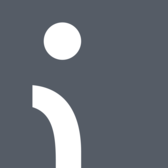
|
Omnisend
|
|
| 2 |

|
Privy
|
|
| 3 |

|
Consistent Cart
|
|
| 4 |

|
Justuno
|
|
| 5 |

|
Conversio Marketing Automation
|
|
| 6 |

|
TADA
|
|
| 7 |
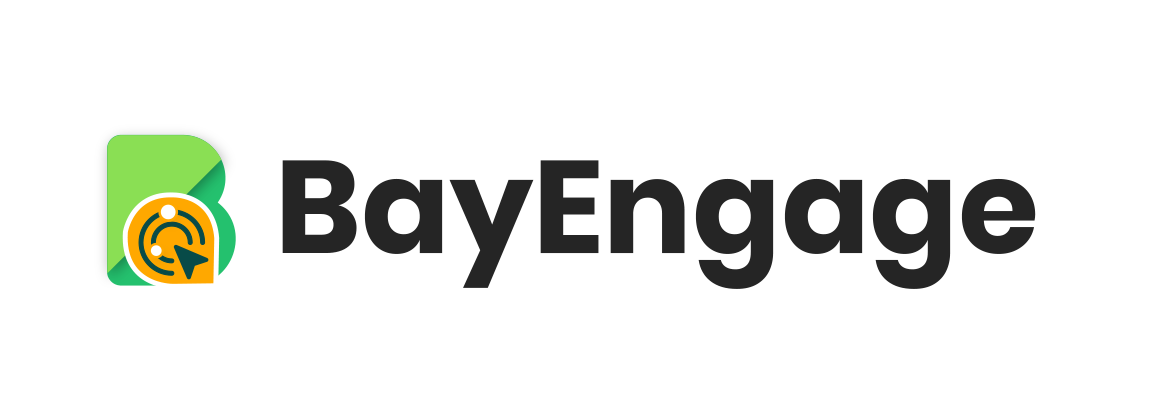
|
BayEngage
|
|
| 8 |

|
Spently
|
|
| 9 |

|
SmartrMail Email Marketing
|
|
| 10 |

|
Seguno: Email Marketing
|
|
| 11 |

|
Abandonment Protector
|
|
| 12 |

|
MailerLite Email Marketing
|
|
| 13 |

|
iContact Email Marketing
|
|
| 14 |
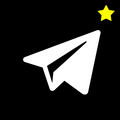
|
Younet
|
|
| 15 |

|
Jilt
|
|
| 16 |
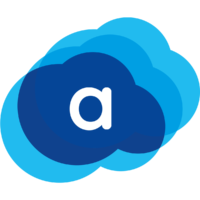
|
AVADA Marketing Automation
|
|
|
Show More
|
|||
Step 1 – Login
The first step is to log into your Shopify store.
Step 2 – Select Domains
Now you need to click on the ‘Online Store’ option, this is below the ‘Sales Channels’ and then you can move to the ‘Domains’ section to see the domains that you have on your website.
Step 3 – Pick a Domain
You should see a list of all the domains that you own. You can now select the domain that you would like to forward emails from. To select the domain, click on it.
Step 4 – Add Forwarding Email Address
In the detailed page for the domain, there is an option for Email hosting service section. In there, the option for ‘Add Forwarding Email Address’ should be present. Click on this. A dialog box will appear and there is a space for the store email address. You need to enter the address that you would like for the domain, like [email protected]. Note that the @example.com is already entered for you, so you don’t need to add this yourself, just the front part (i.e., help).
Step 6 – Add Forwarding Email Address
In the section below, there is the text box where you need to add the forwarding email address. This is the address where you would like all emails to go. For instance, this could be: [email protected].
You will need to add the domain extension for this.
Step 7 – Save
When you’re happy with the details you’ve entered, you can click on the ‘Save’ button. This will keep all the changes, and any emails that are now sent to the domain address will be forwarded to the address that you have stated.
Advanced Tips for Shopify Email Forwarding
Choosing the Right Domain for Email Forwarding
When setting up email forwarding in Shopify, the domain choice is crucial. If you have a domain registered with a third-party provider, you’ll need to ensure it supports email forwarding.
However, if you’re looking to get an [email protected] email address and your website is hosted with Shopify, you have options to streamline this process.
One option is to create a subdomain within Shopify, which can be used for email forwarding purposes. By doing so, you maintain consistency with your primary domain while setting up dedicated email addresses for various purposes.
This might involve additional steps or fees, depending on the provider. For domains registered through Shopify, the process is more straightforward, allowing for easy setup of forwarding addresses without extra costs.
Professional Email Hosting Alternatives
While Shopify doesn’t offer native email hosting, considering professional email hosting services can enhance your business’s credibility.
Some of these services provide custom email addresses and additional features, offer a more professional appearance compared to using standard email services for business communication.
Limitations of Shopify Email Forwarding
It’s important to recognize the limitations of Shopify’s email forwarding. This feature only forwards incoming emails to another address and doesn’t allow sending emails from your domain.
This can be a drawback for businesses aiming to maintain a professional image, as customers will see emails coming from a non-domain address like Gmail or Yahoo.
Optimizing Email Forwarding in Shopify
Automating Email Forwarding Across Platforms
For those using multiple email platforms like Gmail, Outlook, or Yahoo, setting up automatic email forwarding can streamline inbox management.
Each platform has specific steps to enable this feature, allowing you to consolidate emails into a single preferred inbox. This not only saves time but also ensures you don’t miss important communications.
When it comes to managing your Shopify store, efficient communication through a consolidated inbox can be equally important for customer support and order notifications.
Enhancing Inbox Efficiency
In addition to email forwarding, consider using inbox management tools. These tools help organize and prioritize your emails.
They automate routine tasks like sorting emails into folders or unsubscribing from unwanted newsletters. This approach allows you to focus on the emails most important to your business.
Security and Spam Concerns
Be aware of potential security risks and spam issues with email forwarding. Forwarded emails can sometimes trigger spam filters, leading to missed communications.
Regularly check your spam folder and consider using email security tools to ensure important emails are not lost, and your business communication remains secure.
Conclusion: How to Set Up Email Forwarding
Email is still one of the most important ways that you can communicate with customers online. And while none of the Shopify basic plans have email attached to them, you can still add email addresses for your website. Therefore, you should set up email forwarding for your website. This is an easy process that can take just minutes to do with the instructions above.
Additionally, Shopify offers advanced customizations that can enhance your email forwarding setup. Integrating these features allows for seamless communication and branding, ensuring your emails align with your store’s identity and professionalism.
Remember, this is completely different to the email marketing that you can set up with any of these great apps.
-
How long does it take to activate email forwarding?
Email forwarding in Shopify is typically active immediately after setup and saving the changes, simplifying the process of receiving and managing customer inquiries and order notifications.
-
How do I know if email forwarding is working?
Testing the email forwarding in Shopify is straightforward. Simply send an email your Shopify domain, and it should arrive at your forwarding address.
-
Can I use email forwarding for marketing purposes?
Shopify email forwarding is for receiving messages only. Use distinct marketing tools for outbound communication to maintain efficient organization and effectiveness.




 PageFly Landing Page Builder
PageFly Landing Page Builder  Shopify
Shopify  SEMrush
SEMrush  Website Maintenance
Website Maintenance  UpPromote
UpPromote