Or go to our Shopify Theme Detector directly
How to Add a Product to a Shopify Store?
Last modified: September 25, 2023

So you have your Shopify store up and ready for business. You’ve chosen a domain, and a theme and have figured out what products you are going to sell and have even started selling some things, but you realize you’ve forgotten something you wanted to add or maybe you have even been selling for a while but have decided you wanted to add some new things to your site. Well once you’ve added all of your products and have made your site live how can you add more products to your Shopify online store? We’ll talk further about this and how to change info about products that already exist on your Shopify eCommerce. Keep reading to find out more.
How Can I Add a New Product on My Shopify eCommerce?
If you want to add a brand new product to your Shopify retail site all you have to do is follow the steps below:
- Go in to your Shopify admin then click on Products
- Then once you’re on the Product page click on Add Product
- Type in the name/title of the product followed by any additional details you want to add
- Click Save when you are finished
How Can I Update an Exisiting Product
If you want to make updates to a product that already exists just follow these steps:
- In your Shopify admin click on Products
- Choose the name of the product you want to update
- Make the changes you want to the product’s details
- Click save after you’ve updated everything you wanted
How Can I Duplicate a Product?
When you are adding in a new product you can just duplicate an existing product if some of the information overlaps to help you save time when entering the new product’s details. Once you’ve duplicated the existing product just make the necessary changes to tailor the information to the new product.
Keep in mind that if you want to add options to a product, like a color or size, you can just add a variant to the product that already exists instead of duplicating the product.
If this sounds like something you want to do, below are the steps you will need to complete the process of duplicating a product.
- Log in to your Shopify admin and select Products
- Choose the name of the product you want to duplicate
- Click Duplicate
- Enter in the name for the duplicate and then click Duplicate
- Edit the information in the information page (just like how you did for when you created the original product)
- Once you finished click Save
How Can I Delete a Product on My Shopify Site?
When it comes to deleting a product you can either delete a single product or multiple at once with bulk action.
Follow these steps to delete products:
- Log in to your Shopify admin and click on Products
- Choose the product you want to delete
- Click Delete Product on the product details page
- Then click Delete Product
Note: If you have run out of stock or no longer want to show a product you don’t have to delete it from your store, you can choose to hide it instead.
Tips for Adding Products
Optimizing Product Images
Product images play a pivotal role in influencing purchase decisions. When adding products to your Shopify store, it’s essential to ensure that your product images are of high quality with multiple angles and zoom-in capabilities and optimized for web use. Also, consider using 3D models or videos for a more interactive experience. Compressing images without compromising quality can significantly improve page load times, enhancing user experience and potentially boosting sales.
Using Product Variants
When listing products on Shopify, it’s essential to understand the concept of product variants. Variants allow you to offer different versions of the same product, such as sizes, colors, or materials. Shopify allows merchants to add multiple variants of a single product. By effectively using product variants, you can offer a wider range of options to your customers without creating separate product listings for each variant.
Setting Up Inventory Management
Inventory management is a crucial aspect of running an online store. Shopify provides tools to help merchants track their inventory levels. By setting up inventory tracking, you can ensure that you never run out of stock and can quickly address any stock-related issues that arise.
Improving Shopify Product Descriptions
Utilizing SEO Best Practices
An effective product description is not just about providing information. It’s also about optimizing for search engines. Incorporate relevant keywords naturally into your descriptions to improve your product’s visibility on search engines.
Incorporating Customer Reviews
Customer reviews can significantly influence purchasing decisions. By integrating a review system into your product pages, you can build trust with potential customers and provide valuable insights into the product’s performance.
Highlighting Product Benefits
While it’s essential to list the features of a product, highlighting its benefits can be more persuasive. Focus on how the product can solve a problem or improve the customer’s life to create a more compelling product description.
Conclusion: How to Add a Product to a Shopify Store?
So now you know everything about changing and adding products. You have the ability to delete, update, add, and hide, you have full control over each and every one of the products on your Shopify online shop.
-
How can I optimize my product images for Shopify?
Optimizing product listings with SEO-friendly titles, high-quality images, and mobile optimization enhances discoverability. Using relevant tags and encouraging positive customer reviews can further boost trust and conversions.
-
What are some best practices for writing product descriptions on Shopify?
When adding a product to Shopify, it’s essential to provide detailed information, including the product title, description, images, price, inventory, shipping details, variants, and relevant tags. These details ensure customers can make informed purchases and improve product searchability.
-
How can I set up product variants in Shopify?
To set up product variants in Shopify, navigate to the product detail page, add variants, and input details like size or color, adjusting price and inventory. Utilize Shopify’s bulk editor for managing multiple variants efficiently.

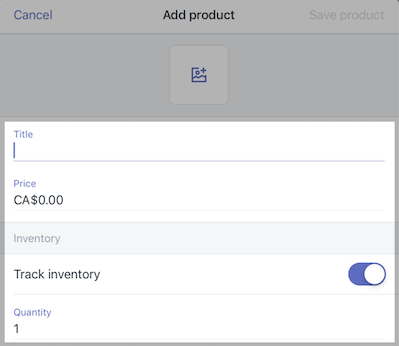
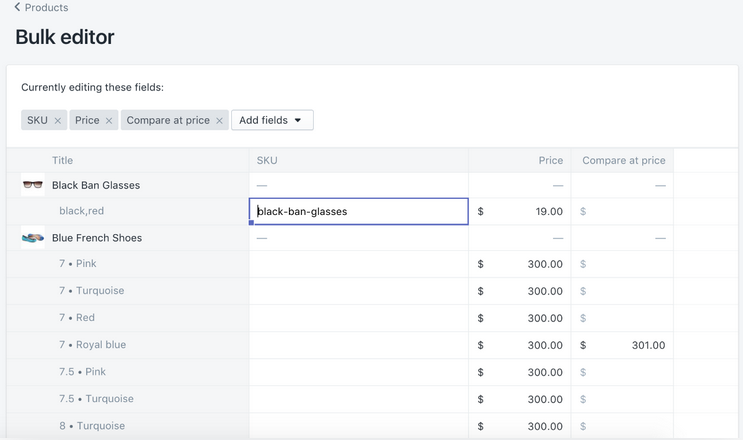
 PageFly Landing Page Builder
PageFly Landing Page Builder  Shopify
Shopify  SEMrush
SEMrush  Website Maintenance
Website Maintenance  UpPromote
UpPromote