Or go to our Shopify Theme Detector directly
How to Customize a Shopify Theme?
Last modified: October 23, 2023

When you start creating your Shopify eCommerce site, you’ll get to a point where you need to choose a theme for your store. This doesn’t mean that you’ll choose a theme like for a party, no casino night, or 1950’s themes here. What you’ll need to do is choose a theme that you like that will be the layout and look of your online shop. Shopify offers its users both free and paid themes, you can see some different theme options and get some ideas here, but you should really focus and make your decision based on which theme you like best and which will best display your store in the way you want. Now you might be wondering, “What do I do if there aren’t any themes on Shopify that I like?” well that’s why you are reading this article, keep going to find out how to customize your own Shopify theme.
| # | Name | Image | |
|---|---|---|---|
| 1 |
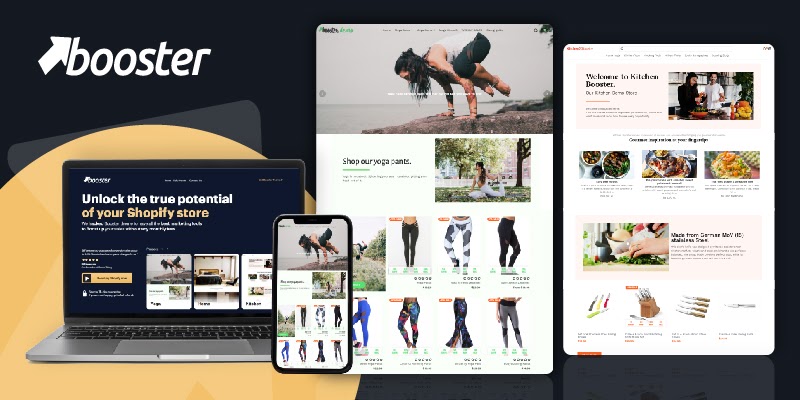
|
Booster
|
|
| 2 |
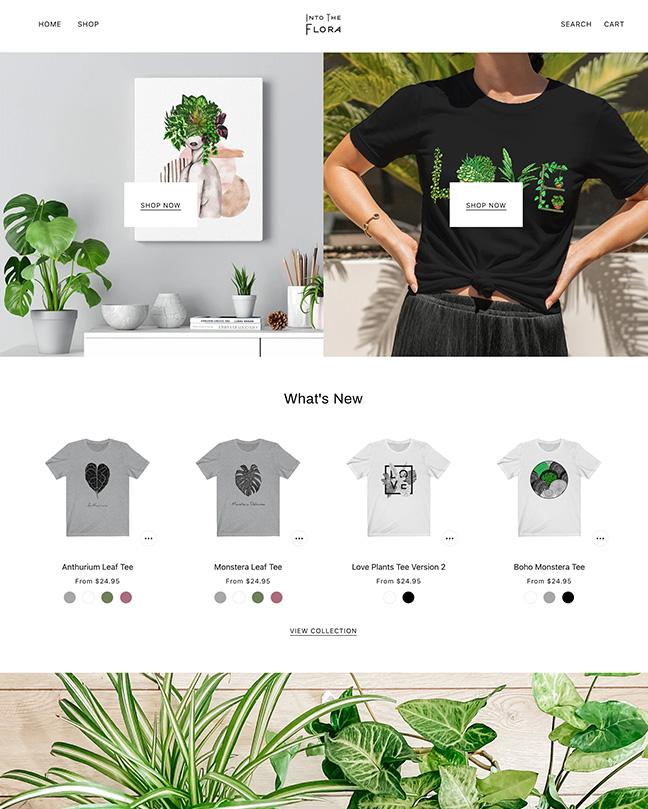
|
Beyond
|
|
| 3 |
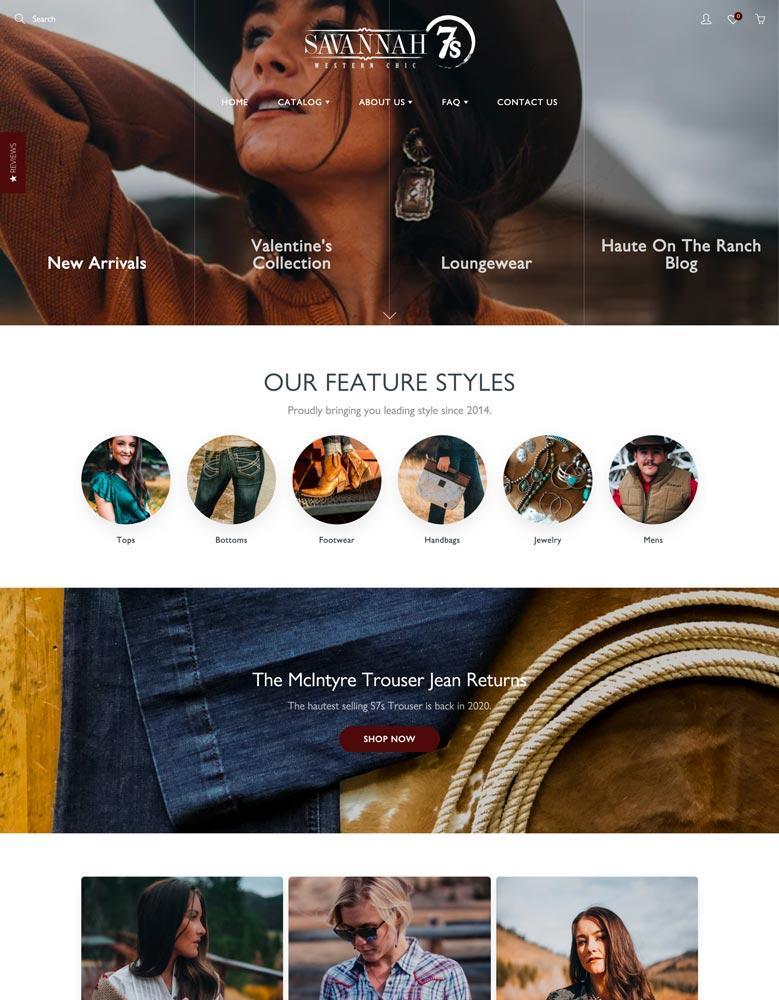
|
Galleria
|
|
| 4 |
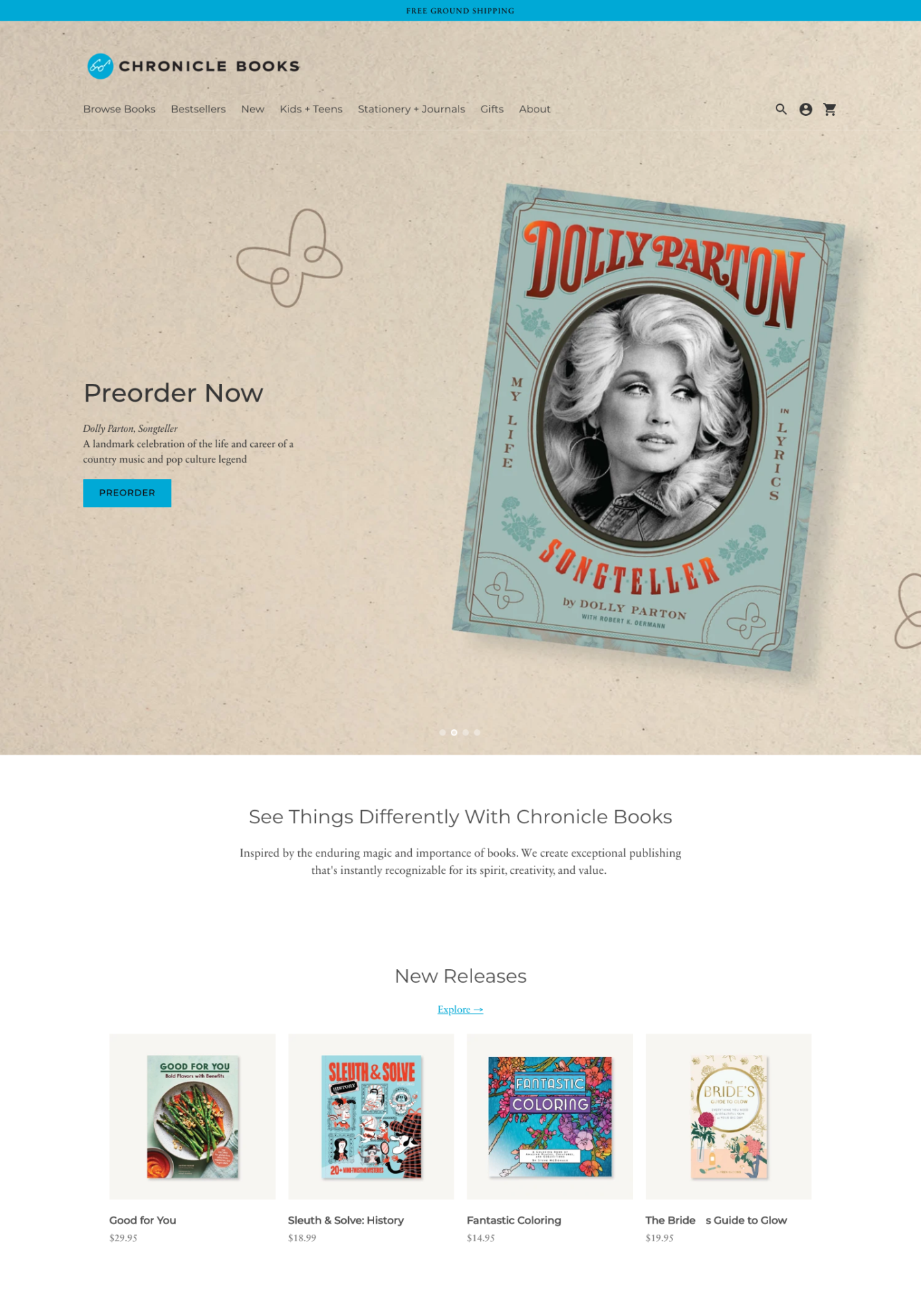
|
Context
|
|
| 5 |
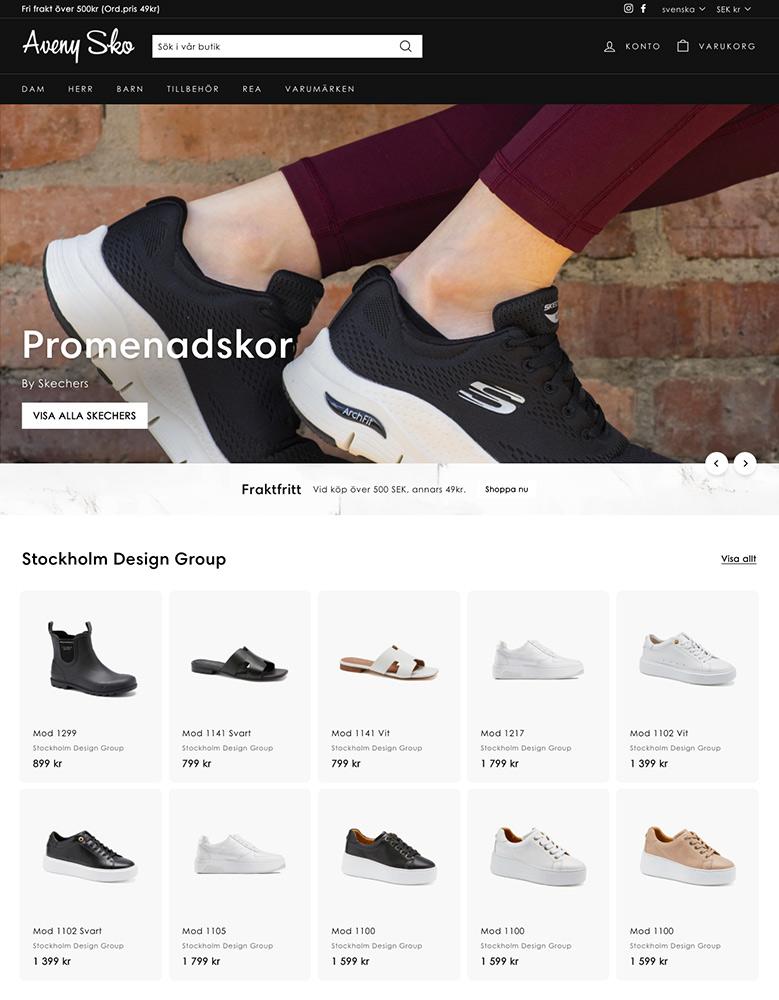
|
Expanse
|
|
| 6 |
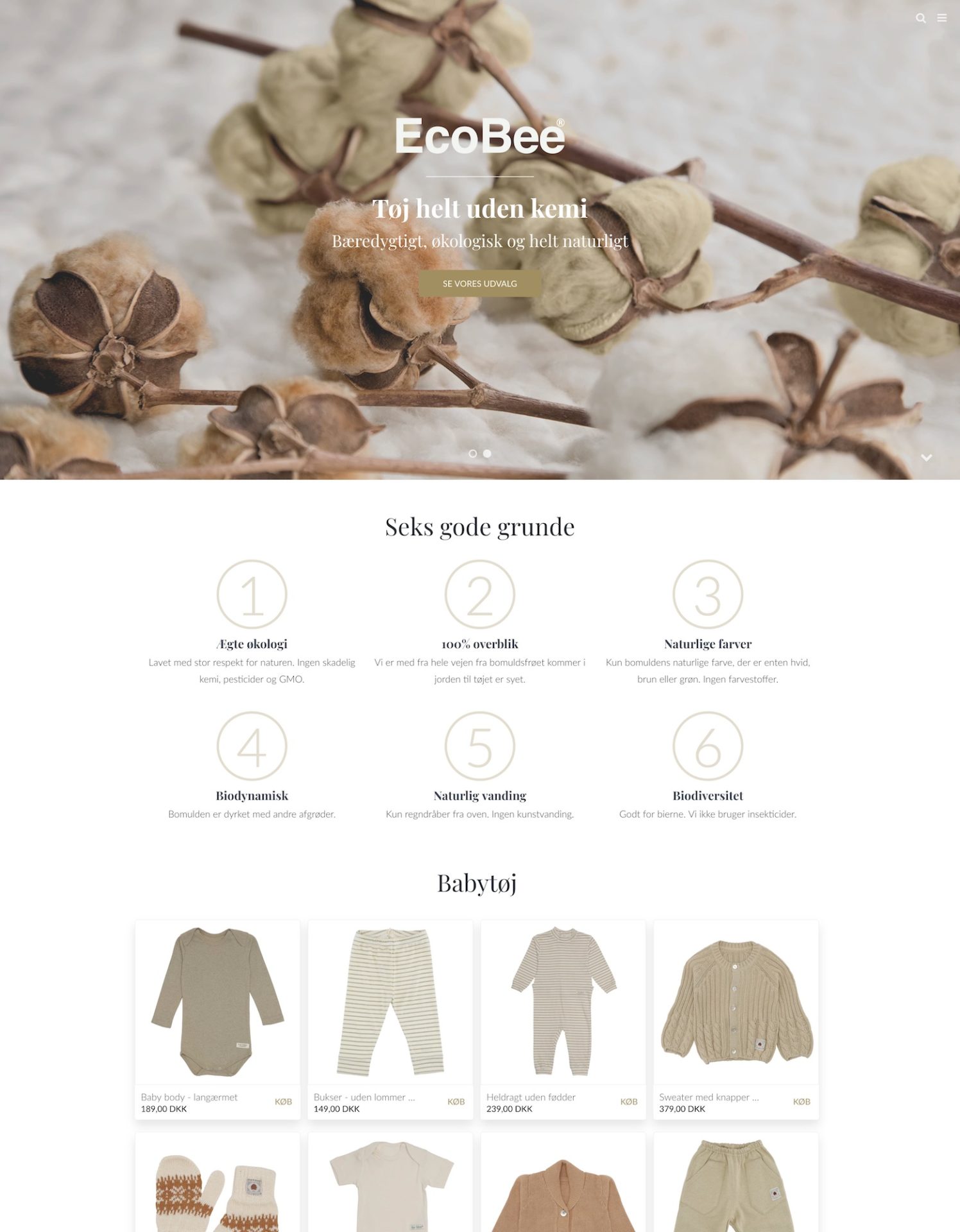
|
California
|
|
| 7 |
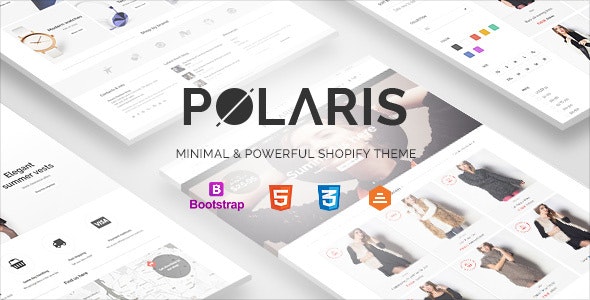
|
Polaris
|
|
| 8 |
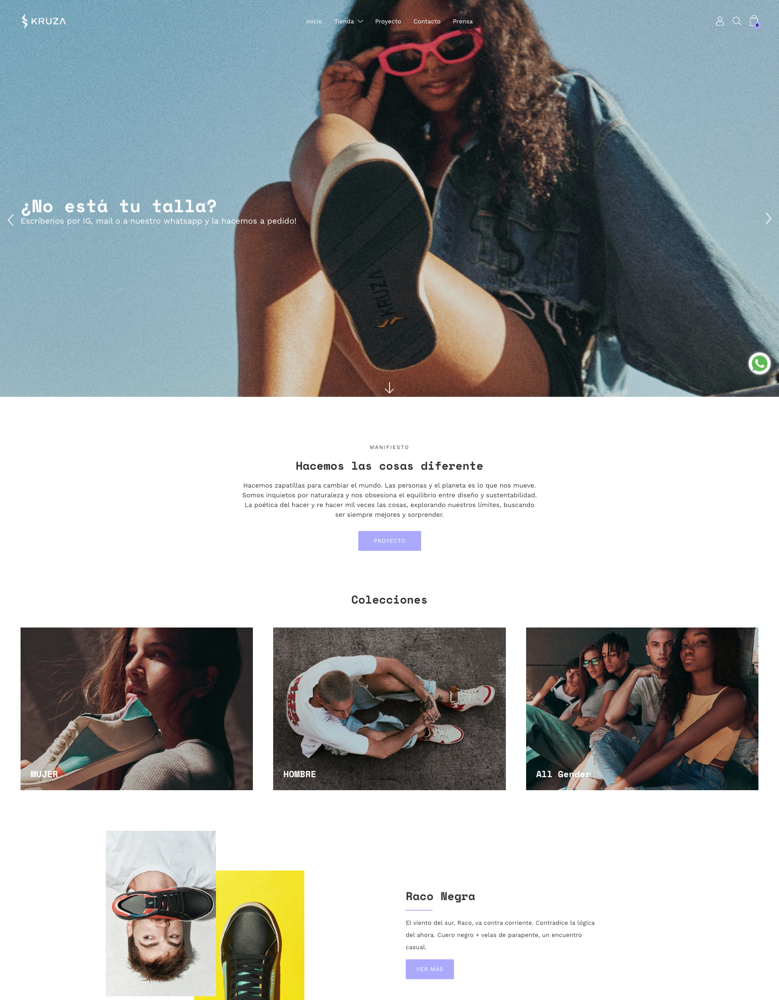
|
Palo Alto
|
|
| 9 |

|
Boundless
|
|
| 10 |
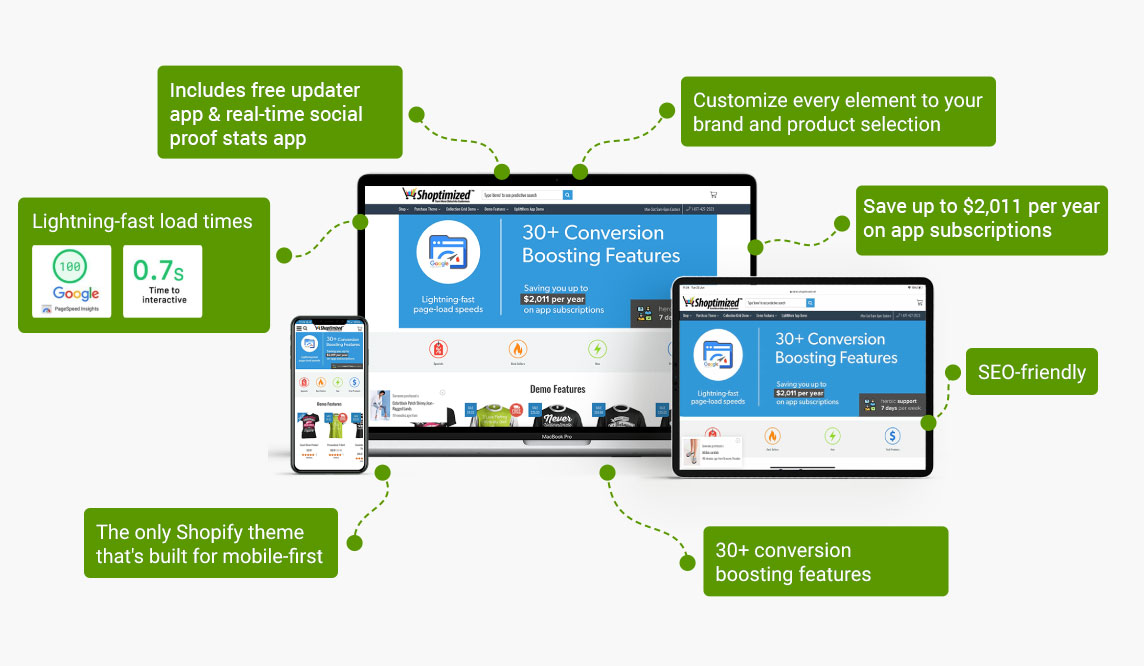
|
Shoptimized
|
|
|
Show More
|
|||
How Do I Customize My Own Theme for My Shopify eCommerce?
A Shopify theme is a collection of files that control features on your site and the way it looks. You can have multiple themes installed on your store but only one can be published at a time. You want your theme to match the vibe of your brand and you want the theme to have features and functionalities that will relate to your business.
There are 2 ways to customize your theme. Here’s the first one.
- Log in to your Shopify admin panel
- Click Online Stores, then choose Themes-Customize Themes
- A list of pages and sections that can be customized on your site will come up, such as the home page, product pages and checkout page, and more
- Click on one of these pages, you will see the sections you can edit allowing you to then make changes
- Look at the preview before saving changes
The second way to customize your theme, which is to edit the code page, is as follows.
- On your Shopify Admin panel click on Online Store then choose Themes
- On the left side panel click on the drop down-edit code
- Click a file and open the editor to make changes (you will need to know HTML, CSS, Javascript and Liquid to do this)
If you want to use the 2nd option you may want to consider hiring someone to help you if you do not have much experience with coding and you can also hire a Shopify expert to help you with your theme customization.
Enhancing Your Shopify Theme’s Aesthetics and Functionality
Customizing a Shopify theme is a pivotal step in setting up your online store, ensuring it not only resonates with your brand’s aesthetic but is also user-friendly. The process begins with selecting a theme that aligns with your brand’s identity and business goals.
While the Shopify Theme Store offers a plethora of options, both free and paid, it’s essential to consider the theme’s adaptability and features to ensure it caters to your specific needs.
Installing and Customizing Your Chosen Theme
Once a theme is selected, installing it is a straightforward process, especially for themes sourced directly from the Shopify Theme Store. For themes acquired from third-party developers or marketplaces, the installation involves uploading a .zip file, a process that is equally uncomplicated.
After installation, the customization journey begins with changing the logo and favicon to align with your brand’s identity, ensuring a consistent brand presentation across all customer touchpoints.
Customizing Headers and Announcement Bars
The header and announcement bar are crucial elements, often the first points of interaction with visitors. Customizing these elements to reflect your brand’s aesthetic and convey essential messages or announcements enhances the user experience.
The color scheme, logo positioning, and menu type can be tailored to fit your desired look and feel, ensuring a seamless navigation experience for all users.
Page Content and Footer Customization
Shopify’s customizer tool offers a variety of sections to build out your page content, from image banners and slideshows to featured products and collection lists.
Each section is customizable, allowing for a tailored shopping experience. The footer, an often-overlooked element, can be optimized to include essential links, policies, and even a newsletter signup box, enhancing navigation and accessibility.
Advanced Shopify Theme Customization Techniques
For those looking to dive deeper into theme customization, Shopify offers advanced options to fine-tune the store’s appearance and functionality.
These advanced customizations cater to businesses looking to offer a unique and enhanced shopping experience, going beyond the basic aesthetic modifications to incorporate functional improvements that elevate the user experience.
Utilizing Custom Liquid Code
For more intricate customizations, Shopify allows the integration of custom Liquid code, enabling the creation of bespoke features and functionalities tailored to your store’s specific needs.
This advanced customization ensures your store stands out, offering unique features that set it apart in the crowded e-commerce landscape.
Optimizing Store Layout and Design
Every element of your store, from the layout and color scheme to typography and icons, can be meticulously customized to align with your brand’s identity.
Shopify’s theme settings offer extensive options to modify these elements, ensuring a cohesive and harmonious aesthetic that resonates with your target audience and enhances the shopping experience.
Enhancing the Checkout Experience
The checkout process is the final, yet crucial, stage in the customer’s journey. Shopify allows for comprehensive customization of the checkout pages, enabling the integration of background images, logos, and tailored typography and colors.
These customizations ensure a seamless and branded checkout experience, reducing cart abandonment and enhancing customer retention.
Conclusion: How to Customize a Shopify Theme?
So are you excited? You can now get started on finishing up creating your Shopify eCommerce. If you decide you don’t want to customize your theme remember that Shopify has options that are completely finished and ready for use so you can choose an already-made theme and use that. but either way, you now know how to make a theme specific to your business’s wants and needs. So get started!
-
Can I preview the changes before publishing my customized Shopify theme?
Yes, Shopify allows users to preview all modifications in real time before finalizing them. This feature ensures that the changes align with your brand’s aesthetic and functionality requirements before they go live, allowing for adjustments as needed.
-
How can I ensure my customized theme is mobile responsive?
Shopify themes are designed to be responsive, but it’s always advisable to test the theme on different devices after customization. Adjustments can be made to ensure optimal performance and appearance on both desktop and mobile platforms, offering a seamless shopping experience to all users.
-
Is it necessary to have coding skills to customize a Shopify theme?
While having coding skills can be beneficial for advanced customizations, Shopify’s intuitive interface enables users without coding knowledge to easily modify various elements of their store’s theme, ensuring it aligns with their brand identity and functional needs.

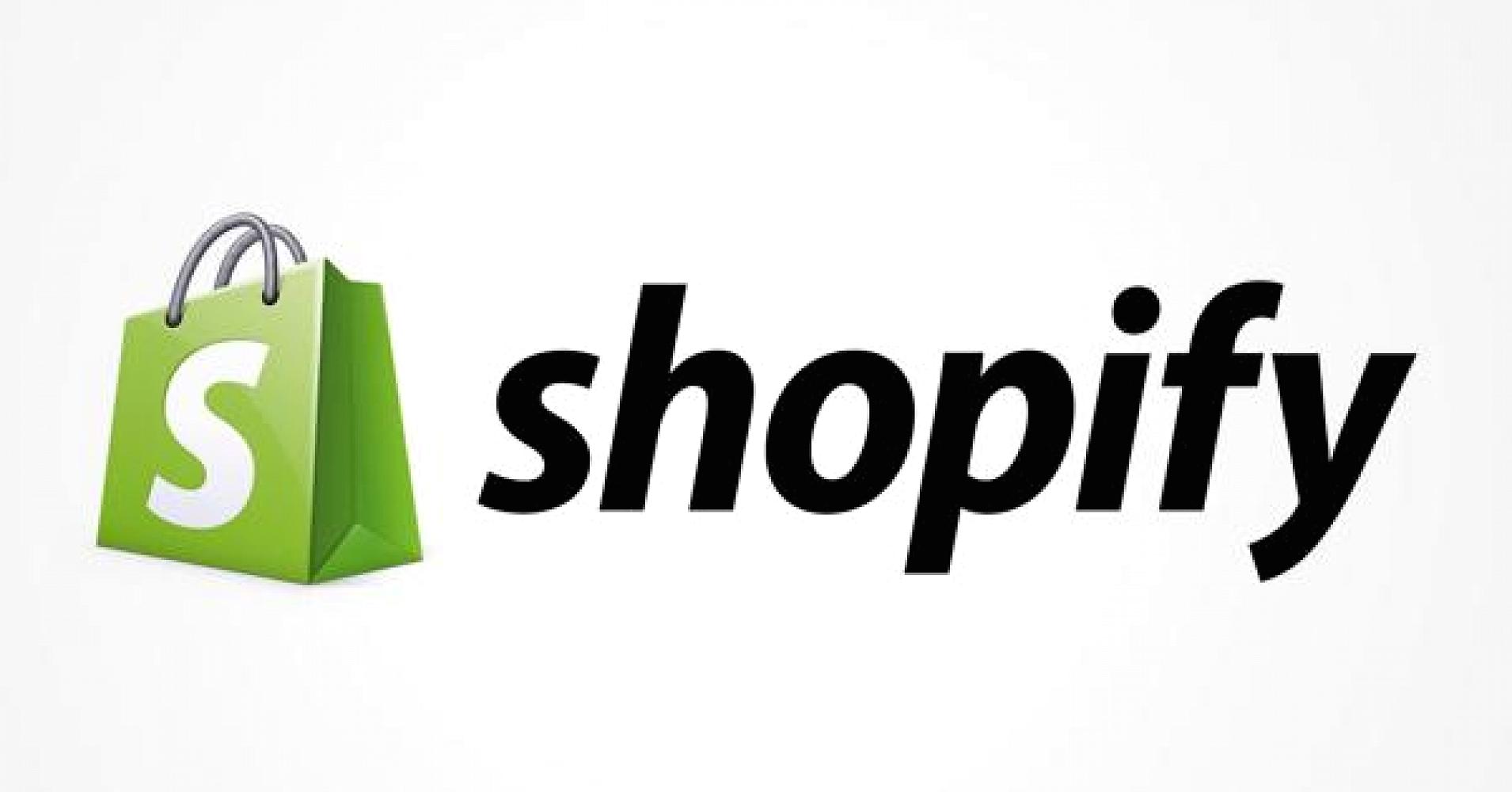
 PageFly Landing Page Builder
PageFly Landing Page Builder  Shopify
Shopify  SEMrush
SEMrush  Website Maintenance
Website Maintenance  UpPromote
UpPromote