Or go to our Shopify Theme Detector directly
How To Change A Shopify Theme
Last modified: October 31, 2023

Shopify is one of the best eCommerce platforms. It offers lots of tools, features, and more to make your online store a success. The look of your store plays a vital role in the success of your store. If customers like the look, they will convert.
There are numerous themes available on the Shopify theme store for you to use. Some of these are free, and you also have paid themes that can be bought off the Shopify themes subdomain.
You can choose a Shopify theme easily on the store by using a range of filters and search terms. There are lots of different categories that are applicable on Shopify, like technology, gadgets, barber, fashion, and more.
| # | Name | Image | |
|---|---|---|---|
| 1 |
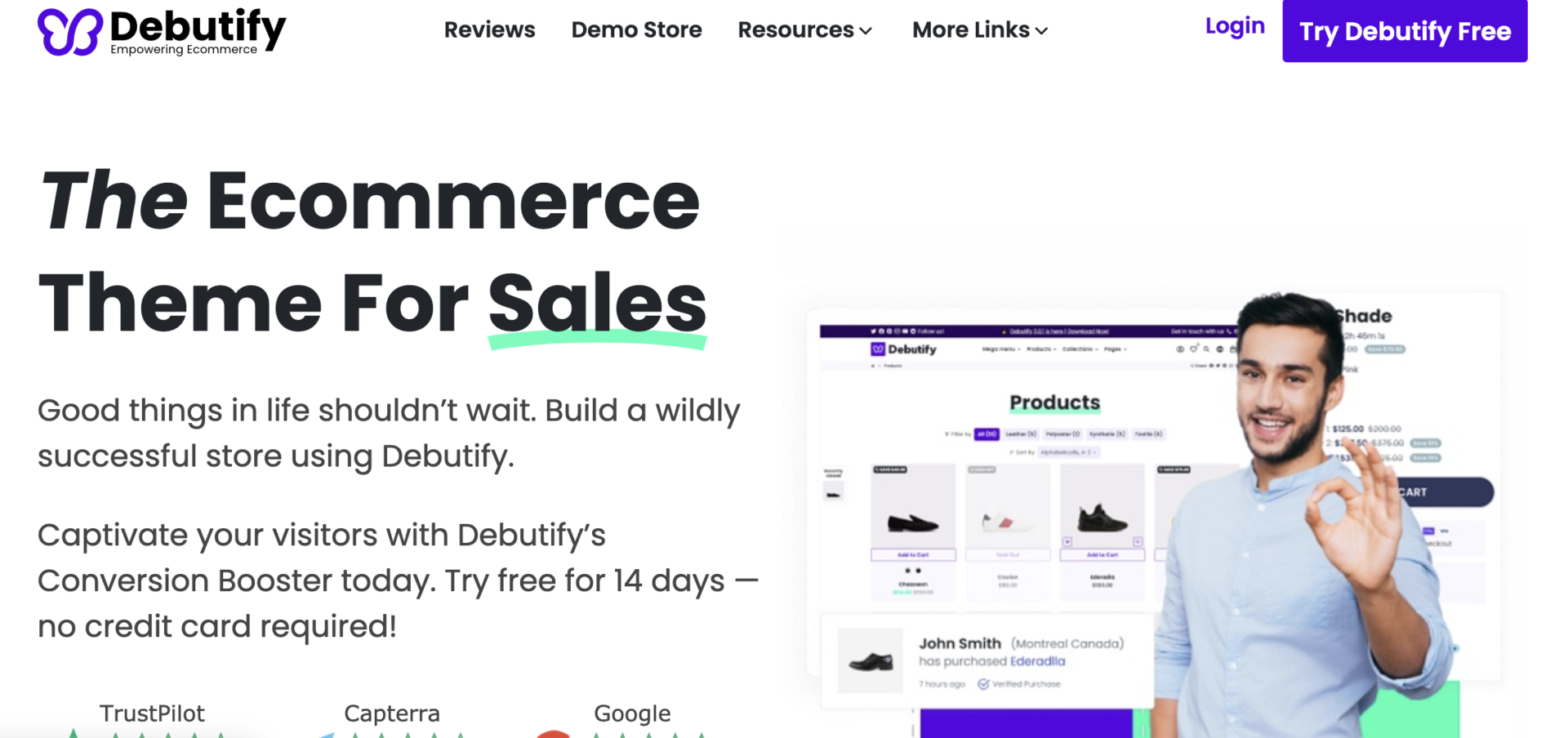
|
Debutify
|
|
| 2 |
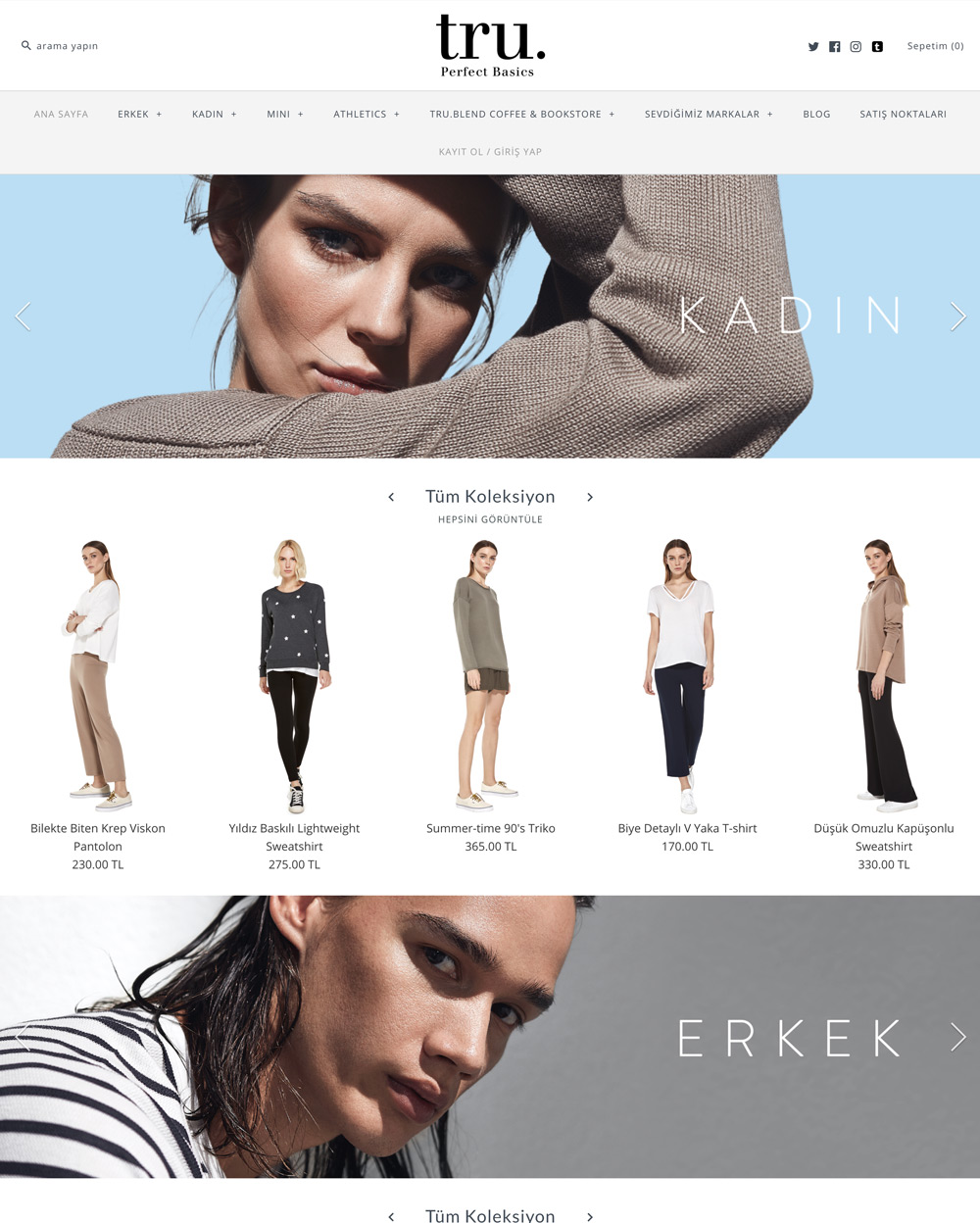
|
Symmetry
|
|
| 3 |
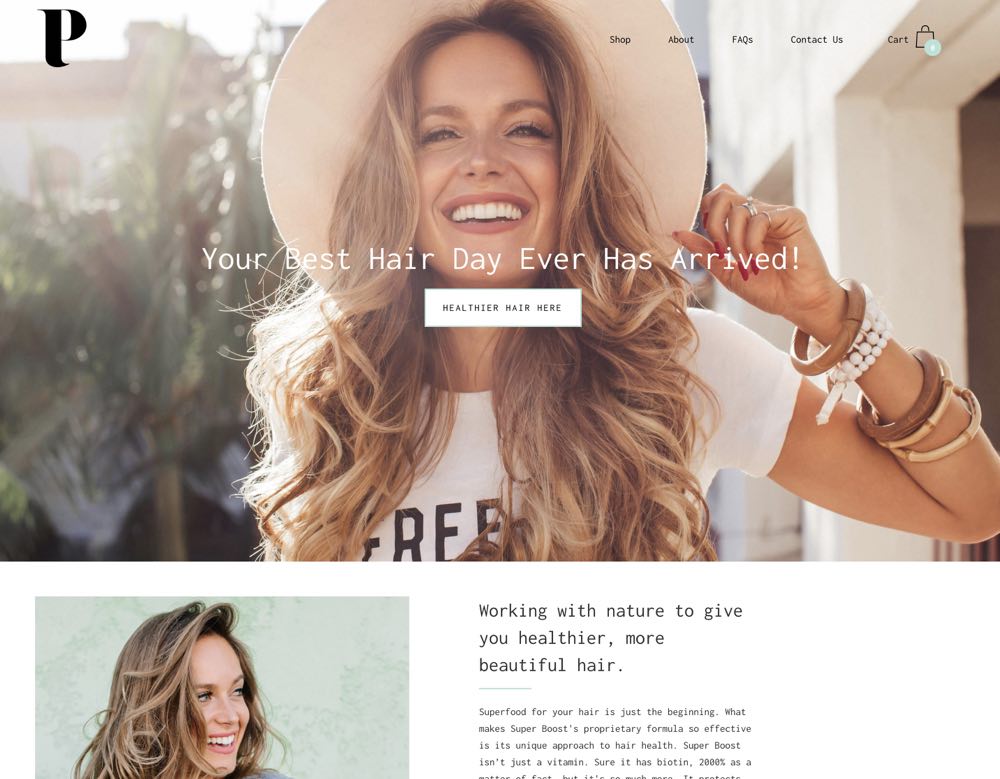
|
Palo Alto
|
|
| 4 |
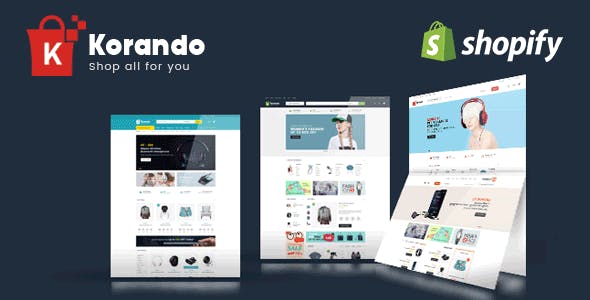
|
Korando
|
|
| 5 |
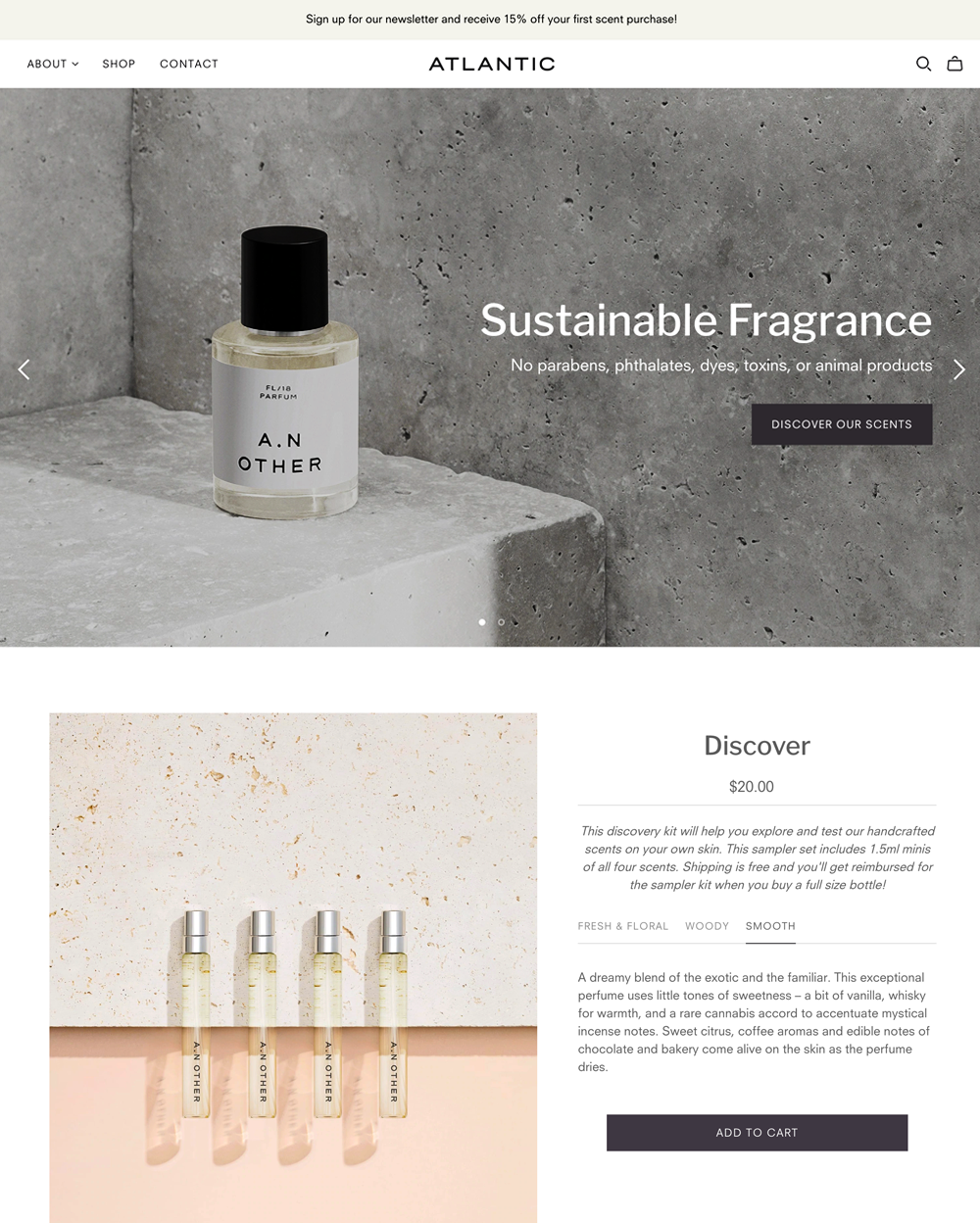
|
Atlantic
|
|
| 6 |
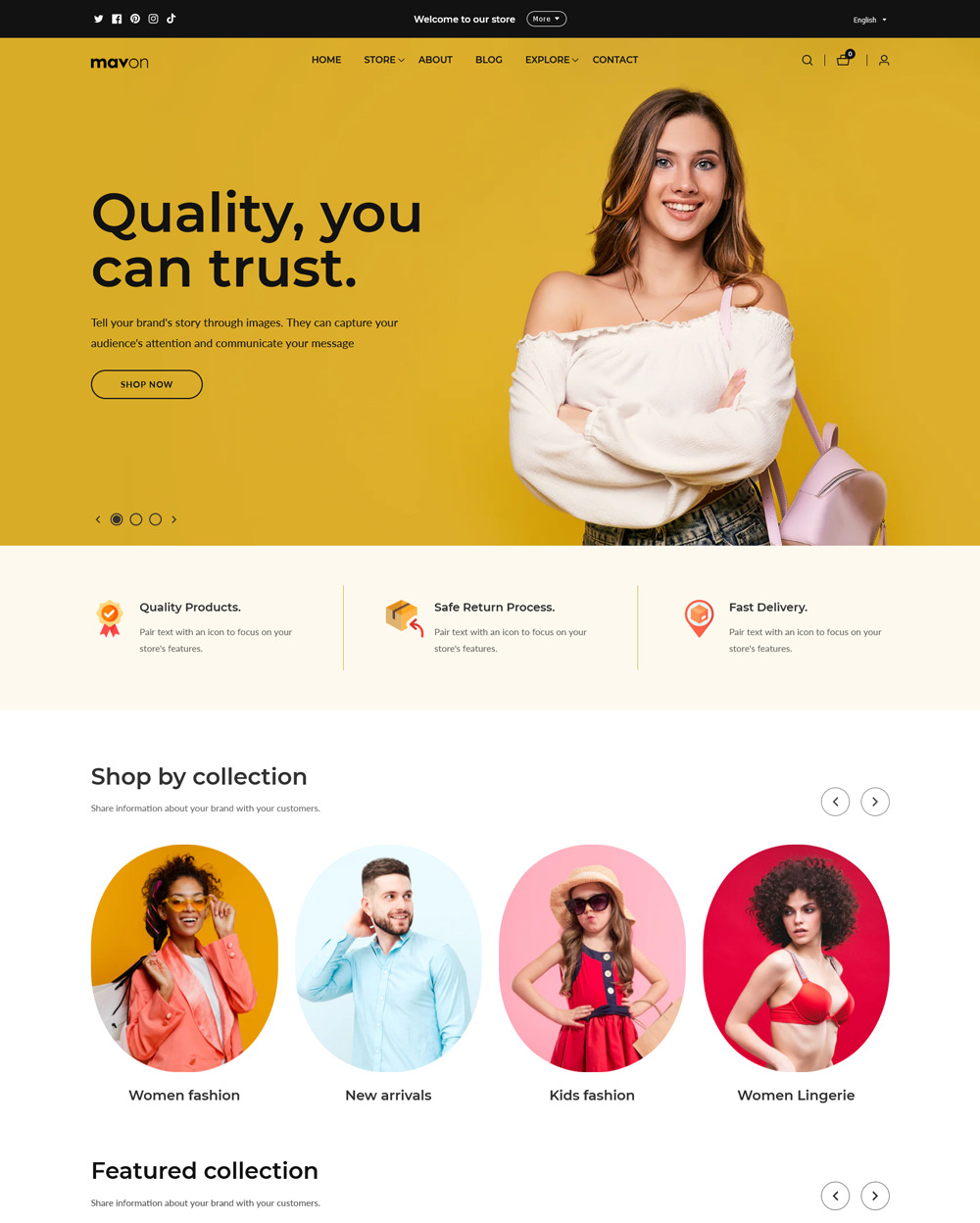
|
Mavon
|
|
| 7 |
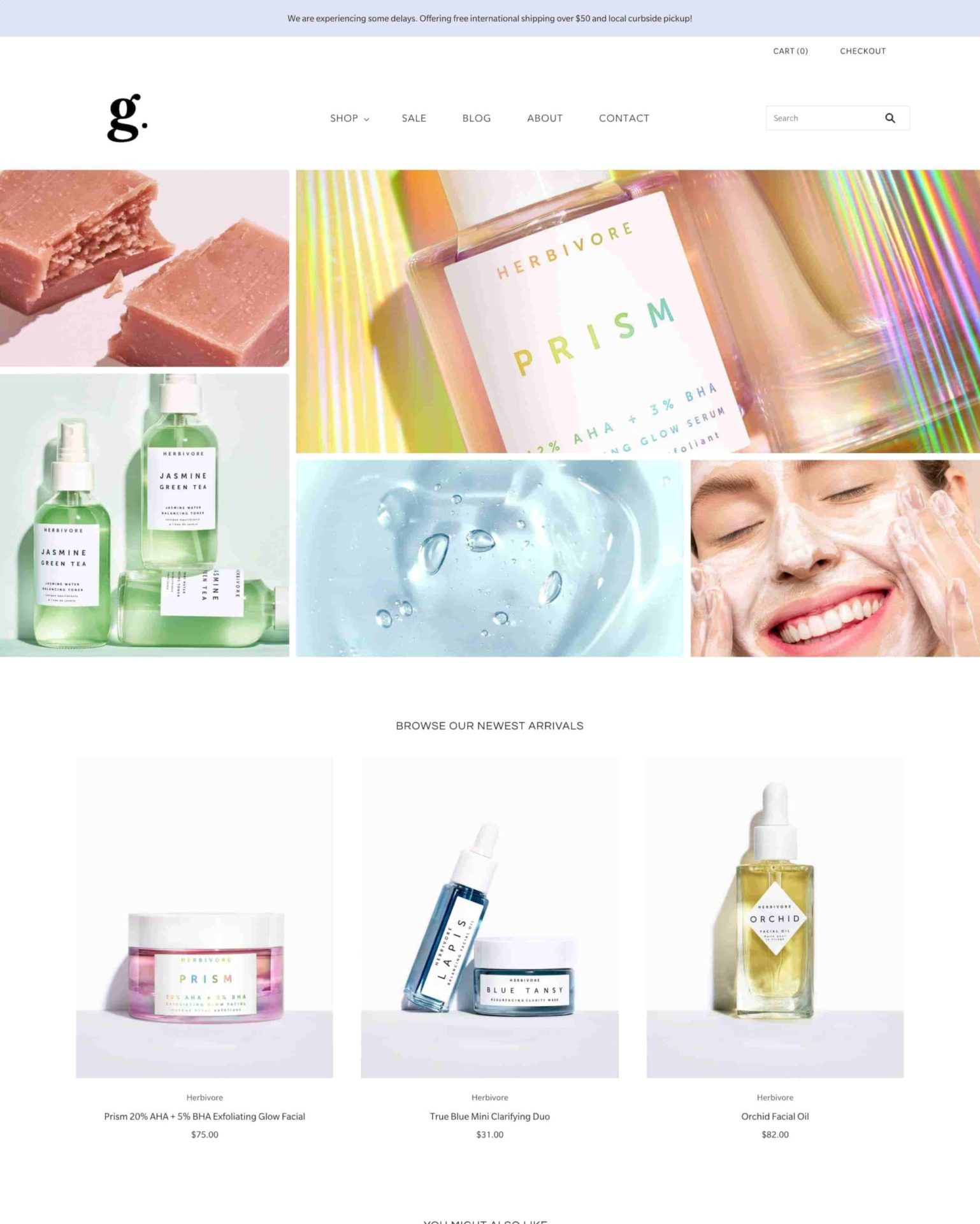
|
Grid Theme
|
|
| 8 |
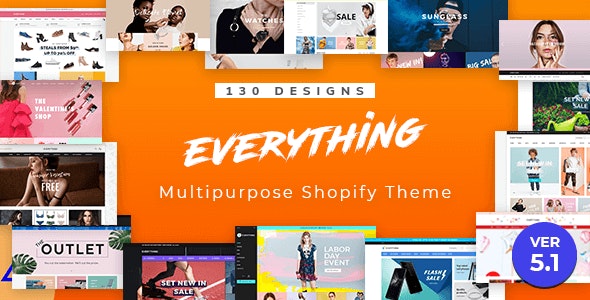
|
Everything
|
|
| 9 |
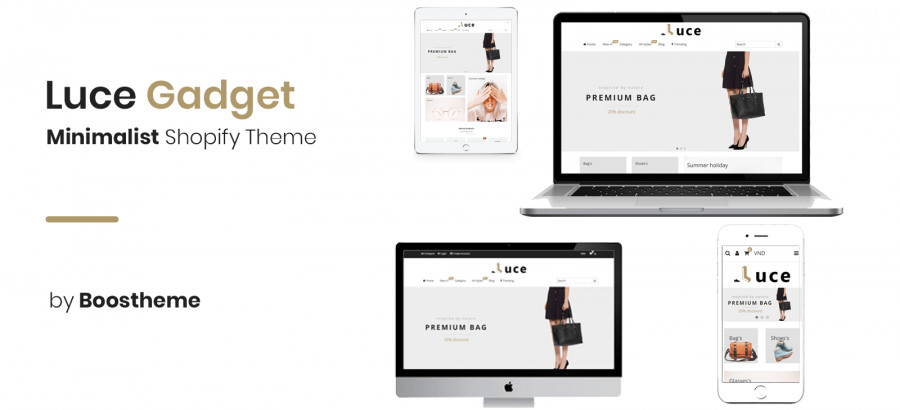
|
Luce
|
|
| 10 |
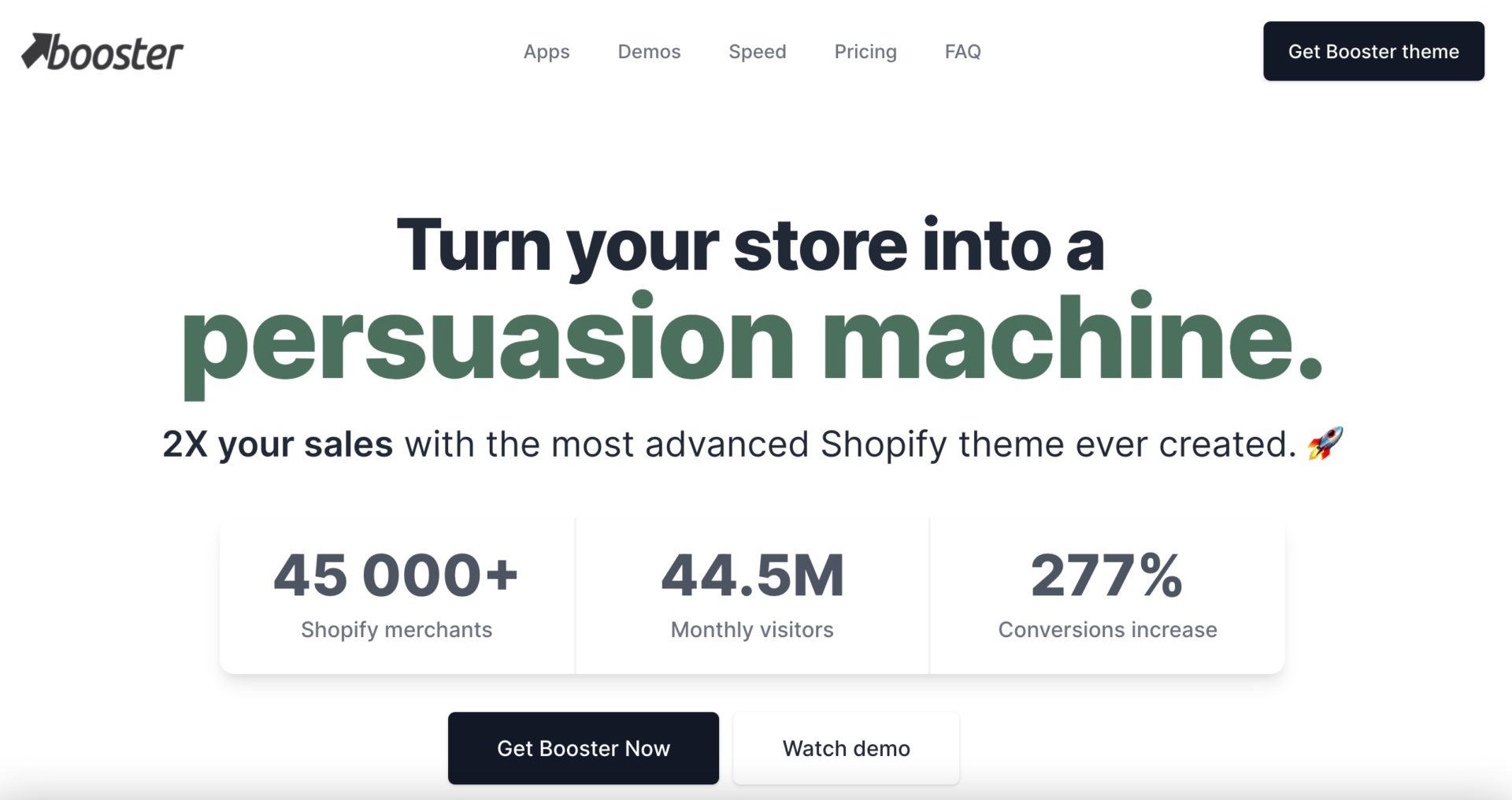
|
BoosterTheme.com
|
|
| 11 |
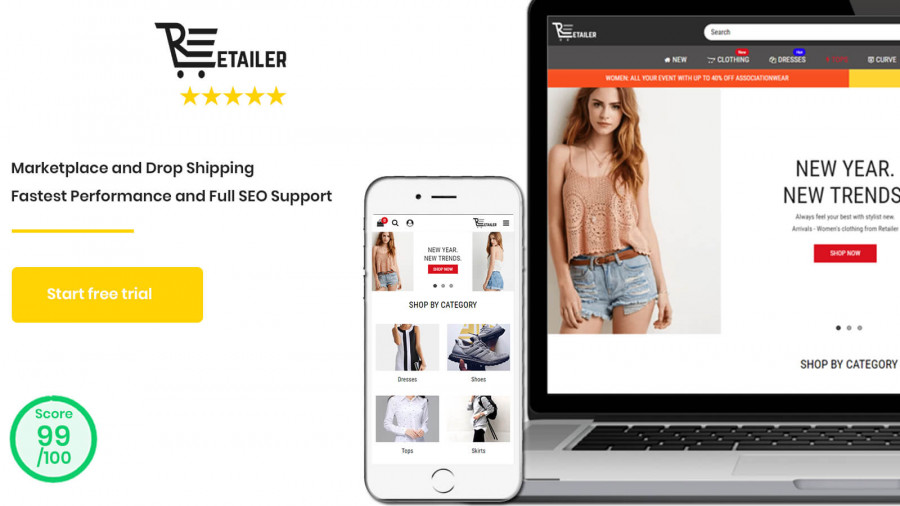
|
Retailer Multipurpose Fastest Converting Shopify Themes
|
|
| 12 |
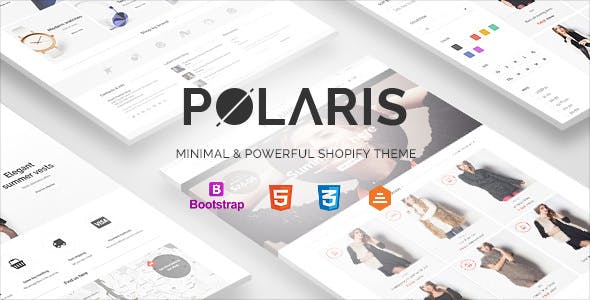
|
Polaris
|
|
| 13 |
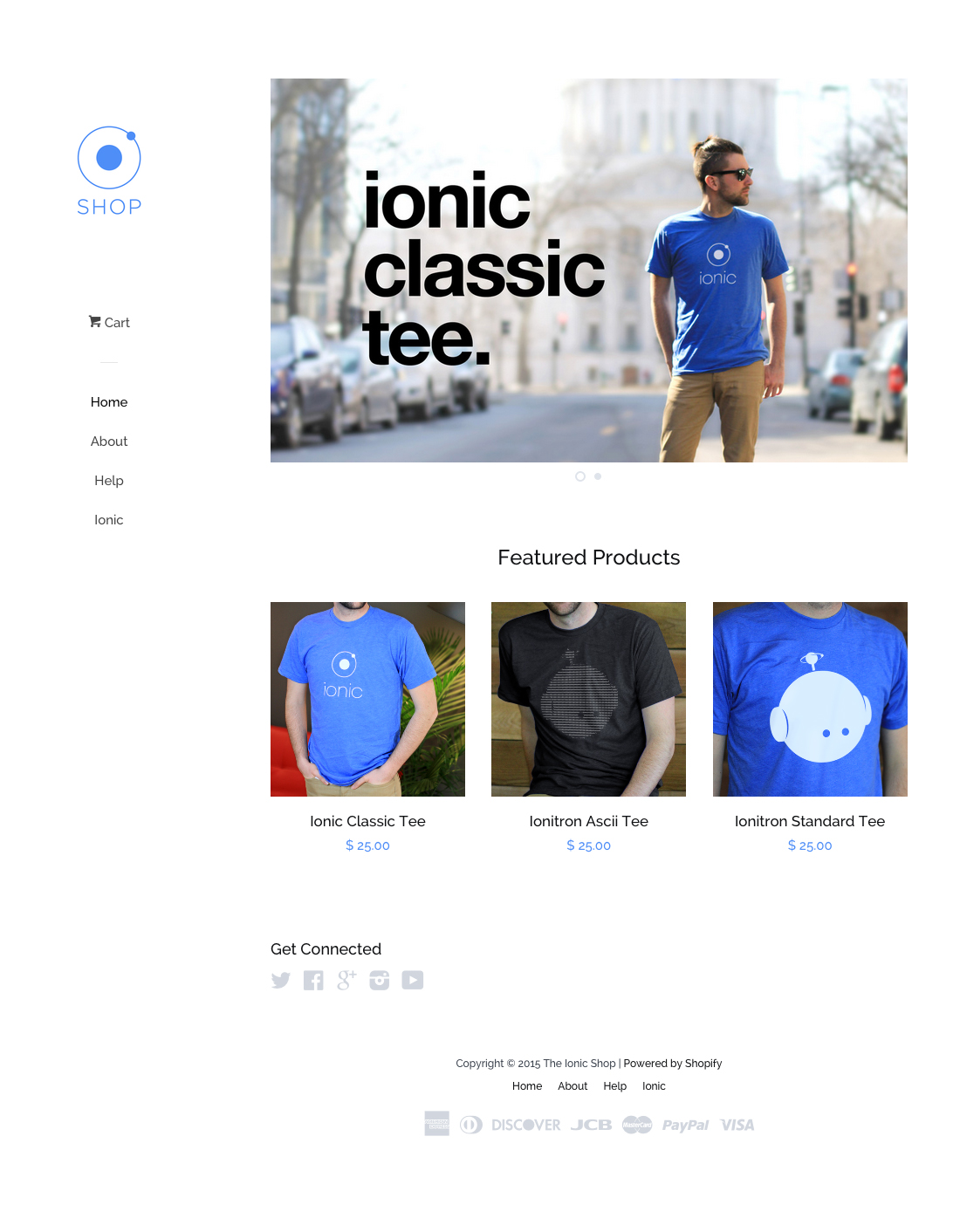
|
Pop
|
|
| 14 |
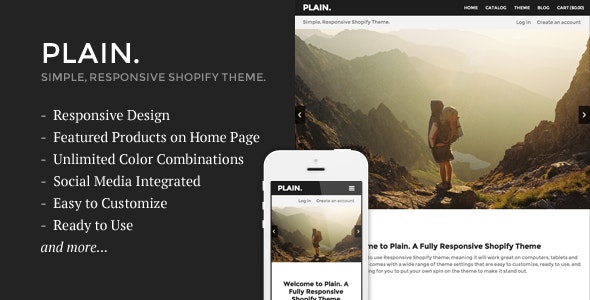
|
Plain
|
|
| 15 |
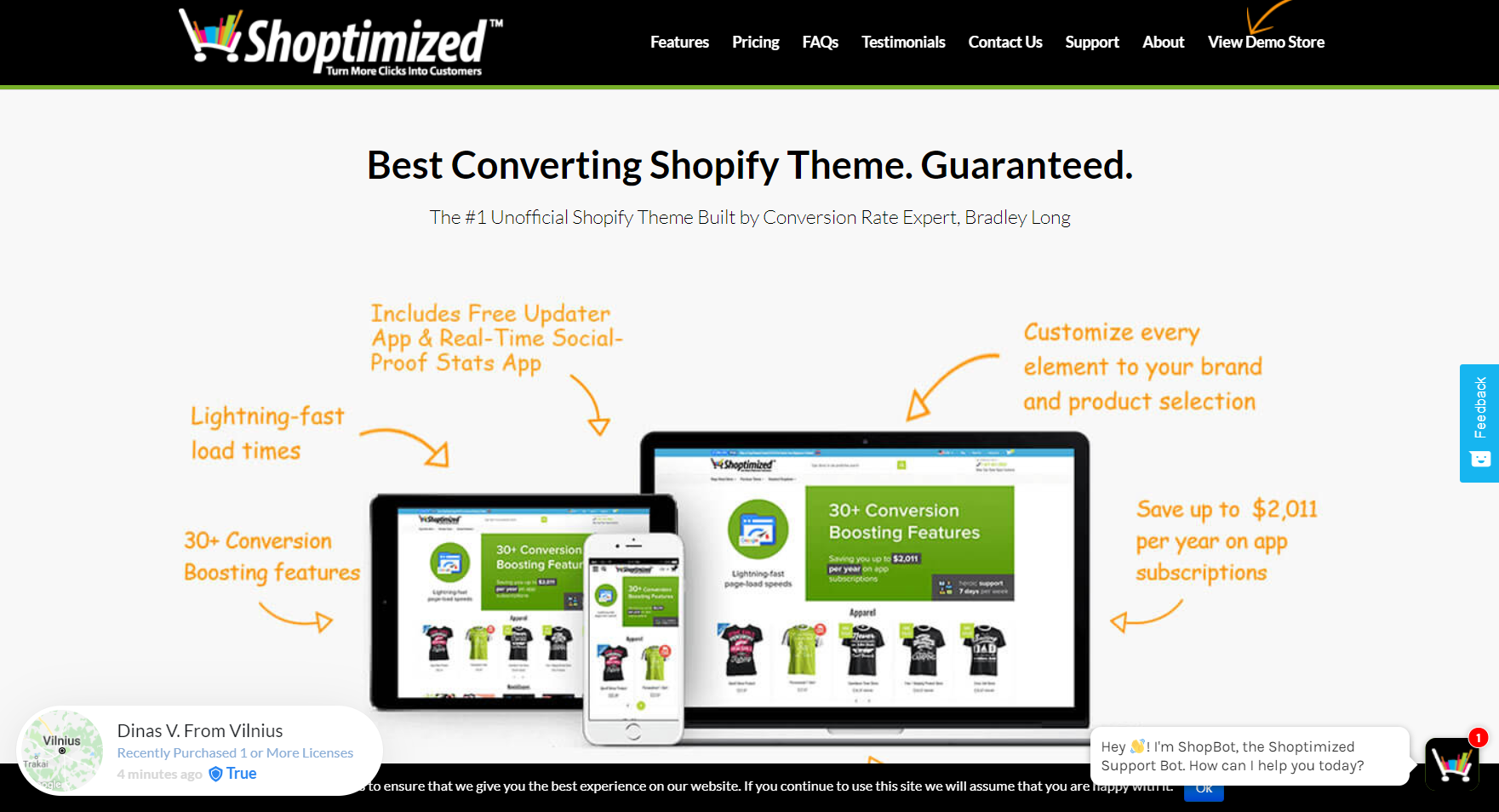
|
Shoptimized™ - Highest Converting Shopify Theme
|
|
| 16 |
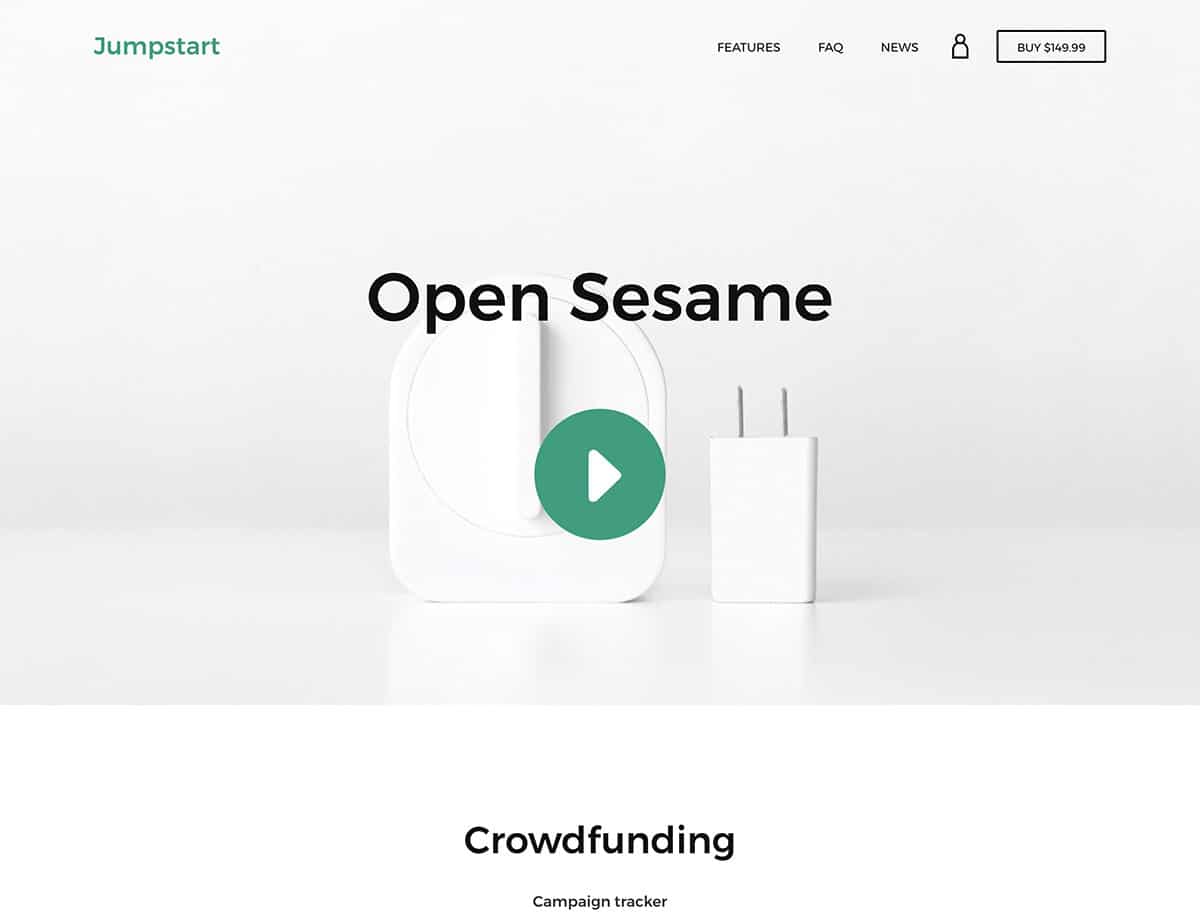
|
Jumpstart
|
|
|
Show More
|
|||
How To Change Your Shopify Theme
Here are the vital steps to help you change your Shopify theme, so you can give your store a brand new look.
Step 1 – Find A New Theme
Find the new theme you’re looking for on the Shopify Theme store.
Step 2 – Add To Your Store
Now you need to click on the ‘Start With This Theme’ option or the ‘Buy Theme’ button. Once you’ve done that you will need to log in to your Shopify store and complete the theme process.
Step 3 – Theme Section
Next head over to the ‘Theme’ section in your Shopify website. There you’ll be able to change brand color, logo and other elements to make the theme more suitable for your website.
Step 4 – Save
Always remember to save any changes that you’ve made.
Understanding Your Current Theme Setup
Backup Before Making Changes
Before diving into theme changes, always back up your store. This ensures that you can revert to the original state if needed.
Customization and User Experience
Themes play a pivotal role in user experience. Customizing them to align with your brand can enhance user engagement and sales.
Testing Across Devices
Once you’ve chosen a new theme, test it on various devices and browsers. This ensures a consistent look and feel for all users.
Why Change Your Shopify Theme?
Stay Updated with Trends
Online shopping trends evolve rapidly. Updating the theme ensures the store aligns with modern design principles, offering a fresh look to visitors.
Enhance User Experience
A new theme can offer improved navigation, faster load times, and a more intuitive layout. This can lead to better user engagement and increased sales.
Optimize for Mobile
With a significant portion of shoppers using mobile devices, switching to a mobile-optimized theme can enhance their shopping experience.
Steps to Safely Change Your Shopify Theme
Know Your Theme
Start by understanding your current theme setup. Familiarize yourself with its features and customizations.
Switching Without Breaking
Follow a systematic approach when changing themes. This ensures that your store remains functional and user-friendly.
Post-Change Considerations
After switching, monitor your store’s performance. Check for any disruptions and ensure all apps and tools work seamlessly with the new theme.
Conclusion: How To Change A Shopify Theme
A new look could be a good move. It might help improve conversion rates and even bring in new customers. Just be sure that your new look matches your branding.
-
Can I preview a theme before applying it to my store?
Yes, Shopify allows users to preview a theme before applying it to their store. This feature ensures that merchants can assess the theme’s look and functionality without affecting the live store.
-
Will changing my theme affect my store’s existing content and products?
Changing your Shopify theme will not affect your store’s existing content and products. However, certain customizations and design elements might need adjustments to align with the new theme.
-
How often should I consider changing my Shopify theme?
Consider changing your Shopify theme every 2-3 years to stay updated with design trends and technological advancements. However, frequent minor updates are essential to address user feedback and optimize performance.

 PageFly Landing Page Builder
PageFly Landing Page Builder  Shopify
Shopify  SEMrush
SEMrush  Website Maintenance
Website Maintenance  UpPromote
UpPromote