Or go to our Shopify Theme Detector directly
How to Lock your Website in Shopify
Last modified: April 1, 2024

Creating customer exclusivity with your band can be one of the best ways that you can increase loyalty for your brand and convert more customers. There are numerous ways that you can create customer exclusivity with a brand, and one of them is to lock your Shopify store so that some people cannot access it without a password.
This is an easy process that takes just moments to complete. Here are the instructions.
| # | Name | Image | |
|---|---|---|---|
| 1 |
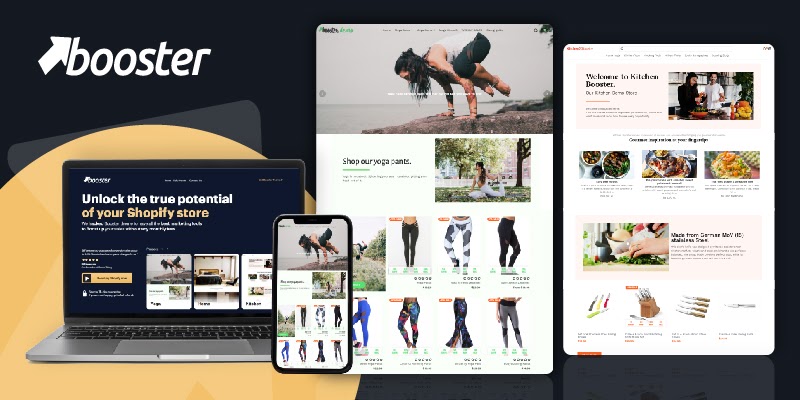
|
Booster
|
|
| 2 |
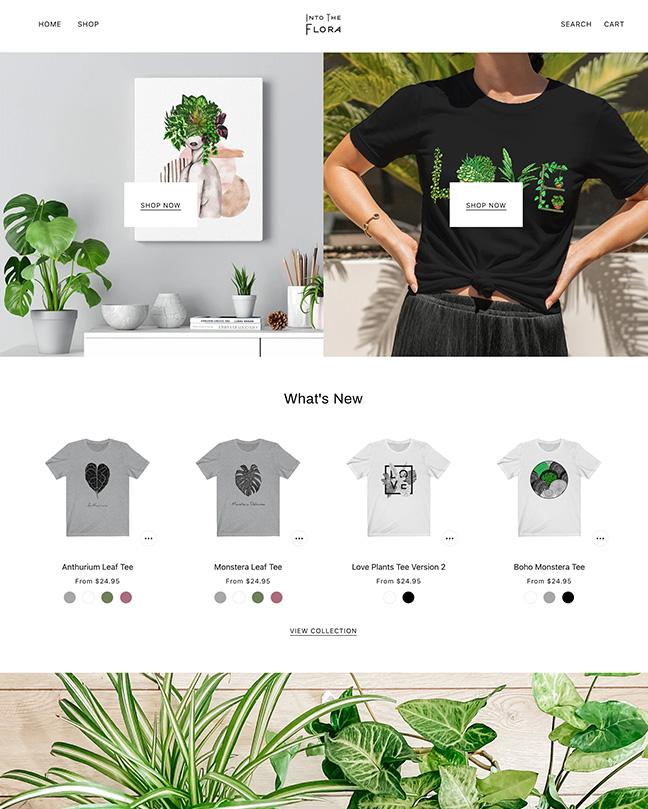
|
Beyond
|
|
| 3 |
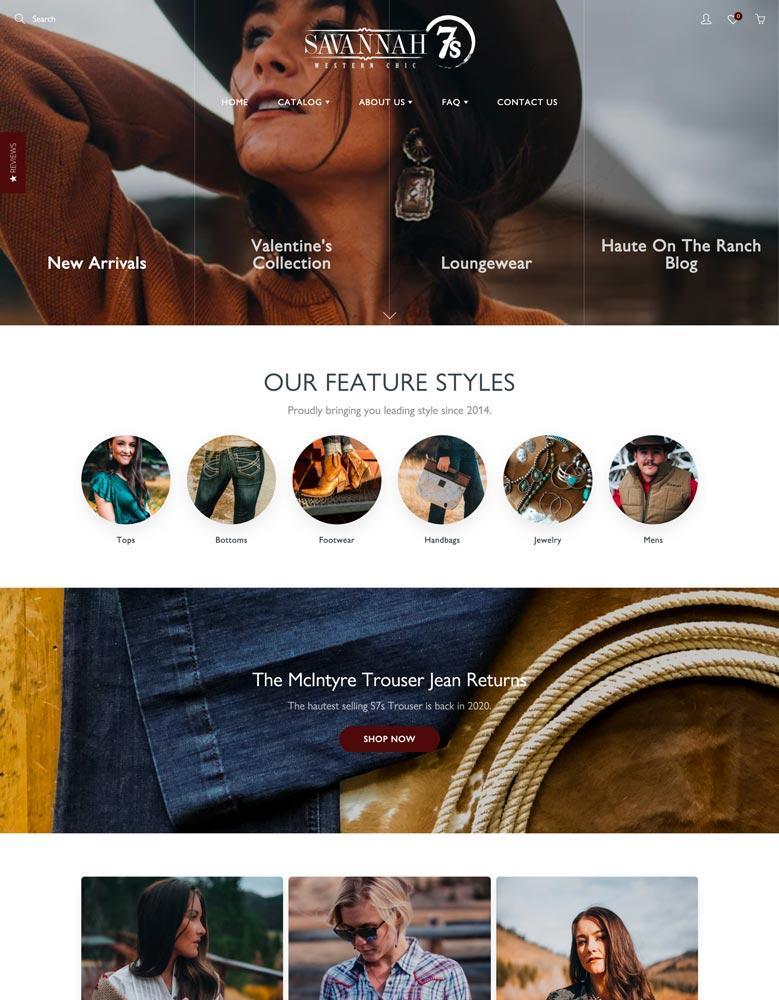
|
Galleria
|
|
| 4 |
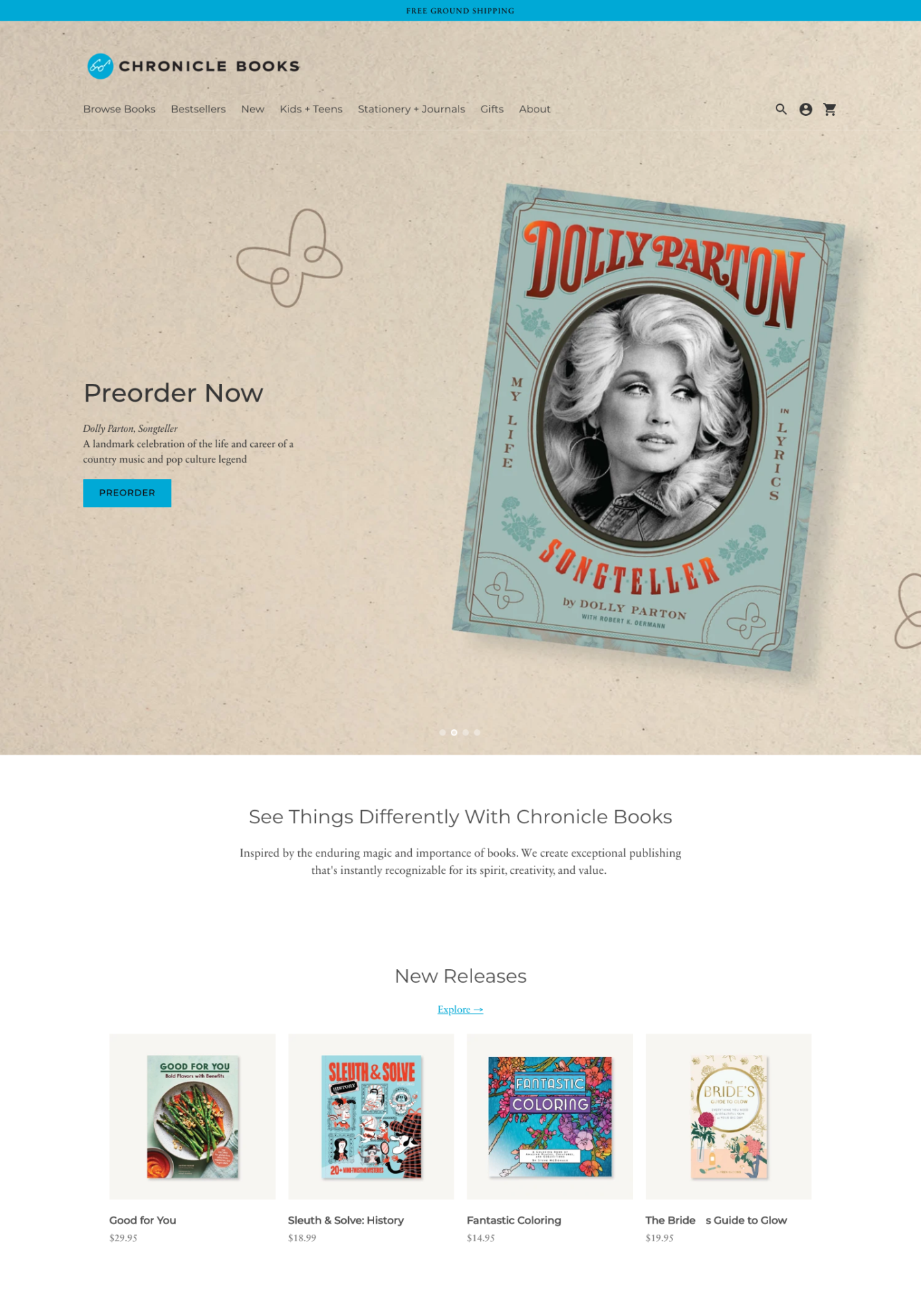
|
Context
|
|
| 5 |
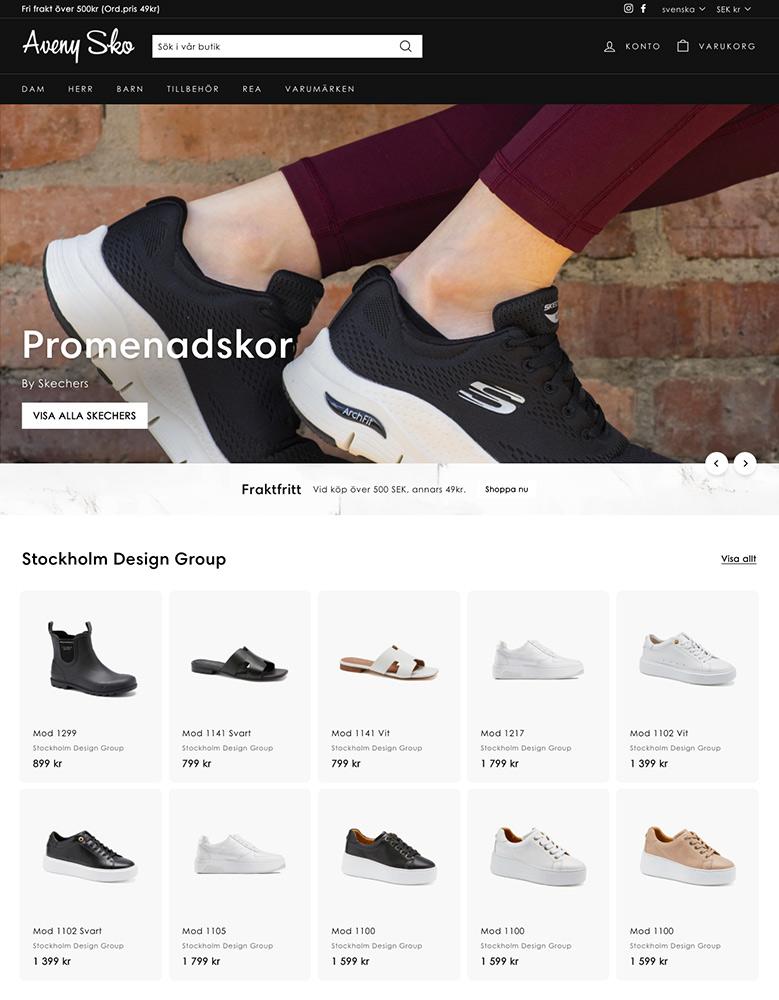
|
Expanse
|
|
| 6 |
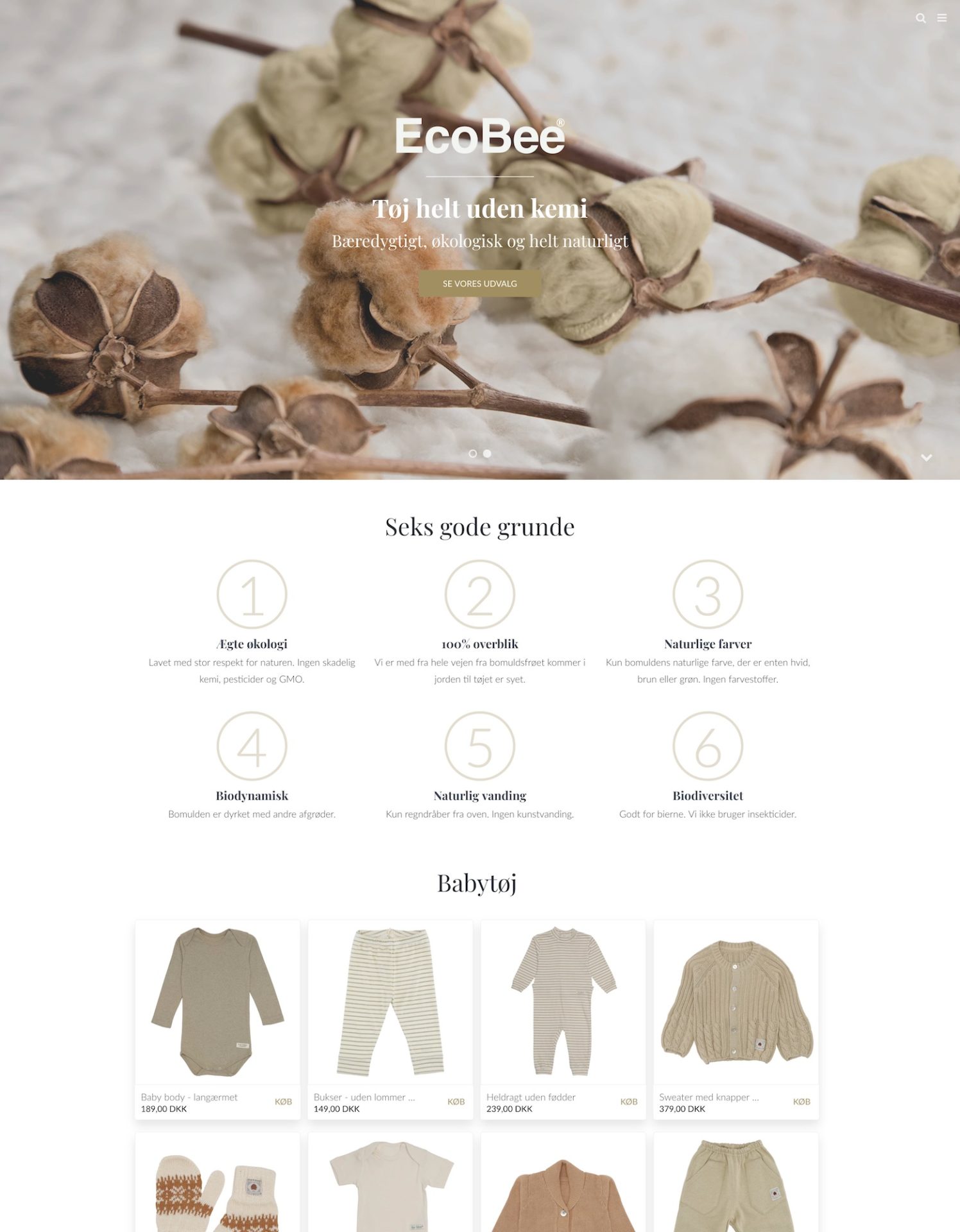
|
California
|
|
| 7 |
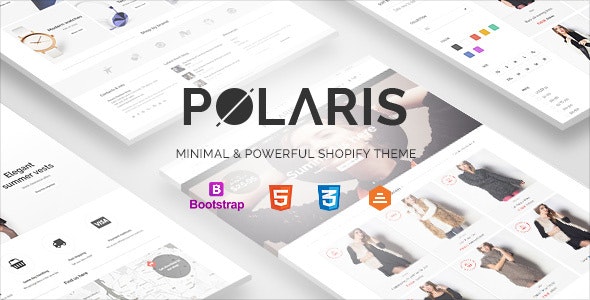
|
Polaris
|
|
| 8 |
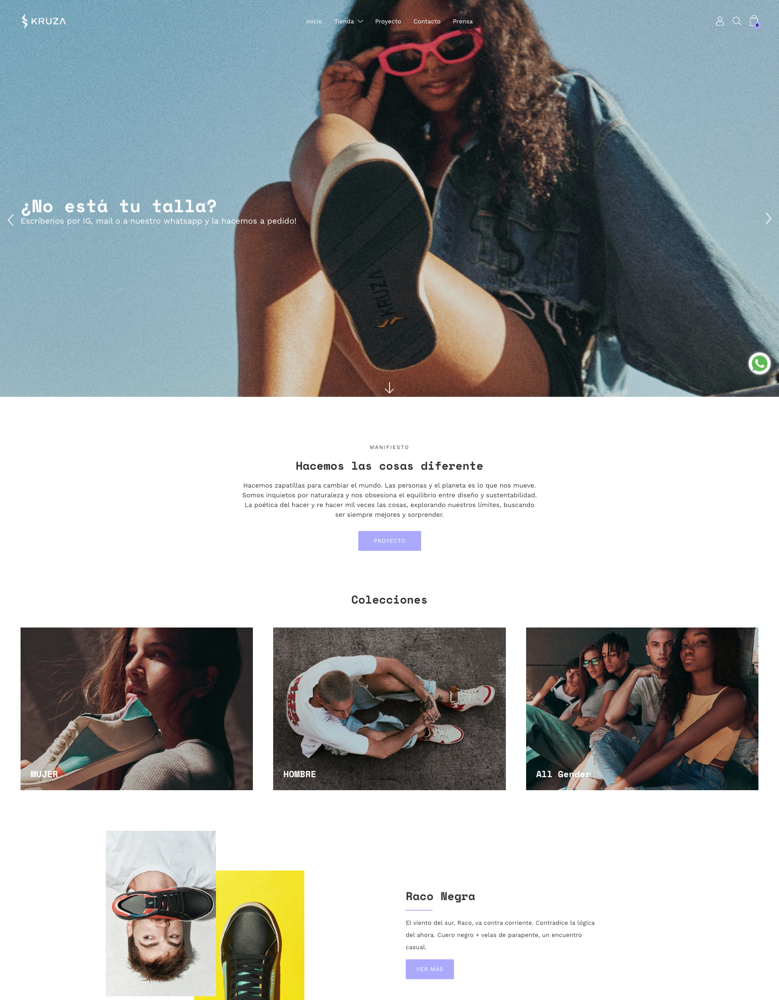
|
Palo Alto
|
|
| 9 |

|
Boundless
|
|
| 10 |
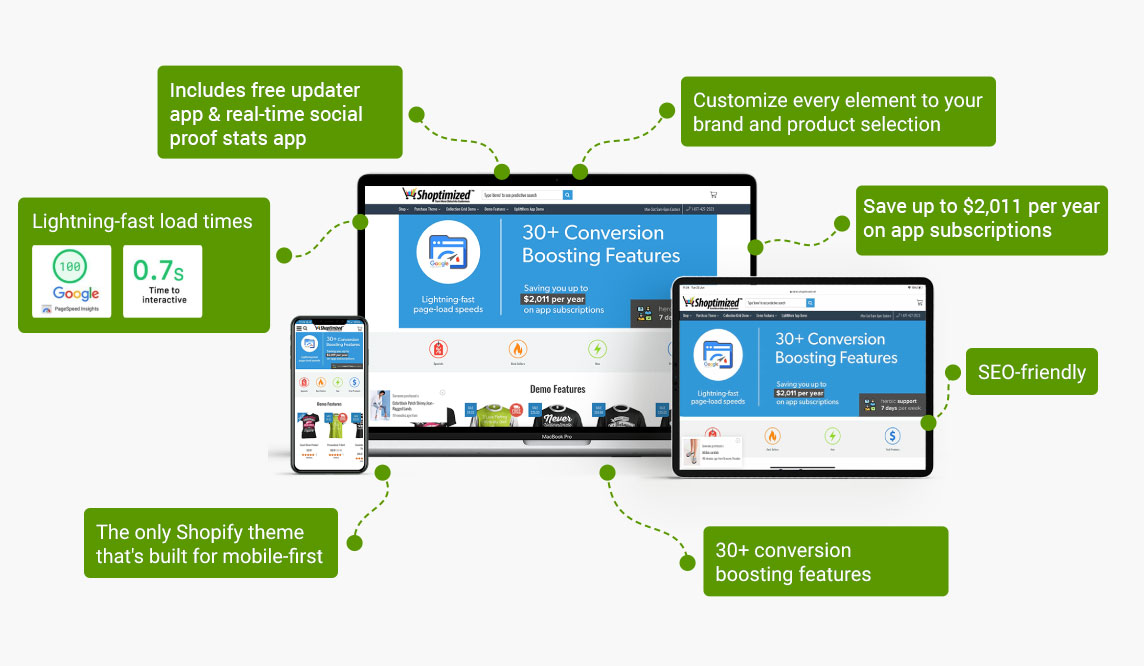
|
Shoptimized
|
|
|
Show More
|
|||
Step 1 – Log In
The first step is to log into your Shopify store using your credentials.
Step 2 – Preferences
Go to the ‘Online Store’ and then the ‘Preferences’ area of your website.
Step 3 – Enable Password
Now you need to scroll down to the ‘Password Protection’ area and check the option that reads ‘Enable Password’.
Step 4 – Enter Password
In the option that reads ‘Password’ you should enter the password you would like your customers to enter to access the website. You shouldn’t use the same password as you would use to log into your website, just for security reasons.
Step 5 – Message to Customers
There is an option, in the ‘Message for your Visitors’ area where you can enter a message that you want to show on the password page. If you don’t want to display any message to your customers, then you can leave the field blank.
Step 6 – Save
Then click on the ‘Save’ option. This will now lock your website, visitors to your website will need the password to gain access to your website. This will also prevent search engine bots from accessing your website as well.
Conclusion: How to Lock your Website in Shopify
There are many reasons why you might want to lock your website in Shopify. You could want to keep your website in development and only allow team members or Shopify developers to see the website while they work on advanced customizations. Or you could want to make your website more exclusive with your website only accessible to authorized customers.
However, it will mean that search engines can’t find your website and will not list your website for results. If you don’t want this to happen, then you should consider using a lock page app that can hide specific pages from your audiences which they can only access using a password. Or you could try a membership app on your website that will do the same thing.
It’s also a good idea to exclude your own IP address from Shopify stats when locking down your site, so your own visits don’t skew the analytics and you can obtain a more accurate representation of your website’s performance and visitor behavior. Direct links from social media will also be blocked and instead all links will direct to your website’s password page when the site is locked.
These are cost-effective solutions that also help you to remain active on search engines and build new audiences for your brand.
-
Is it possible to track visits to my locked Shopify website?
Yes, you can track visits to your locked Shopify website using analytics tools. These tools can monitor traffic even on password-protected pages, giving you insights into visitor behavior.
-
Is there a way to lock my Shopify site for a limited time?
Yes, you can lock your Shopify site for a limited time by enabling password protection and disabling it when you choose to make the site public again.
-
Can I provide different passwords for different users on my Shopify site?
Shopify’s standard password feature doesn’t support multiple passwords for different users. For more complex access control, consider using a membership app.




 PageFly Landing Page Builder
PageFly Landing Page Builder  Shopify
Shopify  SEMrush
SEMrush  Website Maintenance
Website Maintenance  UpPromote
UpPromote