Or go to our Shopify Theme Detector directly
How to Delete All Product Variants in Shopify
Last modified: April 4, 2024

If you’re new to Shopify, then you might find it a challenge to manage all those variants. However, that doesn’t mean that you should avoid them. Variants are a great way to give customers choice without overloading your shop page with the same product again and again with little difference.
However, there are going to be times when variants are no longer offered. For instance, one product might have lines reduced, like a dress no longer made in red or a phone case design that has been discontinued.
Therefore, you have to delete these product variants from your website. Otherwise, you might have customers who pre-order non-existing incoming stock or damage your reputation with lots of products that are out of stock.
Luckily, there is a simple bulk edit option to do this. And this article will look carefully into this.
| # | Name | Image | |
|---|---|---|---|
| 1 |

|
Bulk Products Editor
|
|
| 2 |

|
Products Bulk Editor
|
|
| 3 |

|
Bulk Product Edit & CSV import
|
|
| 4 |

|
Ablestar Bulk Product Editor
|
|
| 5 |

|
Excel Like Product Bulk Edit
|
|
| 6 |
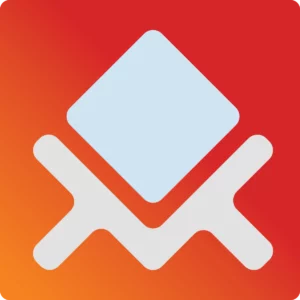
|
MultiVariants ‑ Bulk Order
|
|
| 7 |

|
Edited‑Bulk Product Management
|
|
| 8 |

|
Bulk Discount & Price Editor
|
|
| 9 |

|
Variable Products
|
|
| 10 |

|
Pro Bulk Price Editor
|
|
| 11 |

|
Product Explorer
|
|
|
Show More
|
|||
What Is Counted as a Product Variant?
A product variant is the same product with a difference. For instance, clothing that comes in different sizes, a ball that comes in different colors or a phone case with different designs or for different phone models. The choices are endless, and this is the problem.
Sometimes you can be overwhelmed by the number of variants there are. This is why sometimes you can’t have all the variants on a product. For example, a dress that comes in five colors and ten sizes. That would be 50 variances on a product. It would be too hard for customers to manage. It would be better to split the dress into five color products and have the variance as the size.
The Problem with Deleting Variants
When you try to delete all the variants for a product on Shopify, the system finds it very difficult. What happens is that Shopify thinks that you still need one variant. You will get an error message telling you that option1 field cannot be blank.
There is option to hide the product variant without deleting them, but if you still want to delete them altogether, there is an easier way to sort this out, and you have to follow these steps.
Step 1 – Log in
The first step is to access the Shopify admin area of your website.
Step 2 – Products
Now go to the ‘Online Store’ and then ‘Products’ area of your website. Then select the product that you wish to remove all the variants from.
Step 3 – Variant
Now scroll down until you find the option for ‘Variant’ and select the ‘Edit’ option.
Step 4 – Default
Now type ‘Default’ to change the variant name and remove all other variants from your website.
Step 5 – Save
Click on ‘Save’ to make the changes permanent.
Conclusion: How to Delete All Product Variants in Shopify
When it comes to removing all the variants from the product, you’re going to have a hard time. Shopify doesn’t like it. There are some ways to do it, like the steps above, or you can delete the entire product and start again. But this is very time-consuming, unless you are using other Shopify advanced customization options to automatically discontinue products, or using an app like this one here.
-
Is there a limit to the number of variants I can delete at once in Shopify?
There is no fixed limit to the number of variants you can delete at once in Shopify, but it’s advisable to proceed cautiously to avoid accidental deletions.
-
Does deleting variants in Shopify affect my inventory tracking?
Deleting variants removes them from inventory tracking. It’s essential to update your inventory or product listings accordingly after deleting variants to maintain accurate inventory tracking.
-
How can I ensure a smooth process when deleting multiple variants in Shopify?
To ensure a smooth process when deleting multiple variants in Shopify: review each variant’s importance, backup data, and ensure no ongoing promotions are linked to them.




 PageFly Landing Page Builder
PageFly Landing Page Builder  Shopify
Shopify  SEMrush
SEMrush  Website Maintenance
Website Maintenance  UpPromote
UpPromote