Or go to our Shopify Theme Detector directly
How to Remove the Vendor Name from Product Pages in the Shopify Minimal Theme
Last modified: March 28, 2024

Numerous themes that you can use on Shopify will display the vendor name on your product pages. This can be a great way to get customers to order more from certain vendors when you have a multivendor website. If you’re using the Shopify minimal theme, then you will get a great website with high speed, but it isn’t the best for numerous vendors. And you might want to take the vendor name off.
Or you might not want to display the vendor name alongside the product. Too many vendor names might direct customers to different websites and reduce the number of sales that you make.
So, if you are looking to remove the vendor name from your product pages, then you can follow these instructions here. Similar instructions can be used on numerous other themes as well. Or you can use other themes that allow you to remove this setting without any input from you.
However, for those that have to do this manually, this can be very hard. So here are the instructions for numerous themes.
| # | Name | Image | |
|---|---|---|---|
| 1 |
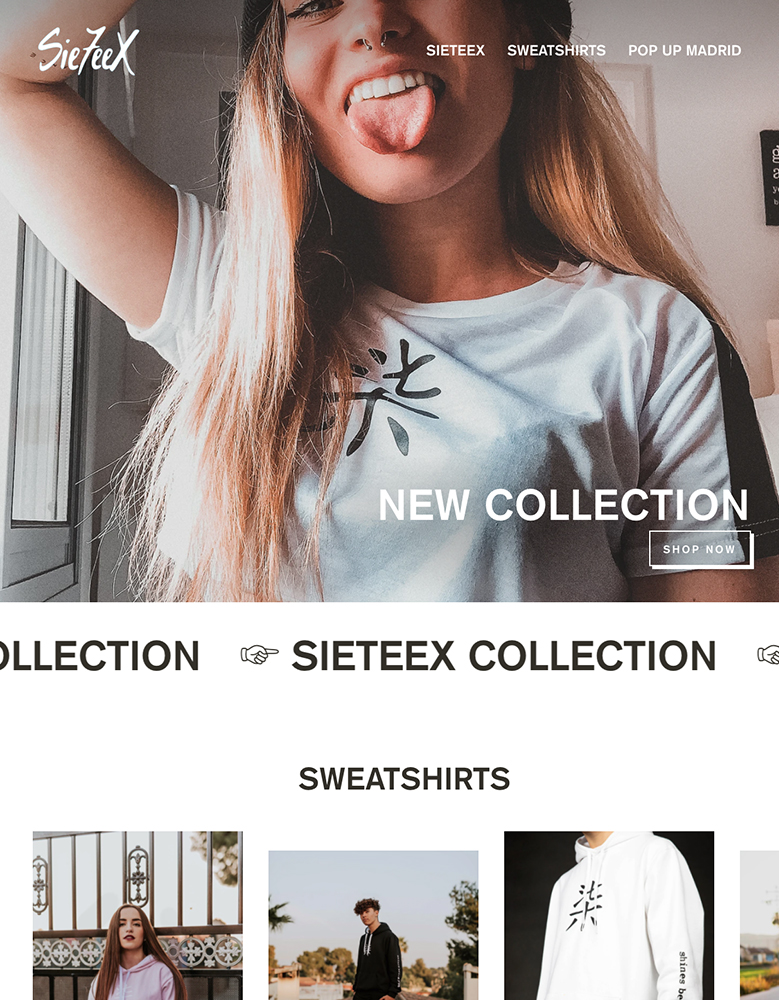
|
Streamline
|
|
| 2 |
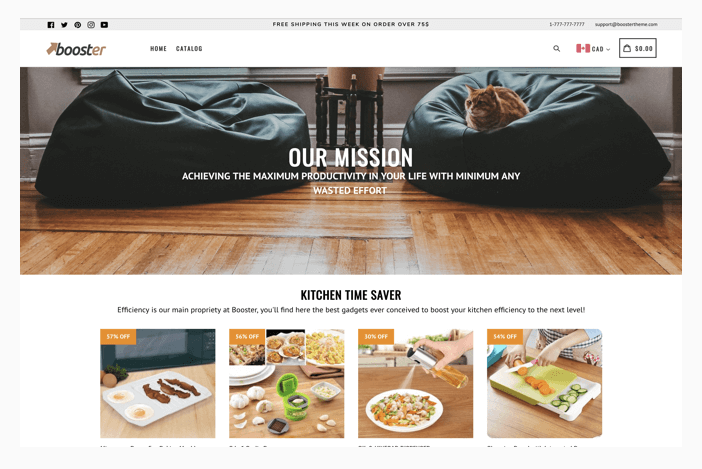
|
Booster
|
|
| 3 |
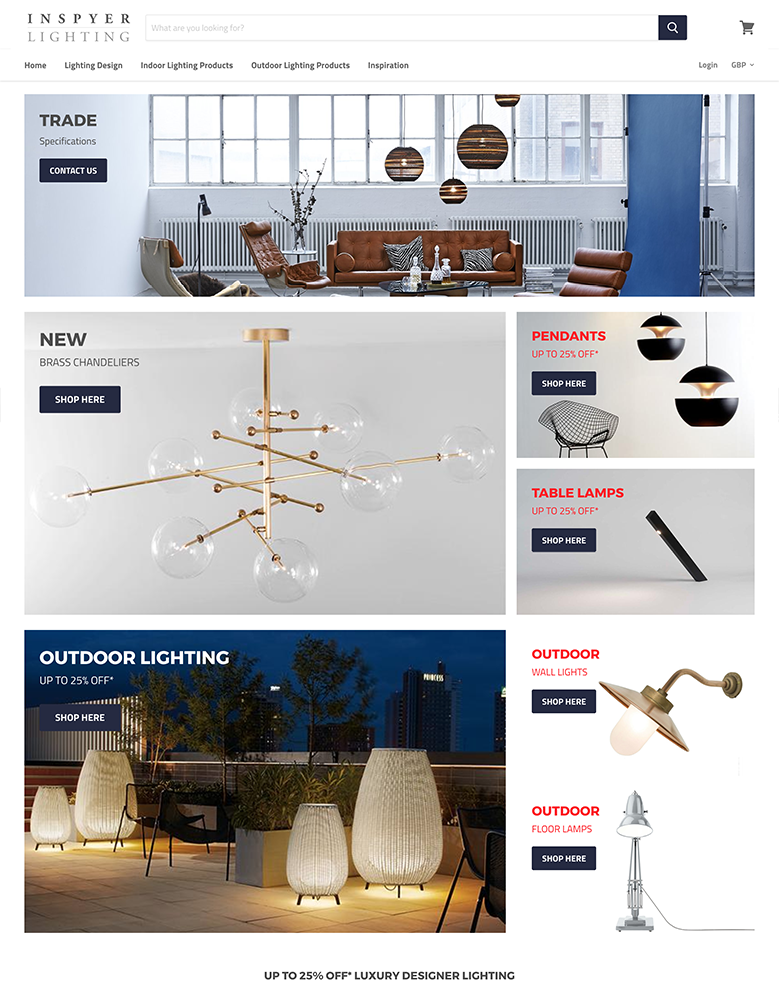
|
Empire
|
|
| 4 |

|
Broadcast
|
|
| 5 |
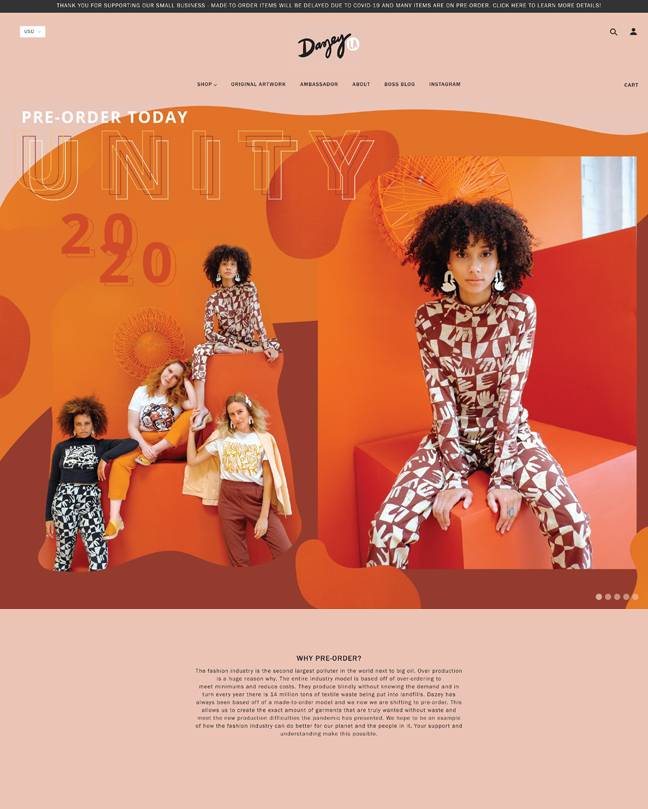
|
Blockshop
|
|
| 6 |
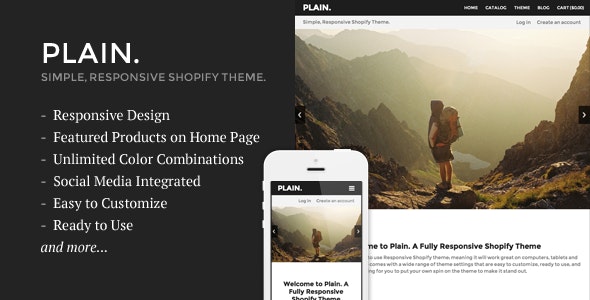
|
Plain
|
|
| 7 |
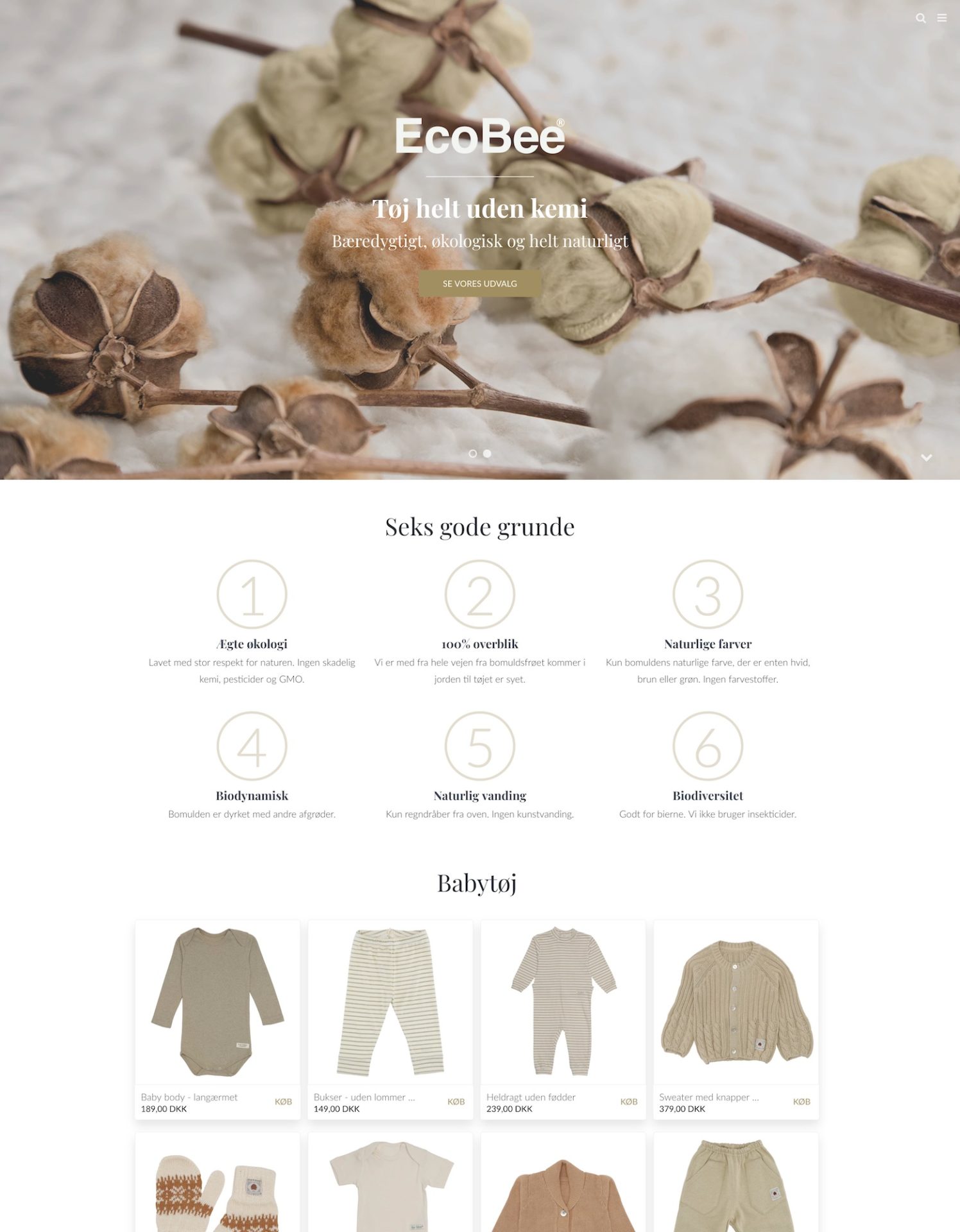
|
California
|
|
| 8 |
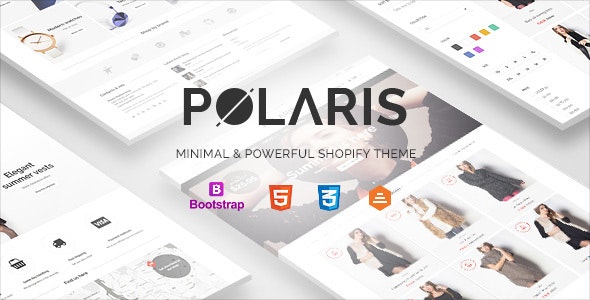
|
Polaris
|
|
| 9 |
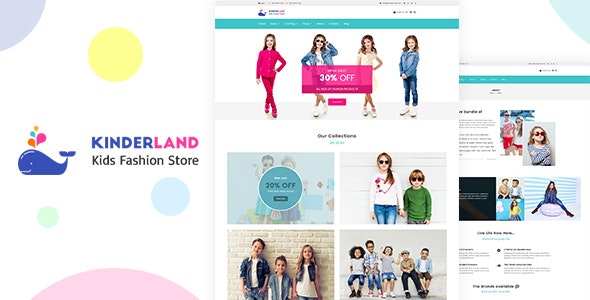
|
Kinder
|
|
| 10 |
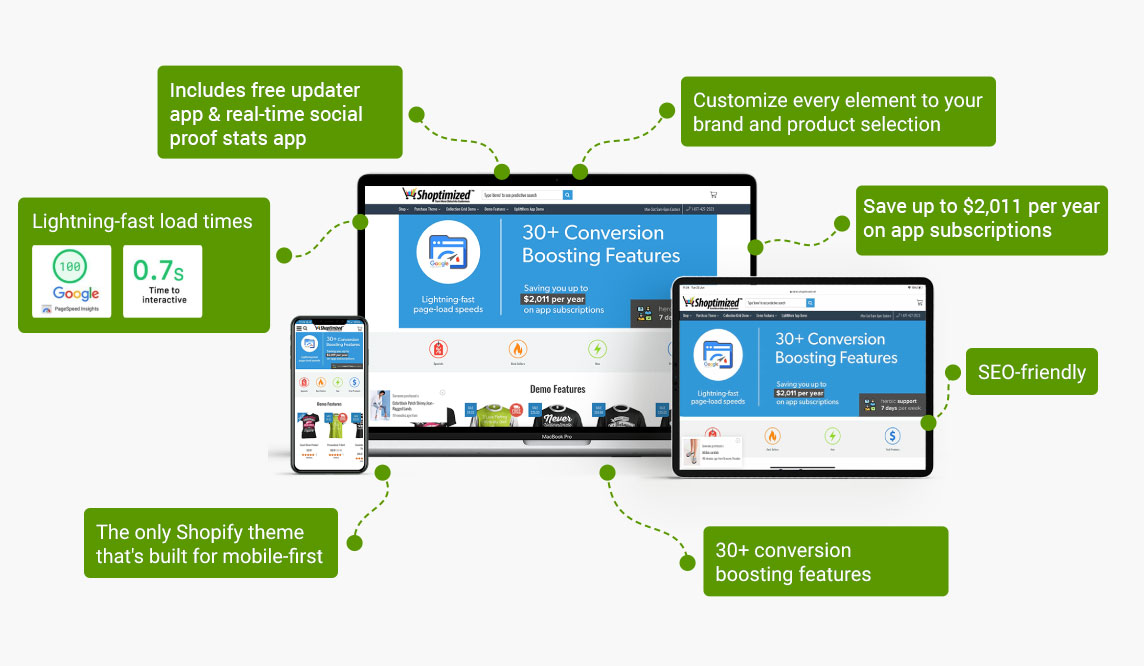
|
Shoptimized
|
|
|
Show More
|
|||
Step 1 – Log In
The first step is to log into your Shopify website using your credentials.
Step 2 – Product Pages
Now you need to go to the Product Pages option.
Step 3 – Uncheck Pages
Now you need to click on the box that is titled, ‘Show Product Vendor’. This will stop the vendor from being shown on your website.
The Shopify Minimal Theme
However, this option does not work on the Shopify Minimal theme. Therefore, there are some additional steps that you will need to take to make this work. Here are the instructions if you are using or planning to use the Shopify minimal theme on your store.
Step 1 – Log In
Log into your Shopify website with your credentials.
Step 2 – Customize Theme
Then you need to go to the Customize theme section and then click on the ‘Sections’ option.
Step 3 – Featured Collections
Now you need to select the option that reads ‘Featured Collections’.
Step 4 – Uncheck
Now you can click on the box that is titled ‘Show Product Vendor’.
Alternatively, you can use this option to remove the vendor name in the Minimal theme.
Step 5 – Edit Code
Within the ‘Edit Code’ area, go to the Sections folder.
Step 6 – Product Template File
Find and enter the file that reads ‘product.template.liquid’ file.
Step 7 – Find and Replace
Now find this line of code within the file:
{% if section.settings.product_vendor_enable %}
and replace it with this line.
{% if section.settings.product_vendor_disable %}
This will hide the vendor name next to your product. However, you might need to speak to the theme’s developer or hire a Shopify developer to help you get out of this. If you’re looking for another theme, we highly recommend Booster or Shoptimized.
Conclusion: How to Remove the Vendor Name from Product Pages in the Shopify Minimal Theme
Above are the instructions to remove the vendor name from your product pages. There are also special instructions to help you remove the vendor name from the product pages in the Shopify Minimal theme.
In addition to removing the vendor name from your product pages, there are several other ways to enhance your Shopify store. One way is to add product customizations, allowing customers to personalize their purchases and creating a unique shopping experience. Another strategy is to create a compare-at price for a variant during a sale, showcasing the discounted price and encouraging customers to make a purchase.
Shopify also offer a wide range of possibilities for improving your store’s user experience. By continuously exploring innovative features and customizations, you can create a unique and engaging shopping journey that sets you apart from competitors.
-
How do I ensure that the vendor name remains hidden after updating the Shopify theme?
To ensure the vendor name remains hidden after a theme update, keep a backup of your custom code. Reapply the changes if the update overrides them.
-
Can I hide vendor names on specific products in the Shopify Minimal theme?
Yes, you can hide vendor names on specific products by customizing the product template or using conditional logic in the ‘product.template.liquid’ file.
-
How do I keep the vendor name hidden in the Minimal theme after a Shopify update?
After updating Shopify, reapply your custom changes to the Minimal theme’s code if the update overrides your previous modifications.




 PageFly Landing Page Builder
PageFly Landing Page Builder  Shopify
Shopify  SEMrush
SEMrush  Website Maintenance
Website Maintenance  UpPromote
UpPromote