Or go to our Shopify Theme Detector directly
Getting Started with Shopify POS Android
Last modified: February 15, 2024

In this guide, we’ll help you pick and set up the perfect Shopify Point of Sale (POS) system for your Android device. We’ll focus on what matters most: hardware compatibility, customizing the shopping experience, and streamlining sales operations. With this knowledge, you’ll make informed decisions that suit your business’s needs and growth.
| # | Name | Image | |
|---|---|---|---|
| 1 |

|
Shopify Point of Sale
|
|
| 2 |
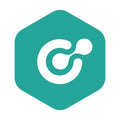
|
ConnectPOS
|
|
| 3 |

|
Erply POS Integration
|
|
| 4 |

|
Selly United
|
|
| 5 |

|
POS Membership
|
|
| 6 |

|
POS Local Delivery
|
|
| 7 |

|
Sesami: Appointment Booking
|
|
| 8 |

|
Unitpricer
|
|
| 9 |

|
EasyTeam POS Staff Management
|
|
| 10 |

|
Joy: Rewards & Loyalty Program
|
|
| 11 |

|
Loloyal: Loyalty and Referral
|
|
| 12 |
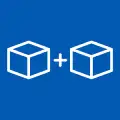
|
Bundler ‑ Product Bundles
|
|
| 13 |

|
Cost+: Easy POS Discounts
|
|
| 14 |

|
Smile: Loyalty & Rewards
|
|
| 15 |

|
Pickup Delivery Date —Pickeasy
|
|
|
Show More
|
|||
Setting Up Your Account
To begin your journey with Shopify POS on your Android device, start by setting up your account. This involves downloading the Shopify POS app from the Google Play Store. After installing the app, proceed to log into your existing Shopify account or create a new one. If you’re new to Shopify, you can find comprehensive guidance on getting started with Shopify POS.
Once you’ve accessed your account, the next phase is to customize your settings. It involves understanding how elements like sales channels, inventory management, and staff profiles work together to enhance your retail operation.
While integrating physical hardware like barcode scanners and receipt printers is essential, focus primarily on laying the digital groundwork during account setup.
Choosing Your Hardware
When selecting hardware for your POS system, prioritize compatibility with both your Android setup and the Shopify POS application. This compatibility directly impacts sales operations’ efficiency and functionality.
Explore the variety of POS hardware available in the Shopify Hardware Store. Components like barcode scanners and receipt printers streamline the checkout process, improving speed and accuracy.
Successful POS system implementation relies on smooth integration with existing technology, such as your Android device and the Shopify POS app. Incompatible hardware can disrupt sales processes.
Customizing Sales Features
The Shopify POS app offers various customizable settings tailored to your business needs and customer expectations. Start by configuring payment options to make checkout more efficient and broaden your customer base. Adjust tax settings to comply with local laws, and implement discount strategies to drive sales and foster loyalty.
Personalize communication with customers through email notifications and order fulfillment settings to align with your brand’s message and enhance the overall shopping experience.
Customize language preferences, currency, and time zone settings to facilitate smooth and accurate store operations, particularly for businesses serving diverse customer bases. Adjusting these settings in the Shopify POS app improves store functionality and accessibility.
Managing Sales and Customers
Utilizing Shopify POS on your Android device revolutionizes how you manage sales and interact with customers. This powerful tool allows for secure transaction processing and provides immediate access to vital customer insights within the app.
Through the creation and analysis of customer profiles on Shopify POS, you unlock a deeper understanding of your customers’ buying behaviors. This can develop personalized marketing strategies that boost engagement by delivering messages that resonate with your audience.
The ability to track and analyze sales performance is fundamental to business success. Shopify POS offers detailed insights into sales trends, inventory management, and generates comprehensive reports. This approach supports informed decision-making.
Conclusion: Getting Started with Shopify POS Android
Choosing the right hardware and customizing sales features effectively can implement Shopify POS on your Android device for enhancing retail operations and revolutionize sales management and customer interaction, providing valuable insights for refining your strategy.
Remember, optimizing your retail business with Shopify POS is an ongoing process. Stay focused on the opportunities it offers to elevate your business in today’s competitive retail landscape.
-
How can I personalize communication with customers using Shopify POS on Android?
You can personalize communication with customers by configuring email notifications and order fulfillment settings. This allows you to align with your brand’s message and enhance the overall shopping experience.
-
What kind of hardware is required to use Shopify POS on Android?
You’ll need barcode scanners and receipt printers to enhance the functionality of Shopify POS on your device. Ensure that the hardware is compatible with your Android setup and the Shopify POS application.
-
Can I adjust language preferences, currency, and time zone settings on Shopify POS for Android?
Certainly, you can customize language preferences, currency, and time zone settings within the Shopify POS app on your Android device. This ensures smooth and accurate store operations.


 PageFly Landing Page Builder
PageFly Landing Page Builder  Shopify
Shopify  SEMrush
SEMrush  Website Maintenance
Website Maintenance  UpPromote
UpPromote