Or go to our Shopify Theme Detector directly
Getting Started with Shopify POS iOS
Last modified: February 15, 2024

Transitioning to Shopify Point of Sale (POS) on iOS can be overwhelming for many business owners. Whether you’re upgrading from a traditional cash register or simply seeking to improve your current system, navigating the setup process can be daunting. This guide offers practical advice to streamline the transition. Learn how to choose the right hardware and configure settings tailored to your business needs.
| # | Name | Image | |
|---|---|---|---|
| 1 |

|
Shopify Point of Sale
|
|
| 2 |
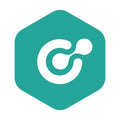
|
ConnectPOS
|
|
| 3 |

|
Erply POS Integration
|
|
| 4 |

|
Selly United
|
|
| 5 |

|
POS Membership
|
|
| 6 |

|
POS Local Delivery
|
|
| 7 |

|
Sesami: Appointment Booking
|
|
| 8 |

|
Unitpricer
|
|
| 9 |

|
EasyTeam POS Staff Management
|
|
| 10 |

|
Joy: Rewards & Loyalty Program
|
|
| 11 |

|
Loloyal: Loyalty and Referral
|
|
| 12 |
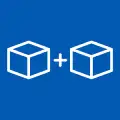
|
Bundler ‑ Product Bundles
|
|
| 13 |

|
Cost+: Easy POS Discounts
|
|
| 14 |

|
Smile: Loyalty & Rewards
|
|
| 15 |

|
Pickup Delivery Date —Pickeasy
|
|
|
Show More
|
|||
Setting Up Your Account
Before you start exploring the features of Shopify POS on your iOS device, ensure you’ve set up your account properly. Simply download the app from the App Store and log in using your Shopify credentials to access its full potential. For comprehensive guidance on setting up your Shopify account, check out Getting Started with Shopify.
Once logged in, focus on adjusting your account settings to fine-tune your retail setup. This includes organizing your inventory and products within the app to ensure a smooth selling experience and minimize issues in customer service. Also, configure your payment methods to offer both flexibility and security for your customers.
While you might be eager to connect hardware like barcode scanners right away, their success relies on the solid foundation you establish during setup. Thoroughly preparing your Shopify POS app on iOS ensures you have a reliable platform supporting all aspects of in-person sales.
Selecting Your Hardware
Once your Shopify POS account is set up on iOS and your retail operations are customized, the next step is choosing the right hardware to enhance your in-person selling. Shopify POS for iOS supports various hardware options like barcode scanners, receipt printers, and cash drawers.
Shopify’s website offers a curated list of compatible hardware options to help you make informed choices. This isn’t just about operational efficiency; it’s about creating a POS setup that aligns with your brand identity and meets your business needs. Explore a variety of helpful tools and applications to enhance your Shopify experience in our best Shopify apps.
Selecting the right hardware is essential for refining your in-person sales strategy. It’s about more than just processing transactions; it’s about delivering an unforgettable shopping experience that resonates with your customers.
Configuring Sales Channels
Configuring sales channels on Shopify POS iOS offers strategic opportunities for businesses, allowing smooth management and customization of in-person sales across different locations. Businesses can efficiently monitor sales and inventory accuracy.
Tailoring each sales channel with specific payment methods and tax rates ensures compliance with local regulations and simplifies operational processes. This adaptability is essential for meeting the unique financial requirements of various physical store locations.
Optimizing retail locations through sales channel configuration on Shopify POS iOS ensures each operates at its highest potential. This involves precise tracking of sales and inventory, alongside customizing payment methods and tax rates to fit local financial landscapes.
Customizing Your Checkout
Customizing your checkout process is crucial for aligning the shopping journey with your brand’s identity and meeting customers’ desires for flexibility and convenience. Integrating your store’s logo and branding elements throughout the checkout process creates a personalized experience that sets your business apart in a competitive market.
Offering a variety of payment options, including credit cards, cash, and gift cards, is essential to accommodate diverse customer preferences. Tailoring tax rates and shipping methods based on your store’s location ensures accurate final amounts and prevents unexpected charges at checkout.
Adjusting language, currency, and time zone settings is vital for attracting and retaining a global customer base. This customization enhances the user experience and makes your online store accessible and welcoming to international shoppers.
Conclusion: Getting Started with Shopify POS iOS
Setting up Shopify POS on iOS can significantly improve your retail business through configuring your system, selecting suitable hardware, and optimizing your sales processes. Remember, success with Shopify POS requires ongoing adjustments to meet your evolving needs. Regularly review and update your setup to ensure it continues to enhance customer service and boost sales productivity. Keep moving forward and watch your business thrive with Shopify POS.
-
Can I use Shopify POS on multiple iOS devices simultaneously?
Yes, Shopify POS facilitates the simultaneous use of multiple iOS devices, ensuring a cohesive retail experience by seamlessly synchronizing sales and inventory data across all devices.
-
Does Shopify POS on iOS support offline mode?
Yes, it supports an offline mode, allowing you to continue processing transactions and managing your store without an internet connection. Once the connection is restored, the data will sync automatically.
-
Are there any additional fees associated with using Shopify POS on iOS?
While utilizing Shopify POS on iOS doesn’t incur additional fees, note that transaction fees might be applicable depending on the specific Shopify plan you’ve subscribed to and the chosen payment processor.


 PageFly Landing Page Builder
PageFly Landing Page Builder  Shopify
Shopify  SEMrush
SEMrush  Website Maintenance
Website Maintenance  UpPromote
UpPromote