Or go to our Shopify Theme Detector directly
How to Add Shopify POS Staff Accounts?
Last modified: December 26, 2023

Efficiently managing your Shopify Point of Sale (POS) system includes the crucial step of adding staff accounts. This process not only streamlines operations but also ensures that each team member has the appropriate access and permissions for their role, enhancing overall store functionality and security.
| # | Name | Image | |
|---|---|---|---|
| 1 |

|
Shopify Point of Sale
|
|
| 2 |
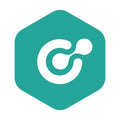
|
ConnectPOS
|
|
| 3 |

|
Erply POS Integration
|
|
| 4 |

|
Selly United
|
|
| 5 |

|
POS Membership
|
|
| 6 |

|
POS Local Delivery
|
|
| 7 |

|
Sesami: Appointment Booking
|
|
| 8 |

|
Unitpricer
|
|
| 9 |

|
EasyTeam POS Staff Management
|
|
| 10 |

|
Joy: Rewards & Loyalty Program
|
|
| 11 |

|
Loloyal: Loyalty and Referral
|
|
| 12 |
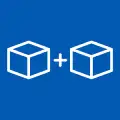
|
Bundler ‑ Product Bundles
|
|
| 13 |

|
Cost+: Easy POS Discounts
|
|
| 14 |

|
Smile: Loyalty & Rewards
|
|
| 15 |

|
Pickup Delivery Date —Pickeasy
|
|
|
Show More
|
|||
Creating and Managing Staff Accounts in Shopify POS
Setting up staff accounts in Shopify POS is integral for effective store management. As the account owner, you have the ability to create individual accounts for your staff, granting them access to the Shopify admin and POS.
This setup is pivotal for assigning specific roles and permissions, ensuring each staff member is equipped with the necessary tools and information for their designated responsibilities.
While managing your Shopify POS staff accounts, consider exploring our guide on ‘How to Add Apple Pay to Shopify POS?’ to enhance your payment options and provide a seamless checkout experience for your customers.
Step-by-Step Guide to Adding Staff in Shopify POS
To add staff accounts, start by logging into your Shopify admin as the account owner. Navigate to ‘Settings’ and then ‘Account’. In the ‘Staff accounts’ section, select ‘Add staff account’ and input the details of the new staff member.
Assigning the right permissions is key, allowing them to manage orders, access customer information, or handle payment settings based on their role.
Once you’ve set up your Shopify POS staff accounts, consider exploring our recommendations on the ‘Best Shopify Apps’ to find tools that can assist your team in managing the store more effectively.
Customizing Staff Roles and Permissions in Shopify POS
Customizing roles and permissions for your staff in Shopify POS is crucial for operational efficiency. Create specific roles like ‘associate’ or ‘assistant manager’, each with tailored permissions.
This approach ensures that staff members have access only to the tools and information they need, safeguarding sensitive areas of your Shopify admin and POS system.
Conclusion: How to Add Shopify POS Staff Accounts?
Adding staff accounts to your Shopify POS is a vital step in enhancing store management and operational efficiency. By carefully creating and managing these accounts, assigning appropriate roles and permissions, you empower your team to excel in their roles while maintaining the security and functionality of your POS system.

 PageFly Landing Page Builder
PageFly Landing Page Builder  Shopify
Shopify  SEMrush
SEMrush  Website Maintenance
Website Maintenance  UpPromote
UpPromote