Or go to our Shopify Theme Detector directly
How to Cancel Shopify POS?
Last modified: December 26, 2023

Deciding to cancel your Shopify Point of Sale (POS) subscription can be a significant step for any business. This guide aims to simplify the process, providing clear instructions on how to effectively cancel your Shopify POS service, ensuring a hassle-free transition for your retail operations.
| # | Name | Image | |
|---|---|---|---|
| 1 |

|
Shopify Point of Sale
|
|
| 2 |
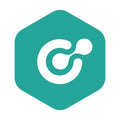
|
ConnectPOS
|
|
| 3 |

|
Erply POS Integration
|
|
| 4 |

|
Selly United
|
|
| 5 |

|
POS Membership
|
|
| 6 |

|
POS Local Delivery
|
|
| 7 |

|
Sesami: Appointment Booking
|
|
| 8 |

|
Unitpricer
|
|
| 9 |

|
EasyTeam POS Staff Management
|
|
| 10 |

|
Joy: Rewards & Loyalty Program
|
|
| 11 |

|
Loloyal: Loyalty and Referral
|
|
| 12 |
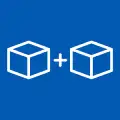
|
Bundler ‑ Product Bundles
|
|
| 13 |

|
Cost+: Easy POS Discounts
|
|
| 14 |

|
Smile: Loyalty & Rewards
|
|
| 15 |

|
Pickup Delivery Date —Pickeasy
|
|
|
Show More
|
|||
Step-by-Step Guide to Cancelling Shopify POS
To initiate the cancellation of your Shopify POS subscription, log into your Shopify admin panel. Navigate to ‘Settings’, then select ‘Plan and Permissions’.
Here, you’ll find the option to either ‘Cancel subscription’ or ‘Close store’, depending on your specific needs. Follow the on-screen instructions to complete the cancellation process.
While considering the steps to cancel Shopify POS, it’s also relevant for businesses to understand the financial aspect of upgrading, specifically, how much Shopify POS Pro costs and what additional features it offers.
Important Considerations Before Cancelling
Prior to cancelling your Shopify POS, it’s crucial to address any outstanding transactions or pending orders. Ensure that all financial commitments, including bills and transaction fees, are fully resolved.
Additionally, exporting vital data and reports from your Shopify account is recommended for future reference and record-keeping.
As you navigate through the options of cancelling your Shopify POS after considering it, delving into the best Shopify apps becomes crucial, offering ways to enhance your store’s capabilities.
Exploring Alternatives to Cancellation
If you’re contemplating alternatives to outright cancellation, Shopify offers various plans that may better align with your current business requirements.
Opting for a more basic plan or considering other Shopify services could provide a more suitable solution, allowing you to retain some level of POS functionality.
Conclusion: How to Cancel Shopify POS?
Cancelling your Shopify POS subscription is a direct process through the Shopify admin interface. It’s important to carefully consider the impact of this decision on your business and to ensure all necessary preparations are made. Exploring alternative Shopify plans or services may also offer viable options for your business needs.

 PageFly Landing Page Builder
PageFly Landing Page Builder  Shopify
Shopify  SEMrush
SEMrush  Website Maintenance
Website Maintenance  UpPromote
UpPromote