Or go to our Shopify Theme Detector directly
How to Add a Video to Shopify?
Last modified: September 26, 2023

So you are setting up your brand new online retail site with Shopify and you are looking for a way for your site to stand out a bit more than the others. Perhaps you already have a Shopify site and have been using it for years but are looking to spruce it up a little, well that’s where making a video comes in. Videos on websites offer a little something extra. They are entertaining and informative about the brand and/or product/s and are usually more engaging than just text on a website. For these reasons and maybe more you want to add a video to your Shopify eCommerce, well how can you do that? We’ll teach you in this post, let’s continue on.
| # | Name | Image | |
|---|---|---|---|
| 1 |

|
Image Gallery + Video ‑ EA
|
|
| 2 |

|
Vimeo Create ‑ Video Maker
|
|
| 3 |

|
YouTube Video Gallery
|
|
| 4 |

|
Promo.com ‑ Promo Video Maker
|
|
| 5 |

|
Instant Product Video Ad Maker
|
|
| 6 |

|
Easy Video ‑ Product Videos
|
|
| 7 |

|
Product Videos by Omega
|
|
| 8 |

|
Reeview YouTube Product Videos
|
|
| 9 |

|
Product Slider ‑ Upsell
|
|
| 10 |

|
Vizard
|
|
|
Show More
|
|||
How Can I Add a Video to My Site?
As we mentioned before videos can have be a huge asset to your sales. They can help people better understand what you are offering them and provide an entertaining way for people to learn about your brand and product.
We’ll start with the simple way of adding in a video, and that is that most themes on Shopify already have a feature that allows you to add a video to your site’s homepage just by putting in a link. If you want to do this you will need to make a YouTube account, or an account on some other social media site that supports videos and will provide a URL for the page. The unique URL from the video that you are hosting should then be inserted into the video section to embed it.
How Can I Add a Video Section in My Shopify Theme?
Well if you need to add a video section to your Shopify theme because the one you chose doesn’t have one, this is what you need to do (please note that these steps can vary depending on the theme).
- Login to your Shopify admin, go to Online Store and select Themes (or press GWT)
- Choose the theme that you want to edit and click Customize Theme
- Go to the Section tab and click the Add Section link
- Click on the Featured Video option in the video area
- Click on Featured Video again to make it bigger
- Enter in the link for the video that you are hosting in the YouTube or or other social media’s link field
- Enter the width for your video (width is calculated as a percentage of the page width) in the Container Width section
How Can I Embed a YouTube Video Specifically?
Most of you will probably host your video on YouTube so we’ll walk you through how to specifically embed a YouTube video in your Shopify site.
- Copy the video URL
- Then visit the site of a video embed service website such as embedresponsively.com
- Once in the video service website click the video service that your video is hosting on, in our case it’s YouTube
- Paste the YouTube URL and click Embed, this will generate a code
- Copy the code in to your Shopify admin then click the Insert Video button int the rich text editor.
- Paste the embed code into the insert video dialog
- Click Insert Video then Save
Enhancing Your Shopify Store with Videos
Why Videos Matter in eCommerce
Videos have become an indispensable tool in the digital landscape, with a staggering 96% of consumers finding videos beneficial when making online purchase decisions. Not only do they enhance user engagement, but they also provide a dynamic way to showcase products, demonstrate their use, and convey brand stories. While platforms like YouTube and Vimeo are popular, they come with their own set of challenges, such as ads and limited branding options.
Utilizing Third-Party Apps for Video Integration
For those who seek more customization or are on a Shopify plan without the built-in video feature, third-party apps come to the rescue. Apps like EmbedVideo allow users to upload videos to platforms like YouTube or Vimeo and then embed them on their Shopify homepage. These apps often provide additional customization options, ensuring the video aligns perfectly with the brand’s aesthetic and functional requirements.
If your video files exceed Shopify’s limits or if you’re looking for more advanced marketing features, there are alternative video hosting platforms worth considering. Wistia and vooPlayer are two notable platforms that not only offer video hosting but also come equipped with advanced marketing tools.
Best Practices for Video Integration
Quality and Relevance
It’s paramount to ensure that the videos you integrate are of high quality and resonate with your brand’s message. An irrelevant video can deter potential customers and tarnish your brand’s reputation.
Conciseness is Key
While it’s tempting to create long, detailed videos, it’s essential to remember that online shoppers have a limited attention span. Keeping videos short, engaging, and to the point ensures that viewers remain interested and absorb the intended message.
Seamless Integration
A video that’s poorly embedded can disrupt the user experience. Ensure that the video fits seamlessly into your homepage, without causing any navigational or visual disruptions. This not only enhances the user experience but also ensures that visitors stay longer on your site, increasing the chances of conversions.
Remember, videos are a powerful tool in the e-commerce world. When utilized correctly, they can significantly enhance the user experience, leading to increased engagement and sales.
Conclusion: How to Add a Video to Shopify?
Do you think you can handle it? Adding a video to your site will really enhance it. Some of this may seem complicated to do and if you are not too computer savvy the simplest thing to do is find a theme that already has a feature to add a video in it. If you are more adventurous we encourage you to try adding a video section yourself.
-
What are some benefits of adding videos to my Shopify product page?
Adding videos to your Shopify product page enhances SEO rankings, provides a clearer product understanding, boosts conversion rates, strengthens brand recognition, and expands brand reach through shareability. Incorporating videos can significantly improve customer engagement and brand visibility, especially on social media platforms.
-
Why are videos considered a valuable addition to Shopify stores?
Videos offer a dynamic way to showcase products, enhancing user engagement and interaction. They provide a more comprehensive view of the product, allowing potential customers to visualize the product in action. This can lead to increased trust and a higher likelihood of purchase. Moreover, videos can convey a brand’s story or demonstrate product usage, offering more depth than static images.
-
How do I ensure that the videos I add are optimized for my Shopify store?
To optimize videos for your Shopify store, ensure they are of high quality and relevant to your products or brand. Avoid lengthy videos; instead, keep them concise and to the point. Ensure that the video format is compatible with various devices and browsers. Additionally, consider hosting your videos on platforms that offer an ad-free experience, ensuring that your brand’s message isn’t overshadowed by third-party advertisements. Lastly, always include a compelling call-to-action within or at the end of your videos to guide viewers to the next steps.

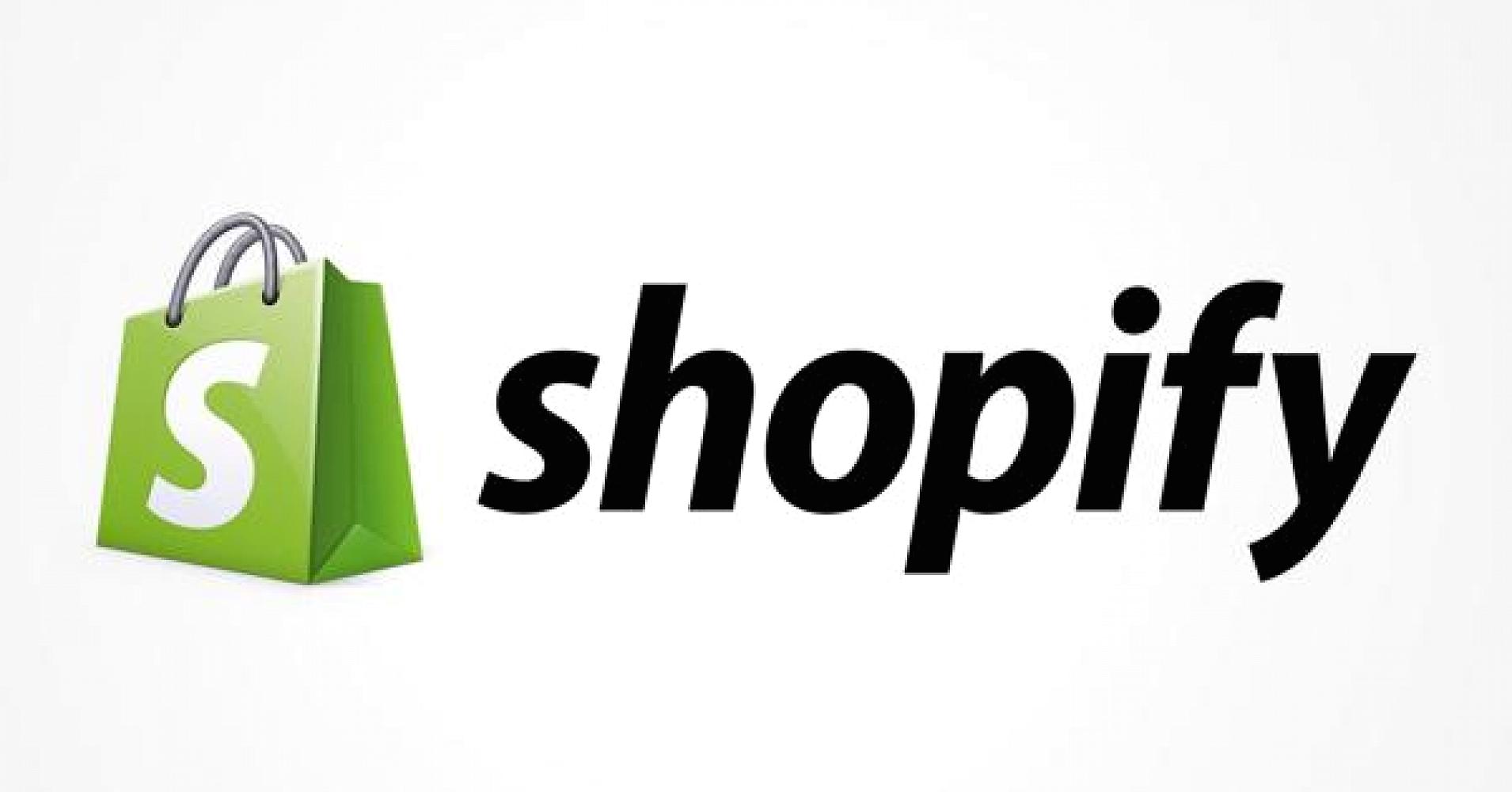
 PageFly Landing Page Builder
PageFly Landing Page Builder  Shopify
Shopify  SEMrush
SEMrush  Website Maintenance
Website Maintenance  UpPromote
UpPromote