Or go to our Shopify Theme Detector directly
How to Create Collection for Products that need Tax Override on Shopify
Last modified: November 22, 2023

While most taxes are automatically calculated on Shopify, you do have control over how much is charged for certain products by overriding tax rates on your store. This can help you when you need to specify the special tax rates for unique shipping destinations or when there are tax-exempt customers.
There also might be products (like digital products) or industries which have unique tax costs to them. Finally, there might be times when there are changes to the taxes. For instance, there have been VAT changes in several jurisdictions. This has been to stimulate the economy during the recent Covid-19 pandemic.
Sales taxes can also be very challenge to manage, especially if you are selling across the world, or with products that require different levels of tax. For instance, in the UK, food can have different levels of tax applied to it. There are food items that have no sales tax, some that are taxed at 5% and others that are taxed at 20%. There are also some grocery items that are taxed at a higher rate.
And sales taxes can be further complicated by differences in the law between areas in the same country. Alberta has a sales tax rate of 5% whereas British Columbia has a sales tax rate of 12%. Managing this manually can be a headache, and the complications can mean you aren’t charging enough to make a profit.
In this post, we will show how you can create a tax override for specific shipping destinations or tax-exempt customers.
If you would like to set a product to be exempt from any sales tax, you will need to group these products in a collection first.
| # | Name | Image | |
|---|---|---|---|
| 1 |
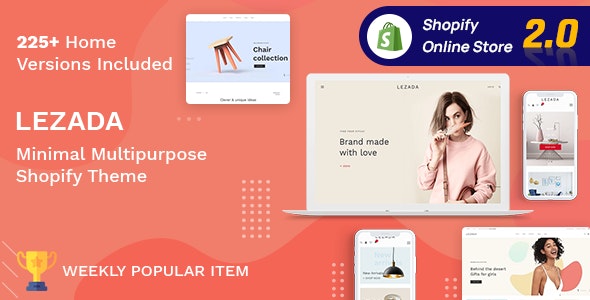
|
Lezada- Multipurpose Shopify Theme
|
|
| 2 |

|
Multikart- Multipurpose Sections Shopify Theme
|
|
| 3 |
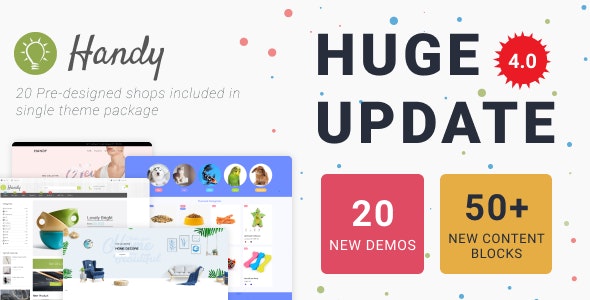
|
Handy- Handmade Shop Shopify Theme
|
|
| 4 |

|
Classy Missy – Fashion Store Shopify Theme
|
|
| 5 |
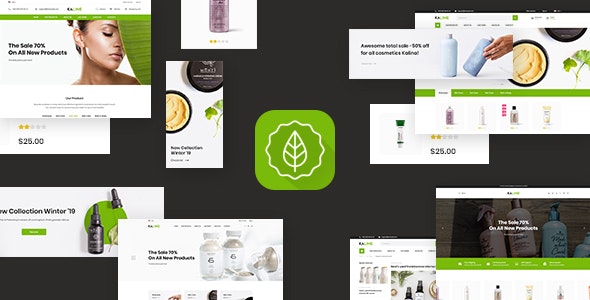
|
Kaline – Multipurpose Responsive Shopify Theme
|
|
| 6 |
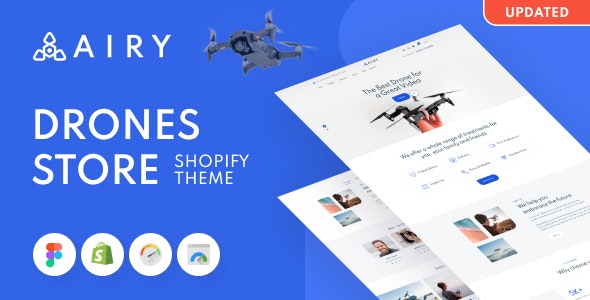
|
Airy - Drones Store Shopify Theme
|
|
| 7 |
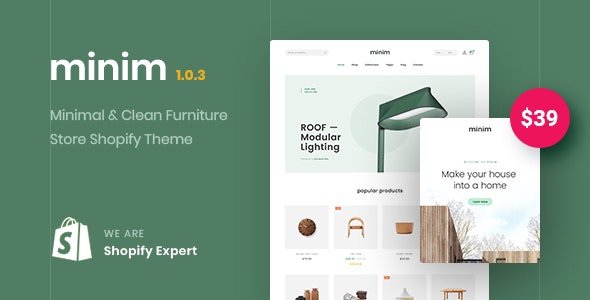
|
Minim – Minimal & Clean Furniture Store Shopify Theme (Mobile Friendly)
|
|
| 8 |
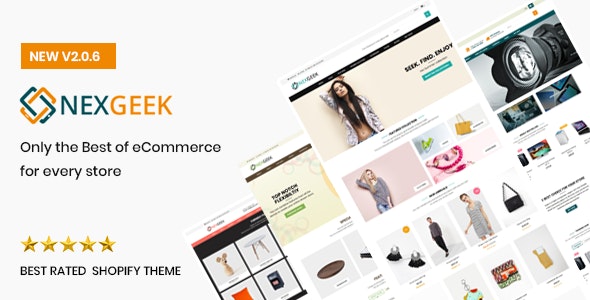
|
NexGeek - Multipurpose Responsive Shopify Theme
|
|
| 9 |
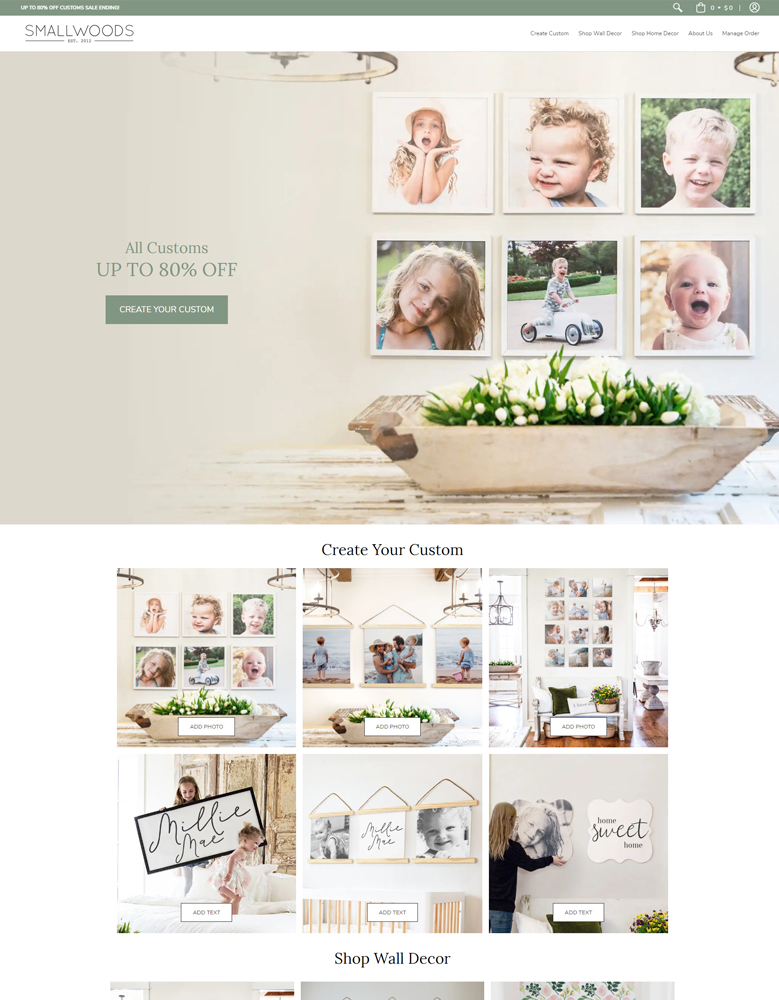
|
Avenue
|
|
| 10 |
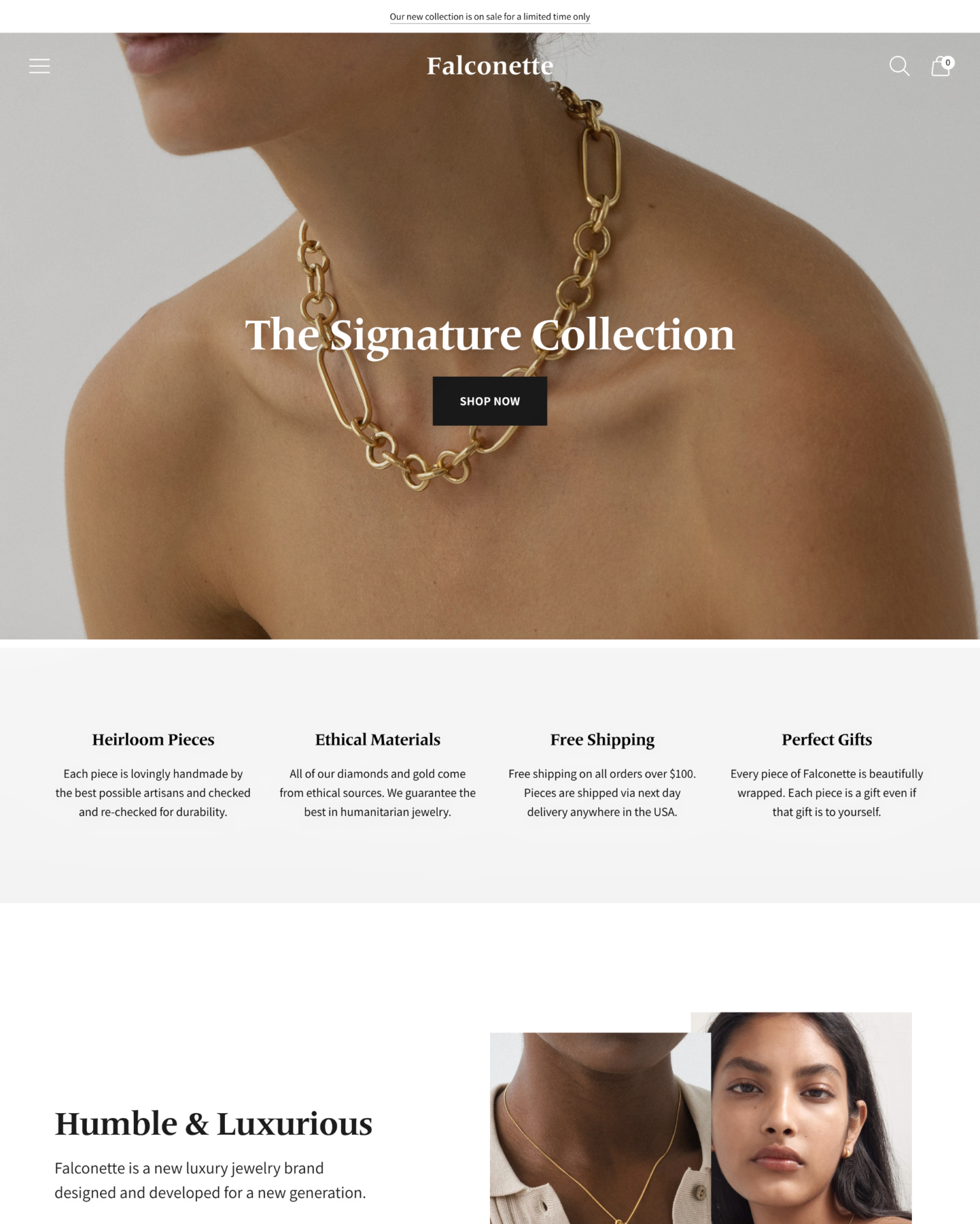
|
Spark
|
|
|
Show More
|
|||
Is Shopify Collecting Sales Tax Automatically?
Shopify does not collect sales tax for you, but it does help you to determine how much of a sale is required to put aside for sales tax. The calculation is pretty hard to complete, and therefore it is a great function to add for shop owners.
However, that doesn’t mean that you shouldn’t consider using a Shopify tax app. These apps can help you manage some of the more complex sales taxes for your business. Or you might need to take some steps mentioned later in this article.
Before any action is taken, you might want to consider speaking to a tax advisor. Or you might want to check with any sales tax permit documentation you have. They might have the rules that you need to have on your tax codes and rules. These can often be checked online as well.
If you are in any doubt, it is best to speak to legal representation or an accountant. Both of these groups can be expensive, but the expense of not following the right process can be very costly. In some cases, it might be deemed that you’ve tried to skip tax laws, and you could be jailed. Though, the most likely result of incorrect tax is a fine.
How to Set a Product to be Exempt from Sales Tax on Shopify
Here are the instructions on how you can set a product to be exempt from sales tax or when you need to collect sales tax at a different rate to standard. This process does not take long at all, and it can be done without the help of a Shopify developer. Remember to ensure that all tax codes are correct before you intend to make a sale on them. Speak to an accountant if you’re unsure.
Step 1 – Login
The first step is to log in to your Shopify store.
Step 2 – Visit Products
From your Shopify dashboard, go to your ‘Products’ screen and then continue by clicking on the ‘Collections’ field.
Step 3 – Create Collection
In the collections section of your website, you need to click on the ‘Create Collection’ button. A new window will appear on your screen. You need to enter the title and description of the collection.
Step 4 – Click Manage
This is a little of an optional choice, but you can hide the collection from any of the store’s sales channels (like Amazon or eBay). To do this, you need to go to the ‘Sales Channels’ and then click on ‘Manage’. This will display a new window.
You can then check/uncheck the box that is next to the name of a sales channel for the collection. All unchecked boxes will ensure that the collection is not loaded to those sales channels. Therefore, you can create lists of products that are cheaper on those channels.
If you need help managing your other sales channels and want to import/export your products, you can use this app.
Step 5 – Save
When you’ve made all the changes, you can click on the ‘Save’ button.
Step 6 – Apply the Tax Rules
Now you can apply the tax rules you want to the collection. This can be done by changing the tax rules in the settings of your Shopify store. This is easily done. Or, you can use an app to help you, like Quaderno.
Step 7 – Add Products
Once done, you can add products to the collection. This can be done en-mass using a bulk editor or one at a time by editing the product in the product edit screen. Whichever version of editing a product you choose, always be sure to save your changes.
Conclusion: How to Create Collection for Products that need Tax Override on Shopify
Use the steps above to create a collection and save products to that collection in order to have a unique group of products that have special tax rules. This can be very helpful when dealing with numerous countries and having clients who have special tax rules. It can also be a great way for you to save profits. Charging the wrong tax in any area can lead to a hefty fine, or you’re having to cover the additional costs.
-
How can I manage tax exemptions for specific customer groups in Shopify?
Shopify enables you to create tax-exempt collections for certain customer groups, ensuring compliance with varied tax requirements.
-
When setting up tax overrides in Shopify, can I specify different tax rates for various shipping destinations?
Absolutely, Shopify allows you to set unique tax rates for different shipping destinations, catering to regional tax variations. This flexibility simplifies international tax compliance efforts.
-
Can I apply different tax rates to digital products compared to physical products in Shopify?
Yes, Shopify’s tax override feature allows you to set distinct tax rates for digital products, recognizing their unique tax status. This helps ensure accurate tax calculations.

 PageFly Landing Page Builder
PageFly Landing Page Builder  Shopify
Shopify  SEMrush
SEMrush  Website Maintenance
Website Maintenance  UpPromote
UpPromote
From the UK
How do you alter a tax or remove tax (VAT) from orders which are going to non taxable countries. ( or countries with different taxes)
Also certain BFPO addresses abroad are VAT exempt.