Or go to our Shopify Theme Detector directly
How to Find Your “Shopify Catalog ID”
Last modified: April 4, 2024

A Shopify store is a great place to earn revenue. Many businesses, including those who started out on Shopify, have used the platform to earn substantial revenues and generate a brand. However, like with many eCommerce businesses, spreading your brand around the internet is going to have much more success than one that relies on a single platform.
You can just have your website with a Facebook or Instagram account. However, just having a presence on these platforms doesn’t guarantee success. And some customers will want to see what you have to offer on your website before they access it. This is why you might want to integrate your website with lots of different social networks that can enhance your sales.
Instagram will require you to provide them with your Shopify catalog ID to add your products to the network. However, it is challenging to find this information on Shopify. The Shopify Catalog ID is much different to your Shopify ID. The Shopify ID is a single login to let you switch between the various stores that you might have on the platform without the need of having multiple passwords and login details.
| # | Name | Image | |
|---|---|---|---|
| 1 |
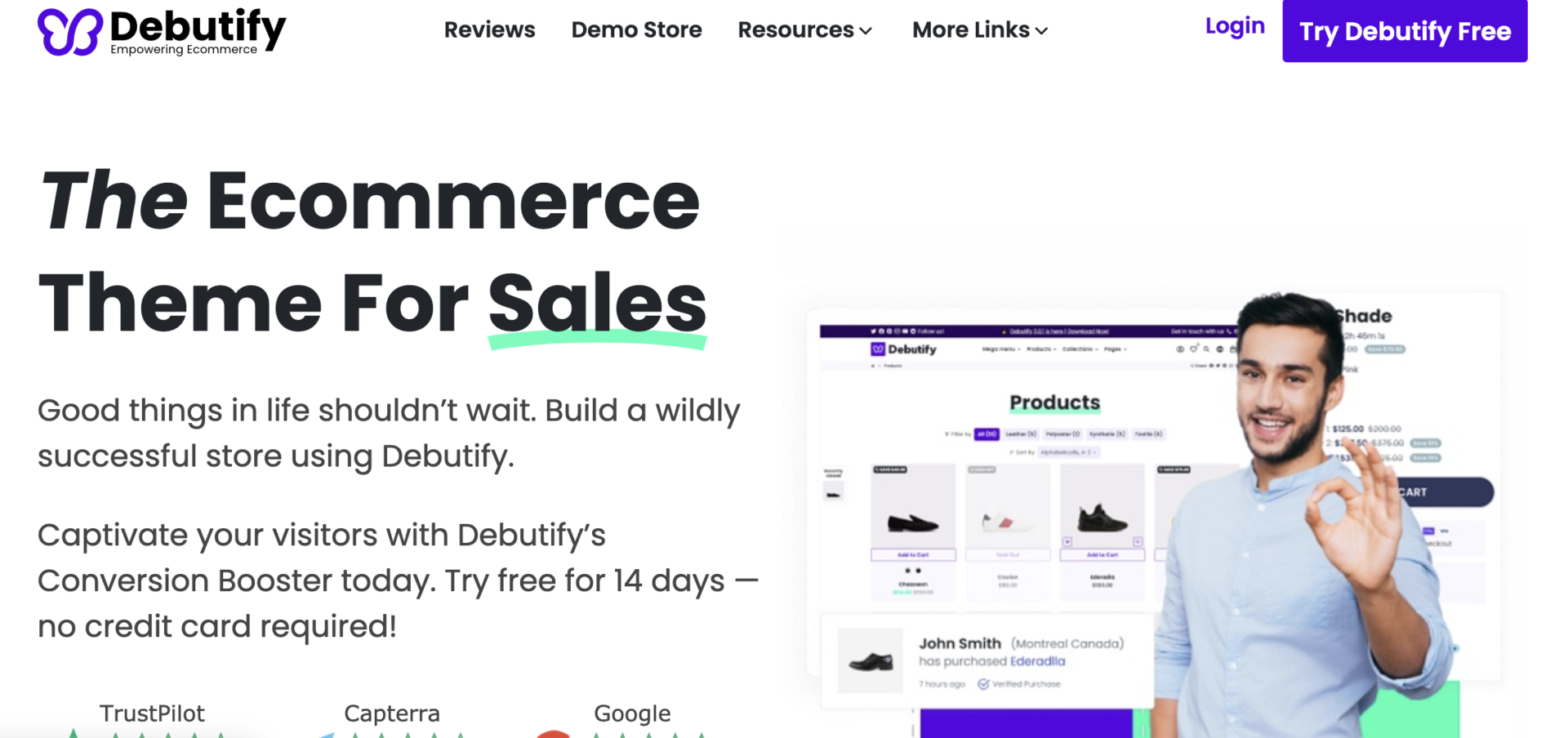
|
Debutify
|
|
| 2 |
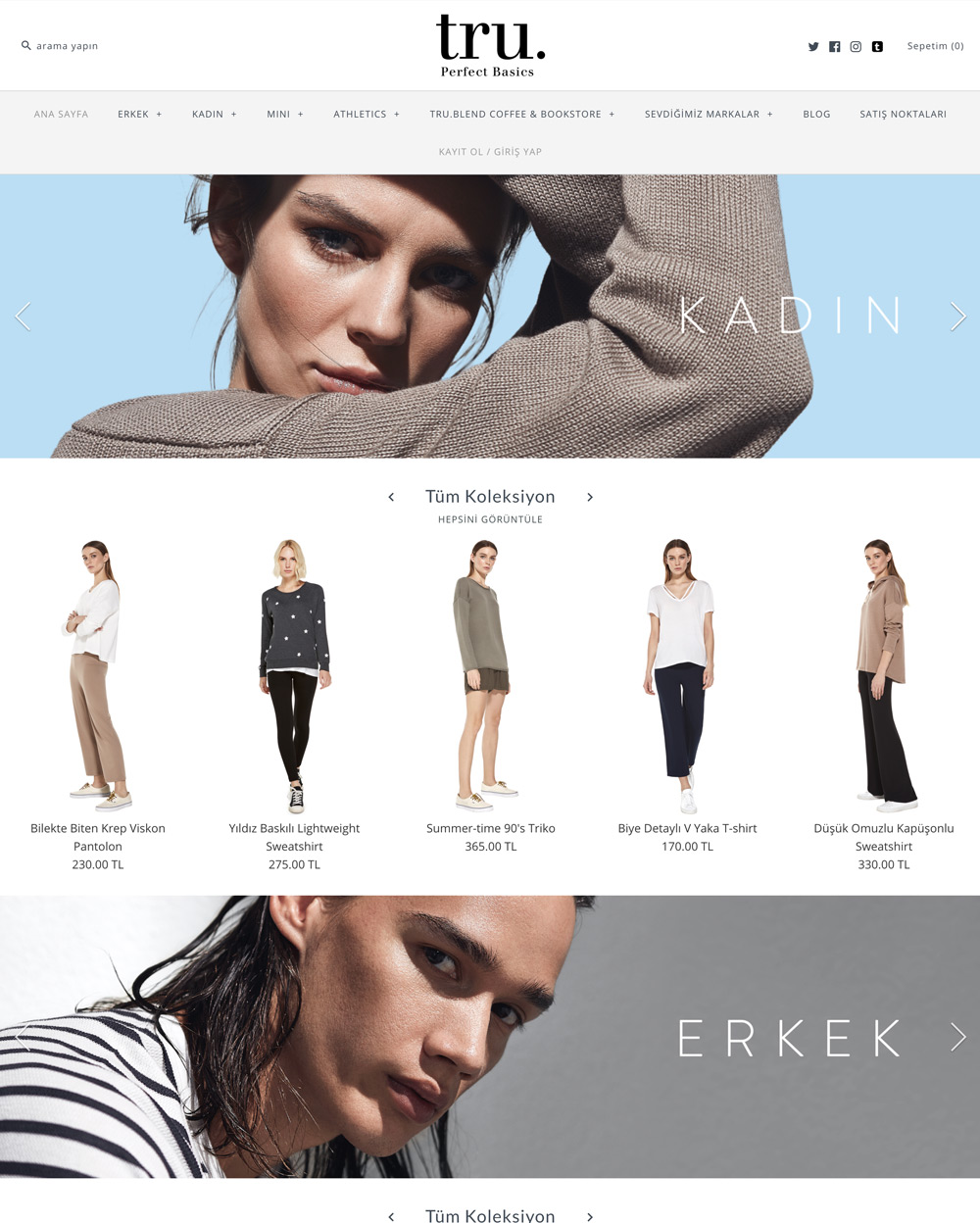
|
Symmetry
|
|
| 3 |
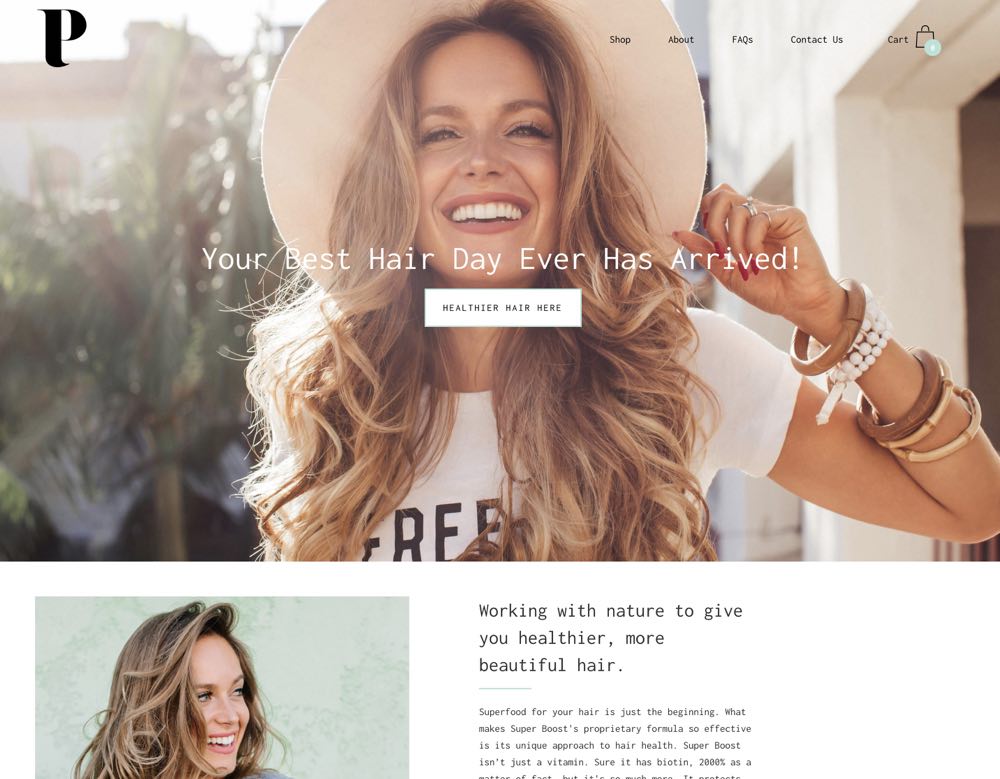
|
Palo Alto
|
|
| 4 |
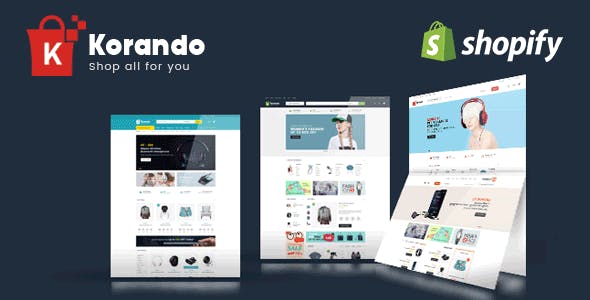
|
Korando
|
|
| 5 |
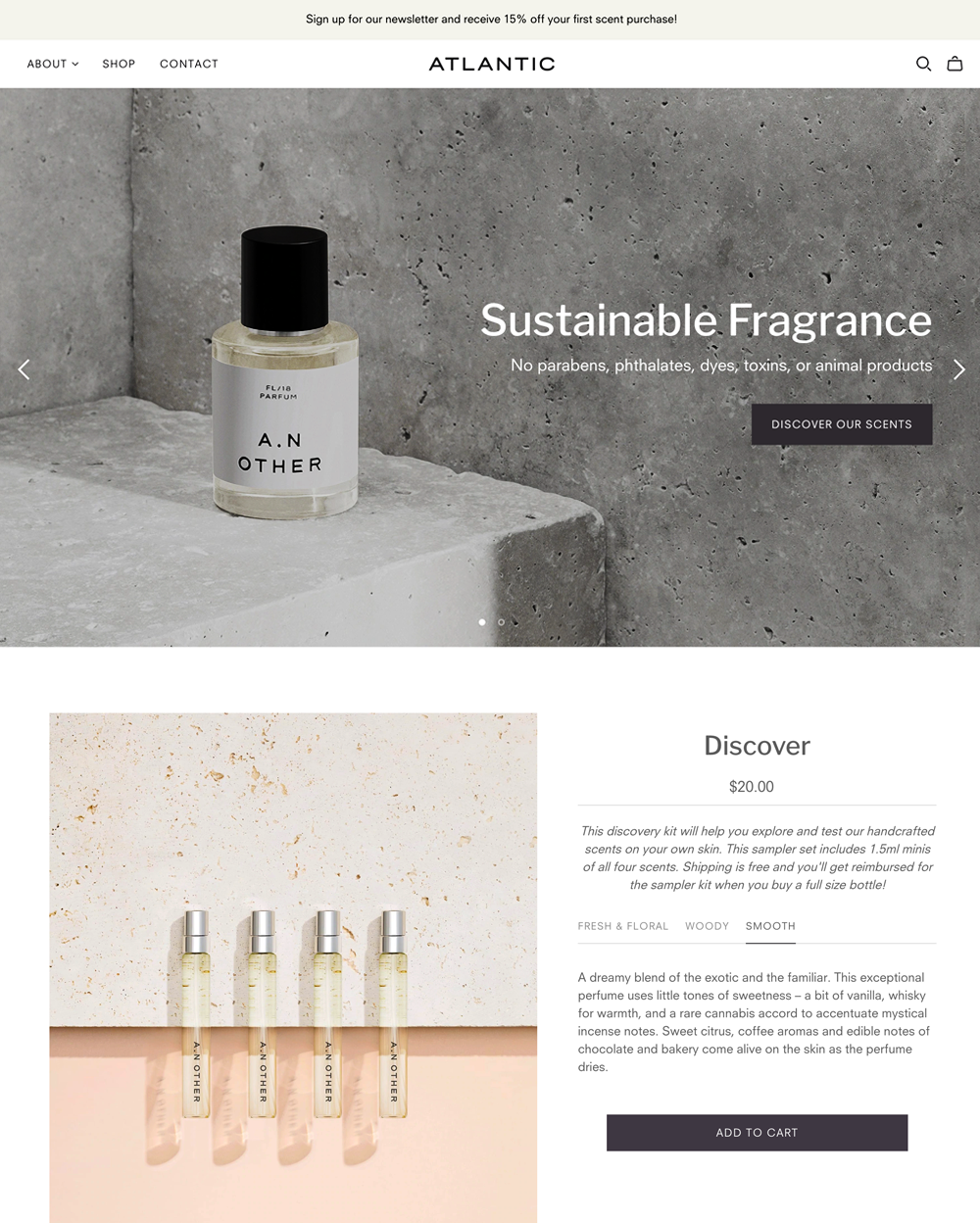
|
Atlantic
|
|
| 6 |
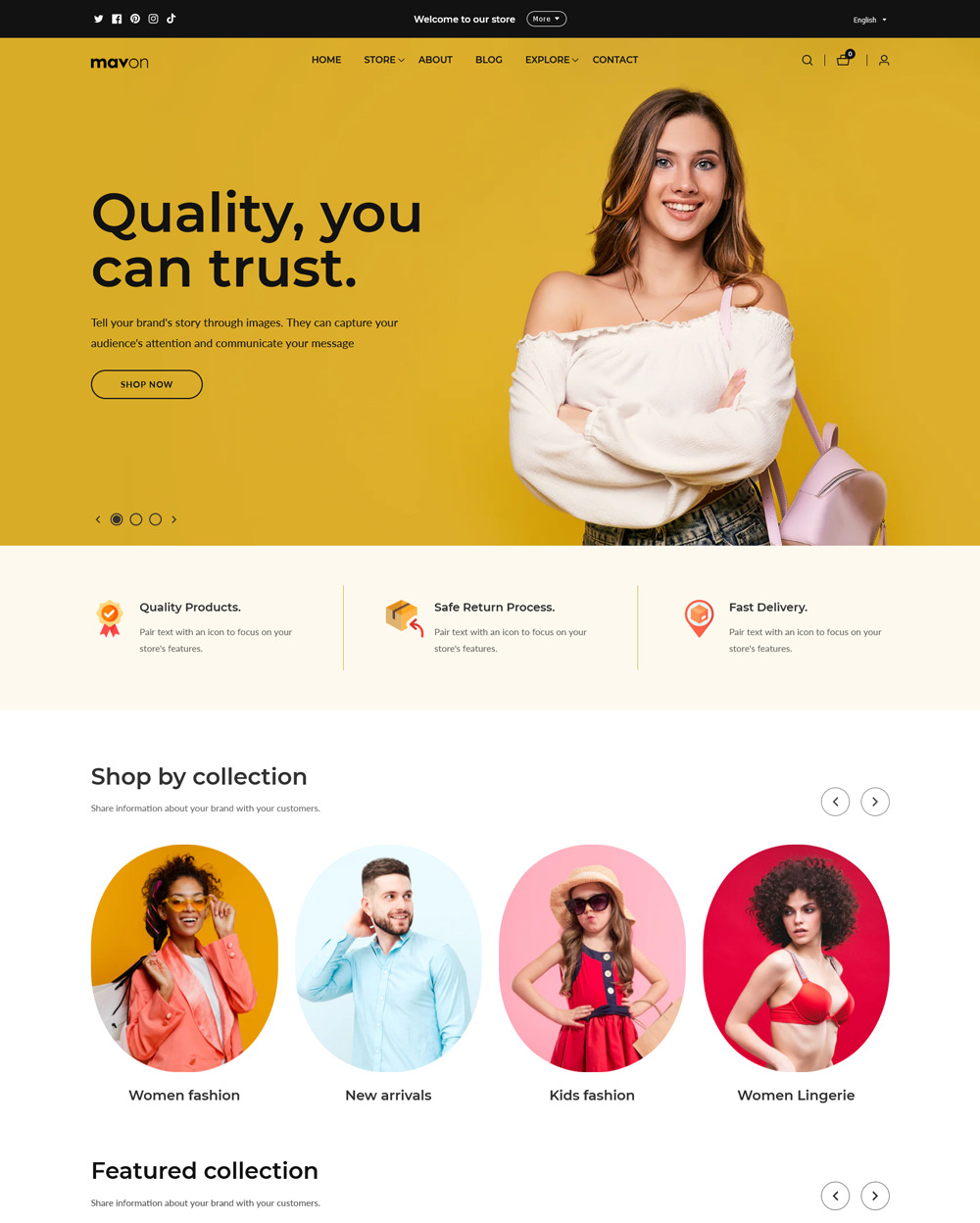
|
Mavon
|
|
| 7 |
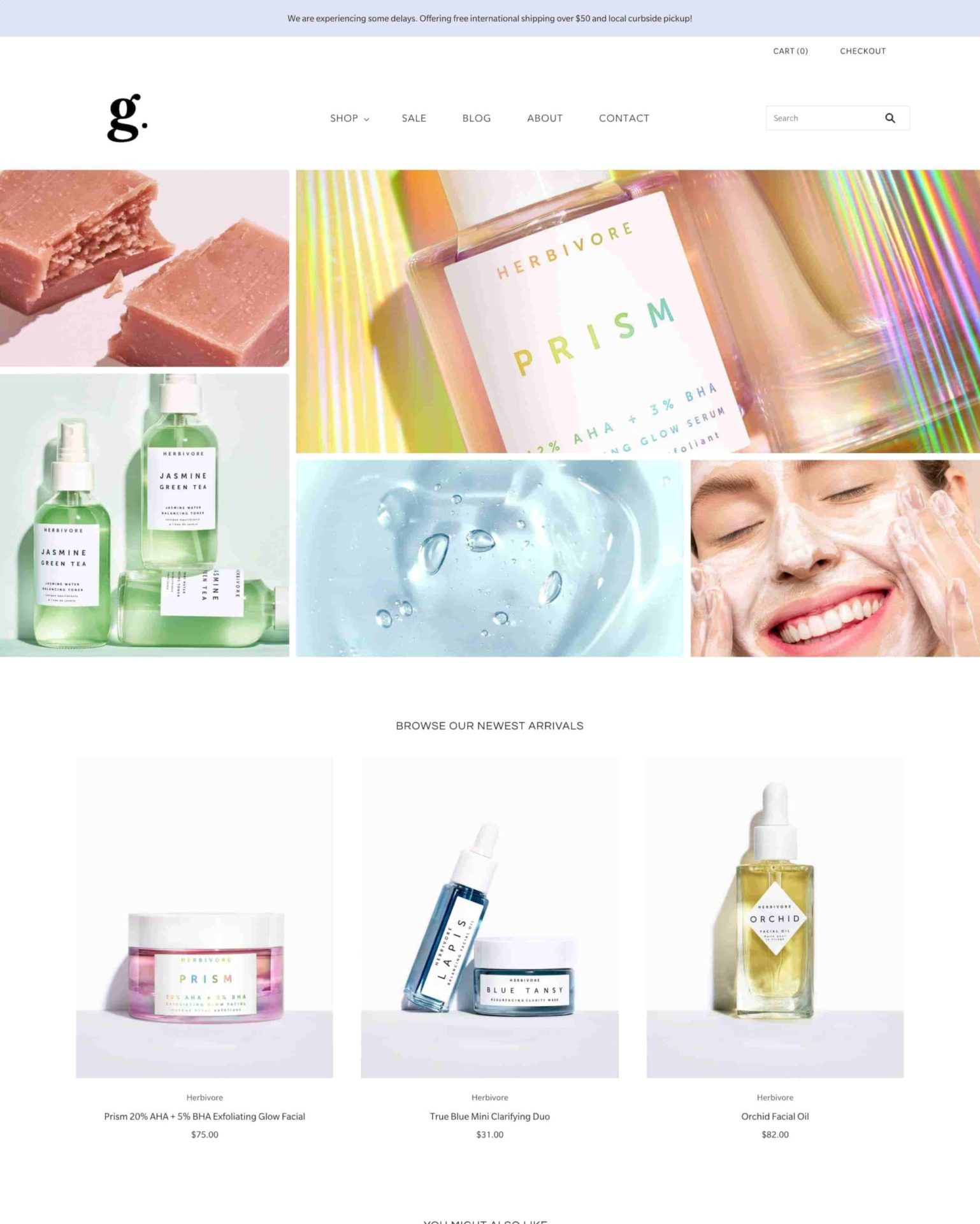
|
Grid Theme
|
|
| 8 |
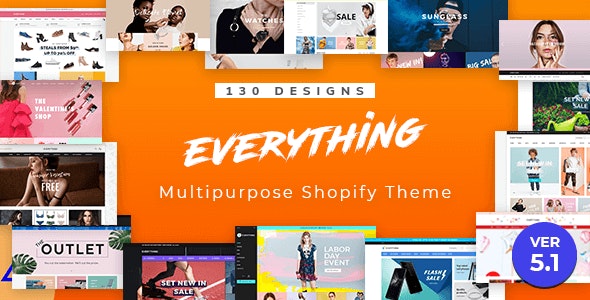
|
Everything
|
|
| 9 |
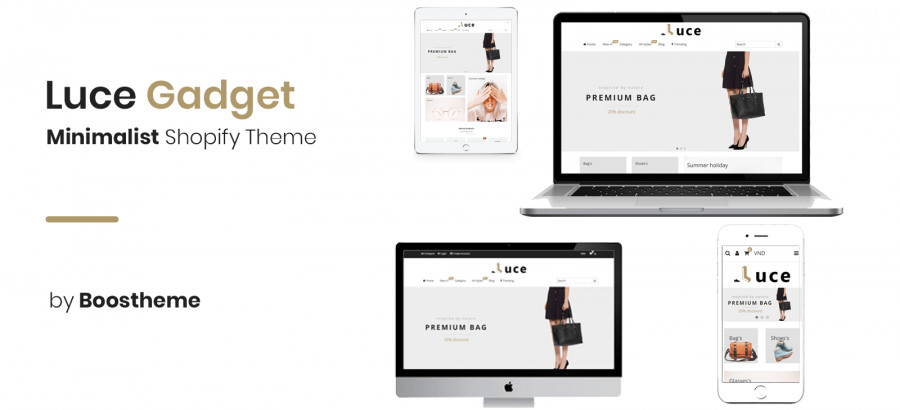
|
Luce
|
|
| 10 |
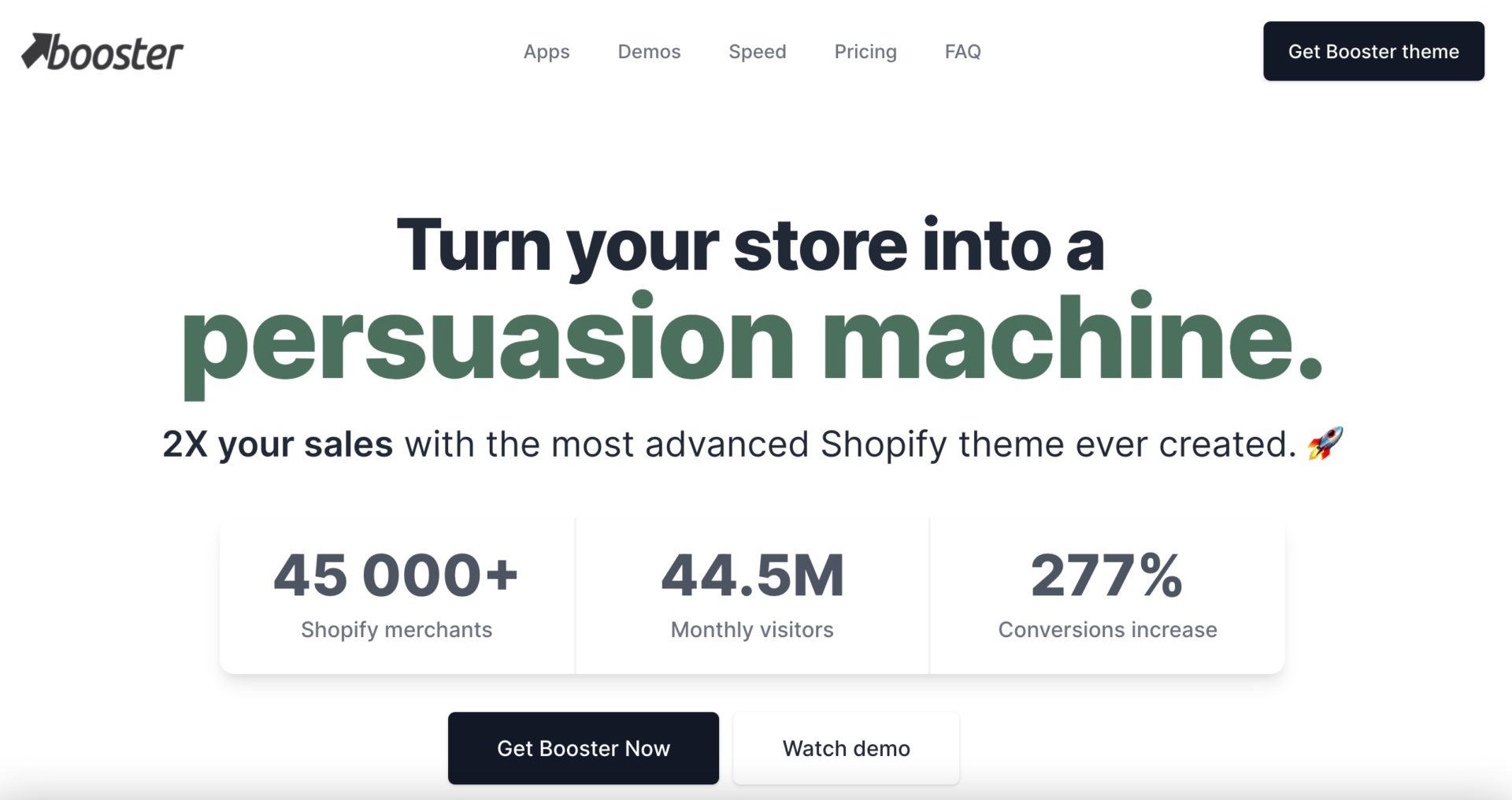
|
BoosterTheme.com
|
|
| 11 |
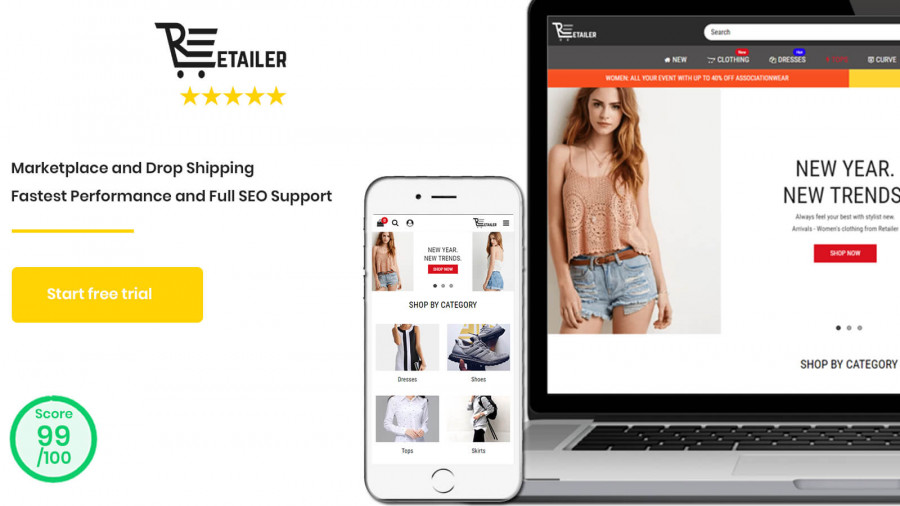
|
Retailer Multipurpose Fastest Converting Shopify Themes
|
|
| 12 |
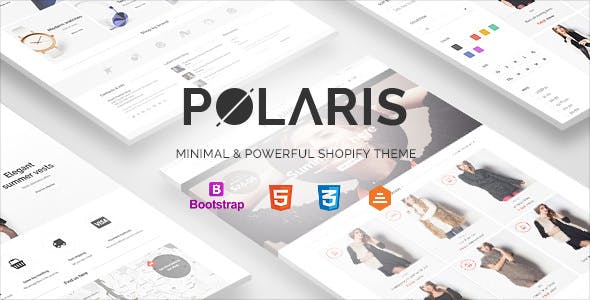
|
Polaris
|
|
| 13 |
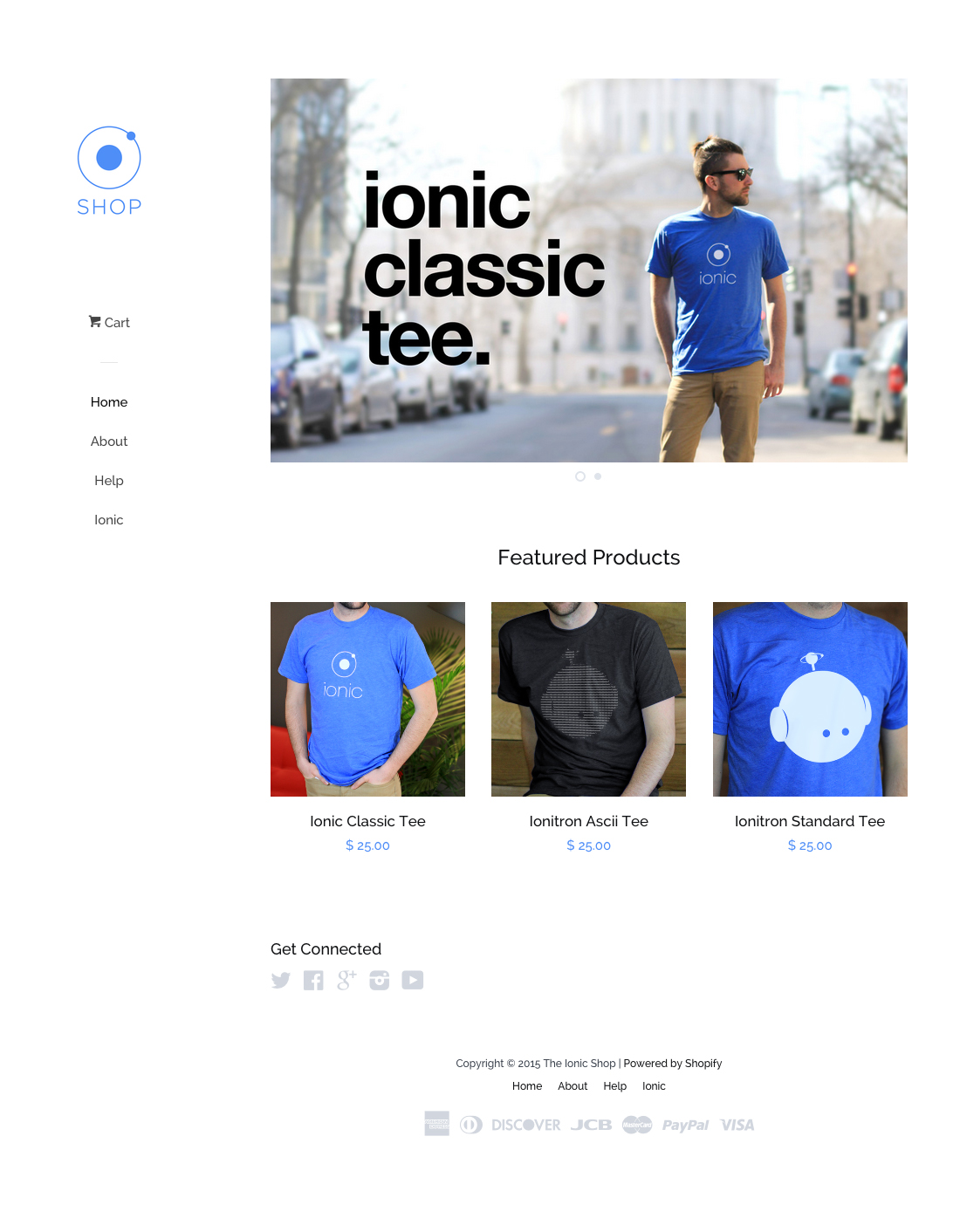
|
Pop
|
|
| 14 |
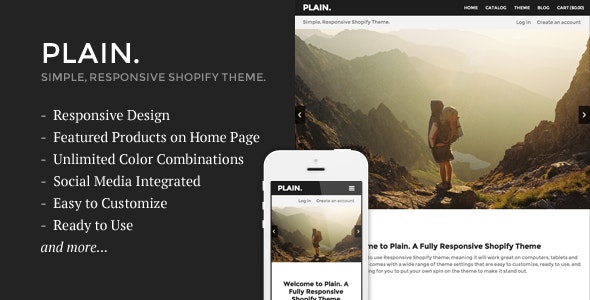
|
Plain
|
|
| 15 |
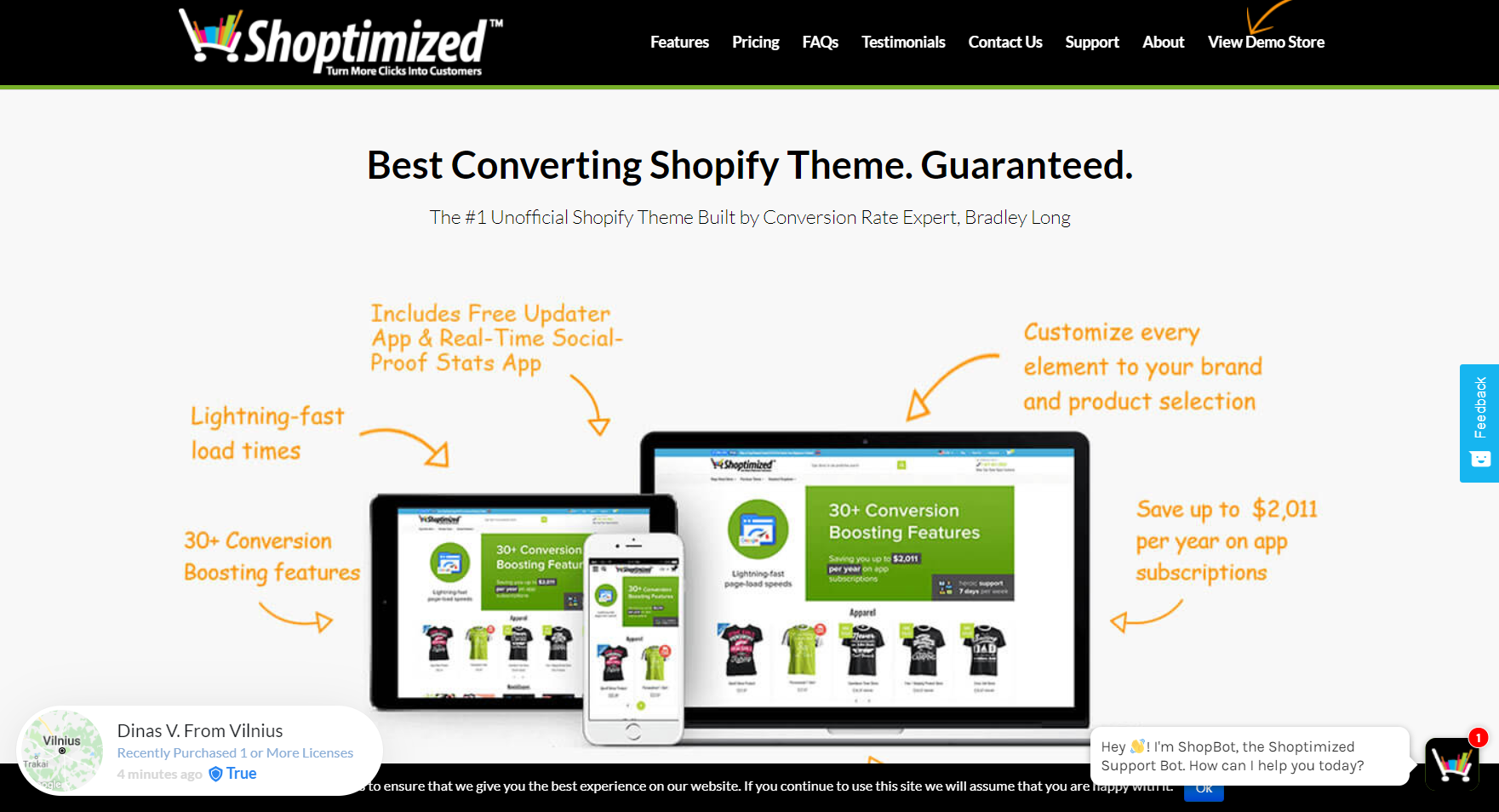
|
Shoptimized™ - Highest Converting Shopify Theme
|
|
| 16 |
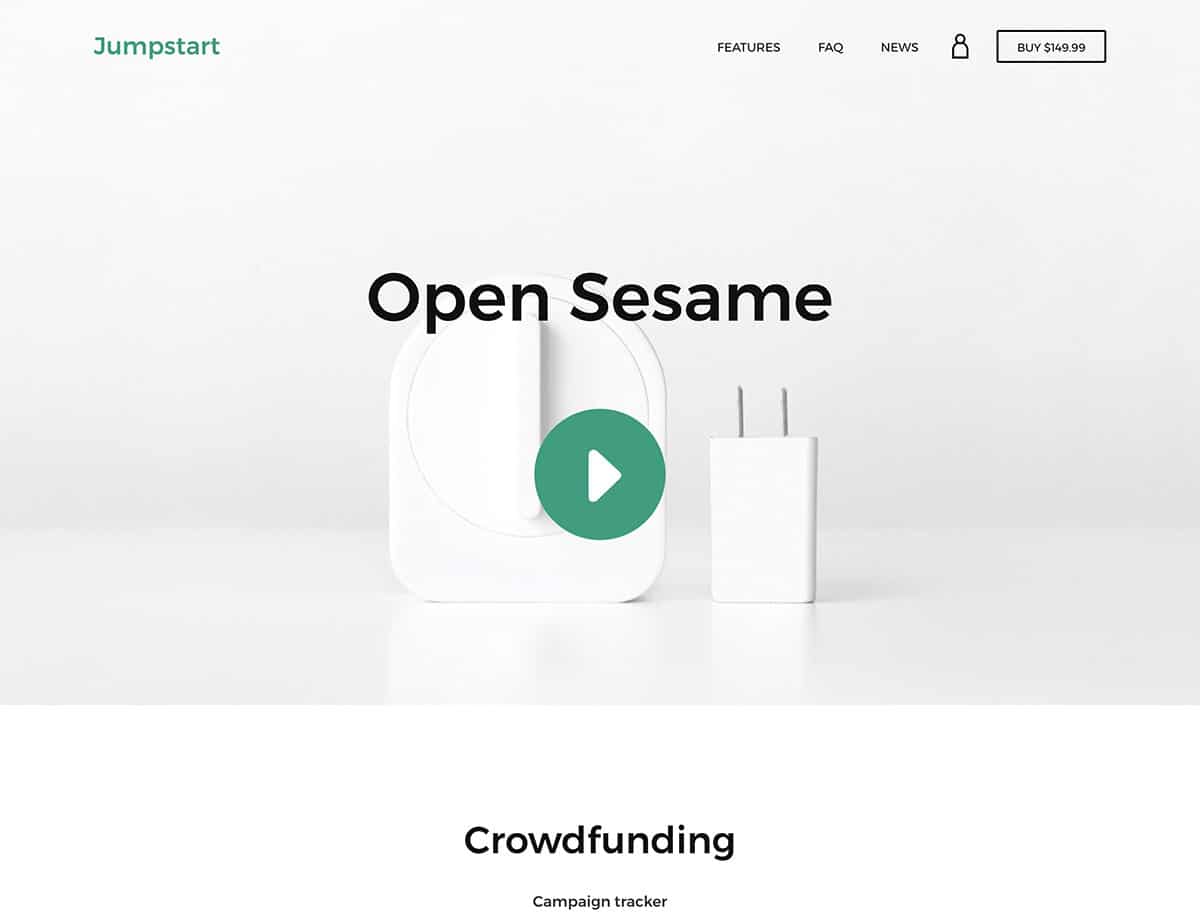
|
Jumpstart
|
|
|
Show More
|
|||
Using Facebook to Find your Shopify Catalog ID
You can use Facebook to find what your Shopify catalog ID is. If you’ve not got a Facebook Business account, then you need to get one for your brand. Once you’ve got the Facebook account, then you can follow these steps to find the ID.
Step 1 – Facebook Business Manager
The first step is to log into your Facebook account and then go to the Facebook Business Manager.
Step 2 – Tools
Click on the options that reads ‘More Tools’.
Step 3 – Commerce Manager
Then you need to go to the Commerce Manager option, and then you can select the ‘Settings’ option. Within this menu, you can find the option that reads Catalog. In here you will see the data that reads Catalog ID.
Finding the ID Using Shopify
Here are the instructions for finding your Shopify Catalog ID by going through your Shopify admin.
Step 1 – Log in
Log into your website using your user credentials.
Step 2 – Facebook
Find the option for your connection to Facebook and then click on the option that reads ‘Customize Shop’.
Step 3 – Commerce Account
Now you need to click on the ‘Shopify Commerce Account’ and select the next option that reads ‘Shopify Product Catalog’.
This will display the Catalog ID that you can enter into your Instagram account. This will allow you to integrate your store with the social platform and can help you to increase revenues through social media marketing.
Conclusion: How to Find Your “Shopify Catalog ID”
There are many reasons why you might want to find your Shopify catalog ID. One of the most important reasons is to ensure you can integrate your website’s product listings with Instagram to expand your reach and potential earnings. It’s not too challenging to find this information and there are two ways that you can find the information which is listed above.
Finding the Shopify catalog ID is also useful for re-enabling disabled discounts. By having access to the unique identifier for a specific discount code or promotion, you can easily locate and reactivate it when needed, allowing you to control your marketing campaigns and special offers with greater flexibility.
Sometimes, you may want to temporarily remove certain variants from your product listings without permanently removing them from your catalog. With the catalog ID, you can identify and hide specific variants, streamlining your product offerings while preserving the ability to reinstate them later.
Shopify offers advanced customizations that allow you to leverage the catalog ID for various purposes. With access to the platform’s code and APIs, developers can create custom apps, integrations, and functionalities tailored to your business’s unique needs.
-
How often does the Shopify Catalog ID change?
Your Shopify Catalog ID typically remains constant. However, it may change if you make significant alterations to your Shopify or Facebook Business settings.
-
What should I do if I can’t find my Catalog ID in Shopify?
If you’re unable to locate your Catalog ID in Shopify, double-check your steps. Ensure you’re in the correct section of your Shopify admin and connected to the right Facebook account.
-
Can I use the same Catalog ID for multiple online platforms?
The Shopify Catalog ID is primarily for integration with Facebook and Instagram. Using it for other platforms may require additional steps or different types of integration.



 PageFly Landing Page Builder
PageFly Landing Page Builder  Shopify
Shopify  SEMrush
SEMrush  Website Maintenance
Website Maintenance  UpPromote
UpPromote