Or go to our Shopify Theme Detector directly
How to Hide a Page From Search Engines on Shopify
Last modified: December 5, 2023

Search engines are designed to look at websites and record every page and index it in their database. Then when a user types in a query, that database is used to find the best results for the customer based on several factors. Some say there are more than 200 factors that can determine the placement of a page on a search query. And there are many things that you can do to improve the position of any page you want to rank on Google. You can also use apps like SEO Booster or other SEO apps here.
However, there are times when you might not want the search engines to rank a page on your website. There are numerous reasons for this. For instance, you might have an offer that you don’t want to be found by accident and only want the page open to those who enter the URL or click on a link that you send them. This could be a competition page or a special offer page for loyal customers.
Or you could have pages that are now out-of-date for new customers, but existing customers might find them useful (technical documents for discontinued white goods for example).
Here are the instructions on how you can hide a page from search engines on Shopify.
| # | Name | Image | |
|---|---|---|---|
| 1 |

|
SEO Booster ‑ SEO Marketing
|
|
| 2 |

|
Plug In SEO
|
|
| 3 |

|
SEO Manager
|
|
| 4 |
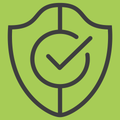
|
Benchmark Hero
|
|
| 5 |

|
SEO Doctor
|
|
| 6 |

|
Ultra SEO
|
|
| 7 |

|
SEO Products Optimizer
|
|
| 8 |

|
Smart SEO
|
|
| 9 |

|
SEO Image Optimizer
|
|
| 10 |

|
JSON-LD for SEO
|
|
| 11 |

|
SEO Expert Pro
|
|
| 12 |

|
SEO Images All-In-One SEO
|
|
| 13 |

|
SEO Ranger
|
|
| 14 |
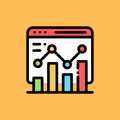
|
All In One SEO Optimizer
|
|
| 15 |

|
ReloadSEO
|
|
| 16 |

|
SEO Assistant by Buymaxx
|
|
| 17 |

|
SEOMetriks Marketing Tools
|
|
| 18 |
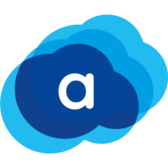
|
Shopify SEO Suite by AVADA
|
|
|
Show More
|
|||
Step 1 – Log In
The first step is to log into your Shopify store, using your user credentials.
Step 2 – Themes
From the main menu, you need to click on the ‘Online Store’ option and then find the ‘Themes’ option that is there. Click on this.
Step 3 – Edit Code
Find the theme that you’re using and then click on the ‘Actions’ button that is next to it. From the list there, choose the ‘Edit Code’ option.
Step 4 – Theme.liquid
You will see a list of options that are on the next page. You need to open the first section that reads ‘layout’ and then you need to select the theme.liquid file.
Step 5 – Hide Code Insertion
Now if you don’t want to show your search template on search engines you need to copy the code here and paste it within the ‘hide’ section.
{% if template contains ‘search’ %}
<meta name=’robots’ content=’noindex’>
{% endif %}
Step 6 – Code for Specific Page
If you want to hide a specific page from search tools, for example, a demo product page or a special offer page that you want to just have email subscribers see, then you should add this code to the ‘head’ section within the theme.liquid. Remember to replace the example-1 with the correct page handle that you wish to hide.
{% if handle contains ‘example-1’ %}
<meta name=’robots’ content=’noindex’>
{% endif %}
Conclusion: How to Hide a Page From Search Engines on Shopify
While you want your website to rank high on Google, there are times when certain pages don’t want to be ranked at all. These could be demo pages. Use the above steps to hide elements of your website from Google with ease. When you do want a website to rank well, it is important to consider meta tags.
-
Is it possible to hide only certain elements of a page, rather than the entire page?
No, you cannot hide only certain elements of a page. The noindex tag applies to the entire page. You cannot selectively hide only parts of a page from search engines.
-
Will hiding a page from search engines affect my Shopify store’s SEO?
Hiding a page can impact SEO as it removes the page from search engine indexing. Use this feature judiciously to avoid negatively affecting your site’s overall search visibility.
-
Can I hide multiple pages at once on Shopify from search engines?
Yes, you can hide multiple pages by adding separate code snippets for each page in the ‘theme.liquid’ file. Ensure each page handle is correctly identified and included in the code.

 PageFly Landing Page Builder
PageFly Landing Page Builder  Shopify
Shopify  SEMrush
SEMrush  Website Maintenance
Website Maintenance  UpPromote
UpPromote