Or go to our Shopify Theme Detector directly
How To Sell On Amazon Using Shopify
Last modified: April 19, 2024

Amazon is one of, if not the biggest, eCommerce marketplaces in the world. And that gives e-retailers a chance to expand their customer base and improve revenues by selling on their platform. Getting started on Amazon directly can be a tiring job. However, if you already have a Shopify account, then you can make that task a lot easier.
There is a Shopify integration with Amazon that makes it simple and quick to do. It allows you to expand your store’s presence and take your brand to the next level.
This is not the same as fulfillment by Amazon. This is where Amazon will dispatch items on your brand’s behalf, a dropshipping process. When you sell on Amazon using Shopify, you are dispatching the items yourself.
- Why Sell On Amazon Using Shopify?
- 1: Ensure Your Store Meets All Requirements To Sell On Amazon
- 2: Create An Amazon Professional Seller Account
- 3: Apply For Category Approval
- 4: Add The Amazon Sales Channel
- 5: Purchase UPCs For Your Products
- 6: Creating A Product Listings On Amazon
- 7: Claim Amazon Listings Already Existing
- 8: Set Inventory Tracking Policy For Your Listings
- 9: Start Selling On Amazon
- Conclusion
- FAQs
| # | Name | Image | |
|---|---|---|---|
| 1 |

|
AutoDS
|
|
| 2 |
|
Spocket-World Wide Suppliers
|
|
| 3 |
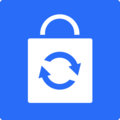
|
Syncee - Global Dropshipping
|
|
| 4 |
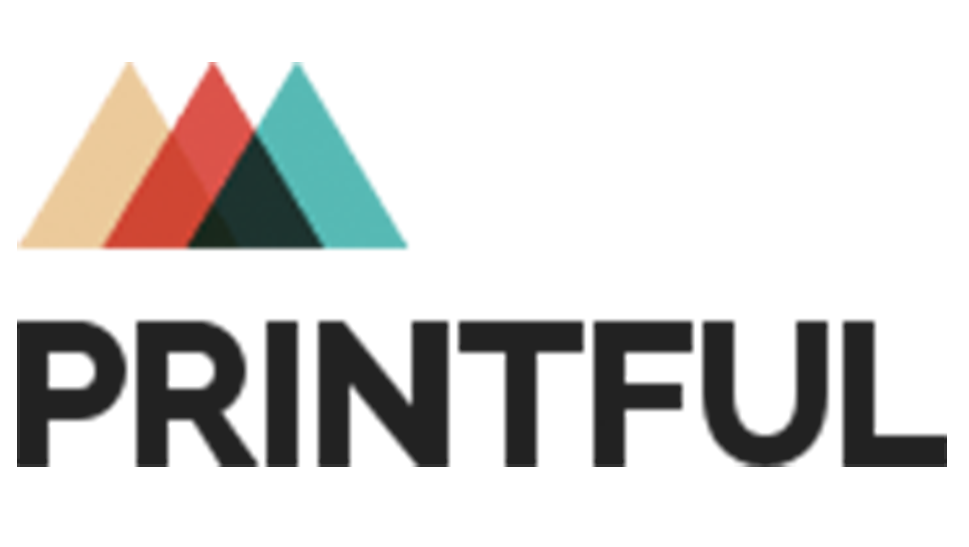
|
Printful-Sell Printed and Embroidered Items
|
|
| 5 |
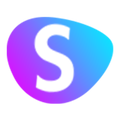
|
Sup Dropshipping
|
|
| 6 |

|
DSers-AliExpress Dropshipping
|
|
| 7 |

|
Zendrop - Dropshipping & POD
|
|
| 8 |
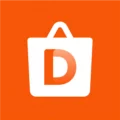
|
Dropshipman: Dropshipping & POD
|
|
| 9 |

|
AO - AliExpress Dropshipping by FireApps
|
|
| 10 |

|
Trendsi - Fashion Dropshipping
|
|
| 11 |

|
CJdropshipping
|
|
| 12 |

|
DropCommerce
|
|
| 13 |
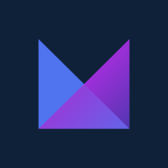
|
Modalyst-Sell Brand Name Products
|
|
| 14 |
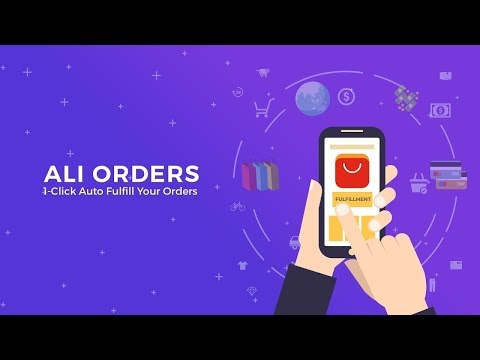
|
Ali Orders-Fulfill Orders Easily
|
|
| 15 |

|
Blanka - Private Label Beauty
|
|
| 16 |
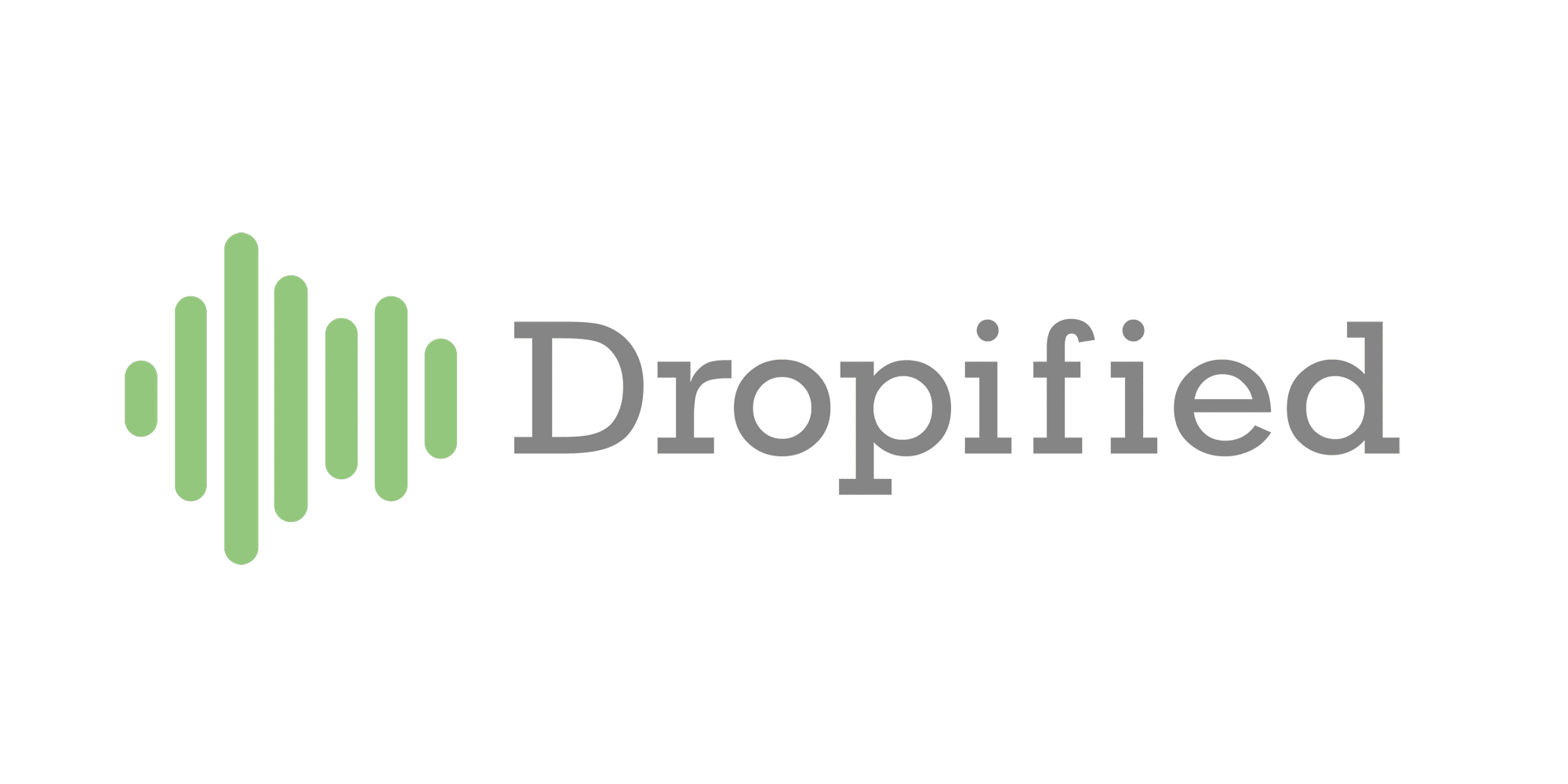
|
Dropified-Automate Your Dropshipping Business
|
|
| 17 |
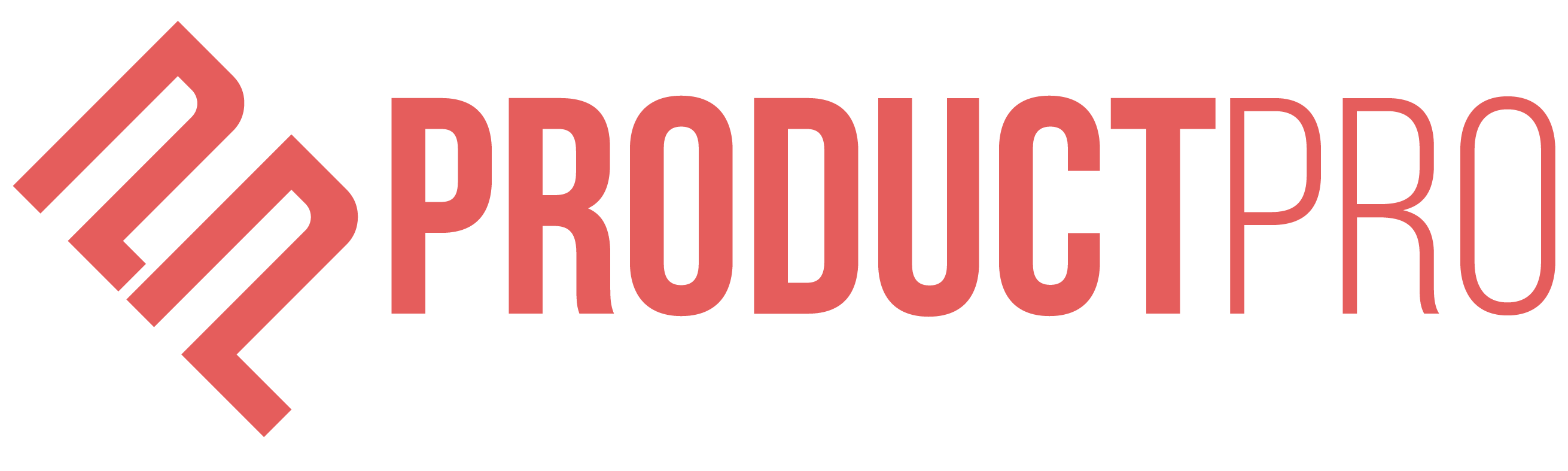
|
ProductPro
|
|
| 18 |
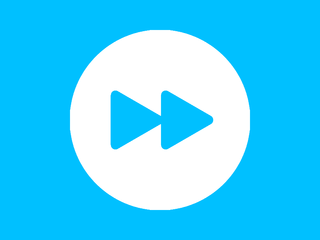
|
Spreadr App
|
|
| 19 |
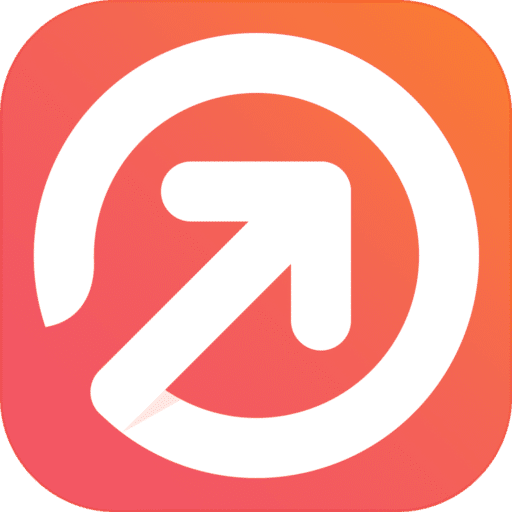
|
Importify
|
|
| 20 |

|
Inventory Source
|
|
| 21 |
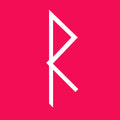
|
Roxie
|
|
| 22 |
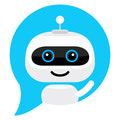
|
Fulfillbot: Dropshipping Agent
|
|
| 23 |
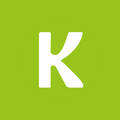
|
KakaClo
|
|
| 24 |
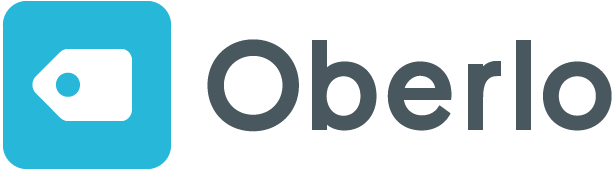
|
Oberlo-Get the Best Produtcts for Your Site
|
|
|
Show More
|
|||
Why Sell On Amazon Using Shopify?
There are many reasons why you will want to sell on Amazon. Firstly, customers trust Amazon and the sellers they authorize to sell on their site. Therefore, you can build some credibility with new customers. Secondly, Amazon is very much optimized for search engines. You’ve got a higher chance of your products being found on Amazon via Google than on your website.
Therefore, you can really benefit from the online marketplace.
Of course there are also rules and standards that you must adhere to. But these will be covered in this article. So, how do you sell on Amazon using Shopify? This is a simple step-by-step process for selling on Amazon using your Shopify store. It will not mean you have to manage two store fronts, you can still do everything through your Shopify store.
What it will allow you to do is to reach a great audience for a fraction of the cost of doing the marketing yourself. So what are the nine steps you have to take in order to get your products on Amazon and to start selling?
1: Ensure Your Store Meets All Requirements To Sell On Amazon
If you want to sell on Amazon through your Shopify store you need to meet some criteria. This isn’t hard to follow, but some people (like those that sell in just one territory) might find it more challenging. The criteria for selling include:
- Having an active Shopify account, but this can be on any plan.
- You must be selling products that can be placed into a supported category.
- Your store needs to list prices for products in US or Canadian Dollars.
- You cannot be shipping your products via Fulfillment by Amazon.
These aren’t hard criteria to meet. However, those who operate in other countries like the EU or UK, might need to make small adjustments as they will need to list their shop prices to US or Canadian dollars. In addition, you should be sure that you’re not participating in Amazon’s dropshipping scheme.
There are many advantages of dropshipping and Amazon is a good supplier, but at times, being responsible for delivery is better for your brand.
2: Create An Amazon Professional Seller Account
The next stage has to be done on Amazon. This is where you create a Professional Seller account on Amazon.com Seller Central. You must enable selling on Amazon.com. Having the Amazon.com sales channel on your account is free, but the account itself is $39.99 per month (at time of writing).
You will also be charged a referral fee when you make a sale. The actual cost of the referral fee will depend on your product’s category.
To start this process, go to Amazon.com, then their Amazon Services and click on the Start Selling option. You will then need to complete the form that will include filling in your name, email address and create a password for your account.
When you’ve completed that you will be taken through five steps to finish setting up your account. You will need some specific information to complete this; including:
- Your trading name (business name, brand name, etc.)
- The address which you trade from.
- The best telephone number for your business.
- Payment information so Amazon can collect the monthly fee from you. This is usually a credit/debit card.
- Bank account information so Amazon can deposit the proceeds from your sales.
- If you’re a US taxpayer, you will also need to supply your Taxpayer Identification Number.
3: Apply For Category Approval
Now that you have an Amazon Seller Account, you need to start identifying where you’re going to sell your products. This means ensuring there are categories that suit your products. Amazon might also need to approve your category selection, so be sure to do this now.
It is a manual step and Amazon can sometimes take awhile to get back to you.
4: Add The Amazon Sales Channel
Now you’ve got your account and Amazon are checking to see if your product categories are okay, you need to add the Amazon sales channel to your Shopify store. This isn’t a hard process, but it can be time consuming depending on your skill level. If you need help, there are companies and freelancers who can help you.
The first thing you need to do is to go to your Shopify Dashboard. From there, click on the ‘+’ button that is next to the Sales Channels option.
There you will see an ‘Amazon by Shopify’ section, find the button and that says ‘Learn more’ and click it.
On the next screen you can click on the ‘Add channel’ to confirm. This will take you to another page where you will need to click on the ‘Connect to Amazon’ button.
You need to then follow the prompts that will collect information that can be shared between your Shopify and Amazon Sellers account. After you’ve added all the requested information you will be taken back to your Shopify dashboard.
5: Purchase UPCs For Your Products
Many of the categories that you find on Amazon will require sellers to have a product identifier. This will create a new product page and allow sellers to have listings on Amazon.com website. The common identifier that is used by sellers on Amazon is known as a UPC.
An error message will appear when you don’t provide a UPC, EAN or ISBN. If you’re selling books, you will already have ISBN numbers assigned to a book. Technically, books shouldn’t have two ISBNs assigned to them (unless they are different editions). However, other products might have different challenges. You might find that your products already have a UPC or EAN number, but you will need to check.
You need to have these in order to create new product detail pages or to complete inventory information.
If you do need to buy a UPC for your product, then you can buy from from GS1. They are the official supplier across the world. However, you might also be able to find a reseller who can offer you UPCs for your products for a much lower cost.
Remember there are certain times when you might not need to buy a UPC, such as if you’re a registered Amazon brand.
6: Creating A Product Listings On Amazon
So, if you’re not currently selling on Amazon and you now know that your products’ categories are supported, you can start to create a product listings. This can be done within your Shopify dashboard.
The first stage of this is to click on ‘Amazon’ within the dashboard. You will be taken to the Amazon sales channel that you installed earlier in the process.
Then you click on the ‘Create Listing’ option. In the next screen find the product that you want to sell on Amazon within your Shopify catalog. Click on the ‘Select product’ at the bottom of the listing.
On the next screen, you need to tell Amazon whether your product is made by your brand or another (i.e. reselling).
If the product has been made by you, you need to fill in the details to create the listing. If you’re reselling products, you will need to ensure that the product isn’t listed elsewhere on Amazon by clicking on the ‘Search’ option. This will display products that the search function considers to be similar to your products in the extensive Amazon catalog.
Look through the search results to see if you can find your product on the listing. If you do, click ‘Select’ and you will be able to offer to sell the same product on Amazon.
If there are no matches to your product, you can create a new listing.
No matter which option you choose, you will need to complete the product details. When you’ve finished and are happy with the information you’ve provided, click on Publish.
7: Claim Amazon Listings Already Existing
If you’ve already been selling in a category on Amazon, you can claim those existing listings and connect them to your Shopify store. This makes it easier for you to manage your branding and selling. And if you sell products that aren’t in a supported categories, you can create listings on Amazon and add them to your Shopify store at a later date.
ny existing Amazon listings that are associated with the same Professional Sellers account you integrated with your Shopify store will be visible in the Amazon Listings page in Shopify.
You can then start by selecting ‘Link products’ option. Then you need to find the Amazon listing that you want to connect to your Shopify store. You should add any variations of the product at the same time.
8: Set Inventory Tracking Policy For Your Listings
For your Amazon listings in Shopify, you can set how you track stock levels for your products. You can either use your store’s inventory settings or manually manage the inventory for Amazon. If you choose the latter option, you have to specify how much stock you’re willing to sell to Amazon buyers. The quantity will decrease as purchases are made only on Amazon.
So, one option you have is to set 50% of your stock for Amazon. However, if you do this option, you will have to manually replenish the inventory and this can be time consuming. It is also harder to manage.
If you choose to use Shopify’s store’s inventory settings, there are numerous options to manage each product. These options include:
- Shopify keeps track of inventory across the channels.
This will mean that as your product sells, the inventory on Amazon will be automatically adjusted so it is aligned with the number of items that are in your stores. This allows you to sell when you have items to sell and prevents selling items which aren’t in stock across the channels. This can be a good idea with products that might be time sensitive as customers will want them quicker.
- Shopify doesn’t keep track of inventory across the channels.
This will make your product always available on Amazon, even if your product is out of stock. And while it might appear on Amazon, it might not be available on your store when you have no stock. This can be a good option if you have regular replenishments of stock, but for those that want to have products in a timely manner, it can be frustrating.
It should be noted that within your Amazon Sellers Account, the number of products will be set to 100. As buyers make purchases, the number will decrease but will be reset to 100 every ten minutes.
- You can allow customers to purchase the products listed on channels, even when they are out of stock.
If you’ve allowed Amazon to sell your product even when it is out of stock, then Shopify will ensure that your product is always on sale. It is similar to the previous strategy in how Amazon displays stock levels. Amazon will mark your stock at 100, it will decrease as sales are made, but will reset to 100.
It is important to note that if you want to be successful on Amazon then you need to ensure you get good customer reviews. Long delivery times can result in lots of negative reviews. This can be displayed on the product or your channels review page. This can erode trust between you and your audience.
It is highly recommended to not sell products that are out of stock on Amazon, so you can have a better relationship with your customers.
9: Start Selling On Amazon
Now that you’ve completed the process of syncing up your Amazon and Shopify accounts and you’ve listed your products on Amazon, you can start receiving orders. Any orders that have been made via Amazon will appear on your Shopify orders page.
Your customers will receive all notifications via Amazon and not from your Shopify store. However, you must proceed to fulfill all orders as you would usually do if they were made on your Shopify store. In addition, it should be noted that you will receive all notifications from both your Shopify store and Amazon.
You should also pay special attention to those who have bought from your Amazon store. You should try to include branding that will direct them to your online store. This will create a long term consumer base. Remember that it is always easier and cheaper to sell to existing customers than to find new customers.
Expanding Your Reach with Shopify and Amazon
Unlocking the Power of Multichannel E-commerce
Multichannel e-commerce is not just a trend, but a pivotal strategy for maximizing sales opportunities. By integrating Shopify with Amazon, businesses can leverage the extensive reach of the world’s largest retailer, Amazon.
This integration allows merchants to showcase their products to billions of potential customers globally, enhancing brand visibility and boosting sales.
Benefits of Selling on Amazon
Amazon’s vast international audience and budget-friendly setup fees make it an attractive platform for Shopify store owners. The e-commerce giant offers two plans: Individual and Professional, catering to different business needs and scales.
With Amazon’s extensive fulfillment network and marketing prowess, sellers can focus on their products while Amazon takes care of visibility and distribution.
Why Combine Shopify with Amazon?
Combining the control and customization of Shopify with the reach and trust of Amazon creates a powerful sales strategy. Sellers can utilize their existing assets, such as product photos and descriptions, on both platforms for consistent branding.
Moreover, listing best-selling items on Amazon can increase brand recognition and drive traffic back to the Shopify store.
Selling On Amazon Using Shopify
Eligibility and Account Creation
Before diving into the integration, sellers need to ensure they meet Amazon’s eligibility criteria and create a Seller account. The process involves providing business information, phone numbers, and bank details.
Shopify supports various Amazon categories, making it essential for sellers to confirm their products fit within the approved segments.
Listing Products and Inventory Management
Creating and managing product listings is streamlined with Shopify’s intuitive interface. Sellers can easily transform their Shopify listings to Amazon, ensuring inventory consistency across both platforms.
With options for automatic or manual inventory tracking, businesses can maintain accurate stock levels and avoid over-selling.
Optimizing the Customer Experience
Providing a consistent and memorable customer experience is crucial in the competitive e-commerce landscape. Sellers should focus on optimizing product listings, utilizing persuasive copy, and highlighting the unique selling points of their products.
By addressing customer pain points and offering tangible solutions, businesses can enhance customer loyalty and drive repeat purchases.
Conclusion: How To Sell On Amazon Using Shopify
There are many reasons why you should sell products on Amazon. With a global reach and good marketing, selling on Amazon could make your business and give you a significant income for the foreseeable future. With few reasons not to sell on Amazon using Shopify, you should look at aligning your store with the marketplace soon.
With the above, you have a step-by-step guide on how you can sync up the store and succeed. Of course, you should also look at how you can entice customers back to ensure that one-time customers don’t remain that way for long.
Do you sell on Amazon using Shopify? Do you have any advice on how to make the most of the global marketplace? Let us know in the comments.
Keep on reading about Dropshipping on Shopify. For example Why You Should Be Dropshipping With AliExpress and What Is ePacket Shipping?. Both part of our Shopify Dropshipping Apps and Shopify Dropshipping Themes lists. You can read more about Dropshipping on Shopify with our ultimate Dropshipping on Shopify guide.
-
How do I handle returns and refunds when selling on Amazon via Shopify?
Handling returns involves adhering to Amazon’s return policy while managing refunds via Shopify. Sellers must ensure seamless communication between both platforms for customer satisfaction.
-
Is there a specific approval process to start selling on Amazon via Shopify?
Yes, sellers need to create an Amazon Professional Seller account and may need to apply for category approval depending on the type of products they offer. It ensures that sellers adhere to Amazon’s quality standards, offering a credible and quality shopping experience to the buyers.
-
What are the fees associated with selling on Amazon using Shopify?
Selling on Amazon via Shopify incurs both subscription and transaction fees. Costs include Shopify’s monthly fee and Amazon’s referral and closing fees.





 PageFly Landing Page Builder
PageFly Landing Page Builder  Shopify
Shopify  SEMrush
SEMrush  Website Maintenance
Website Maintenance  UpPromote
UpPromote