Or go to our Shopify Theme Detector directly
How To Remove ‘Ships From’ On Shopify
Last modified: November 9, 2023

When you’re dropshipping from places like AliExpress, you will often see different warehouse locations that the product might be shipped from. This is located in the ‘Ships From’ variant. While it is fairly common knowledge that most products are produced and shipped from China or a nearby country, this doesn’t always help your brand.
In fact, many consumers may avoid using your brand because you’ve openly acknowledged that your brand sells products being shipped by China individually. Therefore, it might be better to gloss over the fact and not mention that you’re shipping from China.
There are two ways to do this and both of these require the management of the ‘Ships From’ variant in your Shopify store.
One of these is by leaving only one ‘Ships From’ option, so you’re targeting customers from a specific country where the product is being shipped from. The second is to rename the ‘Ships From’ variants, so the options hide the origin country from customers. This can help you make the products more suitable for a global audience.
| # | Name | Image | |
|---|---|---|---|
| 1 |

|
Shopify Shipping
|
|
| 2 |
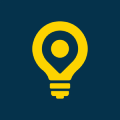
|
Intuitive Shipping
|
|
| 3 |
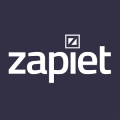
|
Zapiet ‑ Pickup + Delivery
|
|
| 4 |
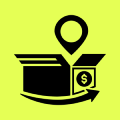
|
Shipping & Delivery ‑ ShipZip
|
|
| 5 |

|
Better Shipping
|
|
| 6 |

|
Advanced Shipping Rules
|
|
| 7 |
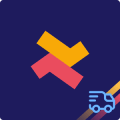
|
Shipping Rates - Shipeasy
|
|
| 8 |
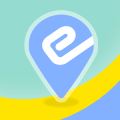
|
EasyRoutes Local Delivery
|
|
| 9 |

|
Easyship
|
|
| 10 |

|
Shippo Shipping App
|
|
| 11 |

|
ShipStation Shipping App
|
|
| 12 |
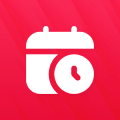
|
Bird Pickup Delivery Date
|
|
| 13 |
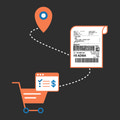
|
Multi Carrier Shipping Label
|
|
| 14 |

|
Shipping Automation by Shipway
|
|
| 15 |

|
ShippingEasy
|
|
| 16 |

|
Ordoro
|
|
| 17 |

|
NetParcel
|
|
| 18 |

|
GO Shipping
|
|
| 19 |
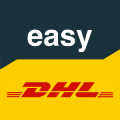
|
DHL & Post Shipping | easyDHL
|
|
| 20 |

|
Shipping Rates by Parcelify
|
|
|
Show More
|
|||
Leave Only One ‘Ships From’ Option
If you’re hoping to target a specific country, like the US, then you need to remove the unnecessary options at the ‘Ships From’ variant. You can’t remove them all as the variant has to be present in order to synchronize with Spocket.
An example of this is if you want to ship to customers only within the US, then you need to remove all other options from the ‘Ships From’ and leave only the US as the variant. To do this you need to follow these steps.
Step 1 – Login
Using your login credentials, gain access to your Shopify admin page.
Step 2 – Products
From the admin page, click on the ‘Products’ option and then find the specific product. Click to go into the product edit screen and then head to the ‘Variants’ section.
Step 3 – Edit
Click on the ‘More’ option and then find the ‘Edit’ option and click on that.
Step 4 – Delete The Variant
Find the variant that you want to remove (i.e. ‘China’) and click on the ‘X’ next to it.
Step 5 – Save
Save your changes by clicking on ‘Done’ and then the ‘Save’ option on the product.
This will allow you to take orders within the United States and place the order through Oberlo Chrome Extension without disruption. It will also hide the option for China to appear in the ‘Ships From’ on the product description.
However, if you receive an order from outside of the US, then you will not be able to place the order using the Oberlo Chrome Extension. You will have to restore the removed ‘Ships From’ option by overriding the product. This can be challenging.
Rename ‘Ships From’ Variant And Its Options
If you’re looking to target a more global audience, but want to hide where the products are shipped from, then you should rename the ‘Ships From’ variant option. To do this, follow these steps.
Step 1 – Login
Using your login credentials, gain access to your Shopify admin page.
Step 2 – Products
From the admin page, click on the ‘Products’ option and then find the specific product. Click to go into the product edit screen and then head to the ‘Variants’ section.
Step 3 – Edit
Click on the ‘More’ option and then find the ‘Edit’ option and click on that.
Step 4 – Rename
Now you can change the name of the ‘Ships From’ variant to ‘Ships To’
Step 5 – Edit Variants
Now click on the ‘Edit Variants’ and then edit the option values. For China, you could use ‘Outside US’ and for the US you could write ‘Within US’.
Conclusion: How To Remove ‘Ships From’ On Shopify
These simple methods will give your brand a higher conversion. If you’re looking for a more global audience, you should use the second option. For those looking to sell only to US customers, then you should use the first scenario.
In any case – use our recommended dropshipping apps list
Keep on reading about Dropshipping on Shopify. For example How To Add Social Media Icons In Shopify Footer and How To Add Recommended Products In Shopify. Both part of our Shopify Dropshipping Apps and Shopify Dropshipping Themes lists. You can read more about Dropshipping on Shopify with our ultimate Dropshipping on Shopify guide.
-
How does removing ‘Ships From’ affect my store’s SEO?
Removing or altering the ‘Ships From’ information should not directly affect your store’s SEO, as it is more related to user experience and product information clarity.
-
Can I hide the ‘Ships From’ option for digital products?
Yes, for digital products, the ‘Ships From’ option is not necessary and can be removed or hidden since there is no physical shipping involved.
-
Will changing the ‘Ships From’ details affect my shipping rates or times?
Altering the ‘Ships From’ display does not change the actual shipping rates or times; it only affects how the information is presented to the customer.


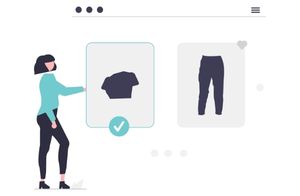
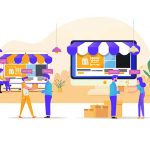

 PageFly Landing Page Builder
PageFly Landing Page Builder  Shopify
Shopify  SEMrush
SEMrush  Website Maintenance
Website Maintenance  UpPromote
UpPromote