Or go to our Shopify Theme Detector directly
How to Email Customers on Shopify
Last modified: November 30, 2023

When a customer places an order on your store, there are many details taken by the checkout for the successful processing of the order. These details are added to your store’s customer list. Part of these details will often be an email address, though certain Shopify apps, will allow you to change this to a mobile number instead.
There are many uses for these details. The email address, for instance, can be used to contact customers about complicated shipping information or for building a future relationship that is successful at gaining you more revenue.
You might also want to have a new customer group that you reward because they’re more loyal to you. Or you can send out discounts to specific groups of your audience based on the past purchases that they’ve made.
Finally, you might want to build trust with your audience by sending out review request emails to your past customers. Review requests can be customized so you can include more information about the order to the customer to make it more convincing.
Whatever the reason for contacting the customers, you need to send an email. So, here are the instructions on how to email your customers.
| # | Name | Image | |
|---|---|---|---|
| 1 |
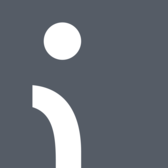
|
Omnisend
|
|
| 2 |

|
Privy
|
|
| 3 |

|
Consistent Cart
|
|
| 4 |

|
Justuno
|
|
| 5 |

|
Conversio Marketing Automation
|
|
| 6 |

|
TADA
|
|
| 7 |
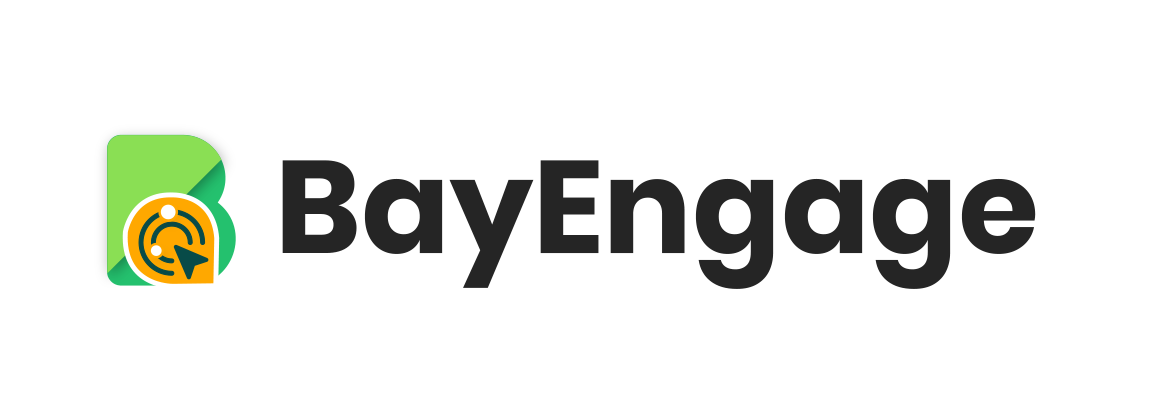
|
BayEngage
|
|
| 8 |

|
Spently
|
|
| 9 |

|
SmartrMail Email Marketing
|
|
| 10 |

|
Seguno: Email Marketing
|
|
| 11 |

|
Abandonment Protector
|
|
| 12 |

|
MailerLite Email Marketing
|
|
| 13 |

|
iContact Email Marketing
|
|
| 14 |
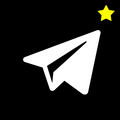
|
Younet
|
|
| 15 |

|
Jilt
|
|
| 16 |
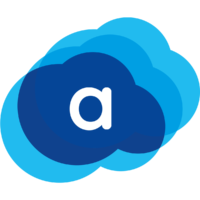
|
AVADA Marketing Automation
|
|
|
Show More
|
|||
Step 1: Log in
Log into your Shopify store.
Step 2: Select Customers
Now you need to select the ‘Customers’ tab that can be found in the left-hand menu.
Step 3: Select Customer
Now, you can select the customer that you would like to contact by clicking on their name in the list that appears.
Step 4: Choose Email Address
You should see all the details of the customer that is present on your system. Included within this information is the email address of the customer. Choose the email address.
Step 5: Edit Email
You will now be presented with an email creation area. This is a simple area that allows you to create and email your customer. You can edit and update many aspects of this, including the subject line and the content of the email.
Check your email over carefully to ensure there are no spelling mistakes or factual errors.
If you would like to have a copy of the message that was sent to the customer, add your email address to the recipients’ list, but do this in the bcc box. This will send you a copy of the email, but it will also hide that fact from the customer.
Step 6: Review
Check what your email will look like to your customers with the ‘Preview’ button within the creation screen. This will show you how your customer will see. If there are any changes that need to be made you can click on the ‘Back’ option but if you’re happy with the email, you can click on the ‘Send’ button. Once clicked, the email is gone.
Enhancing Customer Engagement through Email on Shopify
Understanding the Importance of Email Marketing
Email marketing remains a pivotal tool for Shopify store owners. It’s not just about sending messages; it’s about building lasting relationships with customers.
This approach ensures that your store remains at the forefront of your customers’ minds, fostering loyalty and repeat business.
Streamlining the Email Process
Shopify simplifies the process of emailing customers. From selecting recipients to crafting messages, every step is designed to be user-friendly.
This ease of use allows store owners to focus more on the content of their messages, ensuring they resonate with their audience.
Enhancing Email Content
The content of your emails should reflect your brand’s voice and message. Incorporate elements that speak directly to your customer’s needs and interests.
This could include special offers, product recommendations, or updates about your store.
Optimizing Customer Emails on Shopify
Personalization is Key
Personalizing emails can significantly increase engagement rates. Tailoring messages to address customer preferences, purchase history, and behavior creates a more intimate and relevant experience.
This strategy not only enhances customer satisfaction but also boosts the likelihood of conversions.
Segmentation for Targeted Communication
Segmenting your email list allows for more targeted communication. Grouping customers based on specific criteria such as demographics, purchase history, or engagement level enables sending more relevant content.
This focused approach often results in higher open and click-through rates.
Timing and Frequency Matter
The timing and frequency of emails are crucial for maximizing impact. Analyzing customer data to determine the best times to send emails ensures they are more likely to be opened and read.
Balancing frequency is also important to keep customers informed without overwhelming them.
Conclusion: How to Email Customers on Shopify
When it comes to emailing your customers, it is easy to do on Shopify. Follow the instructions above, and you can send emails to your customers with ease. Alternatively, you can use many email marketing apps. And if you would like better management of your customers, you can use this app.
-
How do I segment customers for email marketing in Shopify?
Use Shopify’s customer segmentation feature. Group customers based on purchase history, location, or other criteria for targeted emails.
-
Can Shopify email customers automatically after purchase?
Yes, Shopify can send automated emails post-purchase. Customize these emails in your Shopify settings for a personal touch.
-
How do I manage email subscriptions in Shopify?
Manage email subscriptions in Shopify’s ‘Customers’ section. Here, track who’s subscribed or unsubscribed from your email list.

 PageFly Landing Page Builder
PageFly Landing Page Builder  Shopify
Shopify  SEMrush
SEMrush  Website Maintenance
Website Maintenance  UpPromote
UpPromote