Or go to our Shopify Theme Detector directly
How to remove “Powered by Shopify” from the Footer of Shopify
Last modified: October 23, 2023

All stores created on Shopify are created with the ‘Powered by Shopify’ within the footer. This can be a great way for Shopify to market its brand and its store, but it can also be a curse for the store owner or the developer of the website. Therefore, many want to remove the ‘Powered by Shopify’ text within the footer.
Some of the top reasons why this should be removed are that it doesn’t add anything to your SEO or the trust in your website. You might be better off putting other text down there like a link to your Terms and Conditions. Or you could use the area to build better social links to your website.
Another reason is when you’re a website developer and you don’t want to give Shopify credit for your work. Instead, you might want to place text that says ‘Built by ’ in that area. This can then link to your website, giving you better SEO and allowing others to come to you.
There are two options when it comes to removing the ‘Powered by Shopify’ text at the footer of the website. You can do this by editing the theme’s language setting or you can edit the footer liquid section. Both are easy to complete and take just minutes to process.
In this article, we will show you both methods.
| # | Name | Image | |
|---|---|---|---|
| 1 |

|
EComposer Next Generation Page Builder
|
|
| 2 |

|
Shogun Landing Page Builder
|
|
| 3 |

|
PageFly Advanced Page Builder
|
|
| 4 |

|
GemPage Powerful Page Builder
|
|
| 5 |

|
Instant
|
|
| 6 |

|
LayoutHub Easy Page Builder
|
|
| 7 |

|
Page Studio Page Builder
|
|
| 8 |

|
Hypervisual Page Builder
|
|
| 9 |

|
Page Builder & PRO page editor
|
|
| 10 |

|
Buildify Drag & Drop Builder
|
|
| 11 |

|
Section Store: Theme sections
|
|
| 12 |
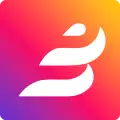
|
Beae Landing Page Builder
|
|
| 13 |
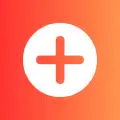
|
Puco Sections: Theme Sections
|
|
| 14 |

|
Foxify: Smart Page Builder
|
|
| 15 |
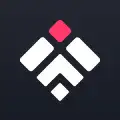
|
Pagetify Landing Page Builder
|
|
| 16 |
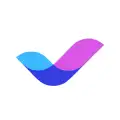
|
Veda Landing Page Builder
|
|
| 17 |
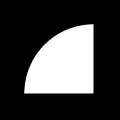
|
Replo Landing Page Designer
|
|
| 18 |

|
Zipify Landing Page Builder
|
|
| 19 |
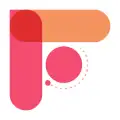
|
Tapita Landing Page Builder
|
|
| 20 |

|
Outlink External Links Button
|
|
|
Show More
|
|||
Editing the Theme’s Language Setting
This is the set of instructions for removing the ‘Powered by Shopify’ from your website via the theme’s language settings.
Step 1 – Log In
The first step is to log into your store using your credentials.
Step 2 – Themes
From the main Shopify admin page, you need to click on the ‘Online Stores’ option and then select the ‘Themes’ setting.
Step 3 – Edit Language
Select the theme that your Shopify store is currently using, if there is more than one option available, and then click on the ‘Actions’ option and then select the ‘Edit Language’ option.
Step 4 – Change
In the filter translations box enter the word ‘powered’ and then in the ‘Powered by Shopify’ box you need to type a single space.
Once done, save the changes on your website. This action will remove the faded placeholder text and ensure that is no longer visible. Therefore, no-one will see the ‘Powered by Shopify’ when visiting your store.
This method is good for removing it but doesn’t allow you to change it.
Editing the Footer Liquid Section
This option allows you to edit the liquid file that tells browsers how to display the footer. Using this method allows you to change the text, not just remove it.
Step 1 – Log In
Log into your Shopify store using your user credentials.
Step 2 – Themes
Click on the ‘Online Stores’ and then click on the ‘Themes’ option that is present in the left-hand menu. Select the theme that you’re using the for the theme and then click on the ‘Actions’ option and then ‘Edit Code’.
Step 3 – Footer.liquid
You should be sure you’re in the ‘Sections Folder and then find and option the ‘Footer.liquid’ file.
Step 4 – Find Text
Now you can find the text that reads {{ powered_by_link }}. You can use your devices find function for this. You can simply delete this text now or replace it with your own text.
Once complete, save the file and you’re done.
Additional Insights on Removing ‘Powered by Shopify’
Understanding the ‘Powered by Shopify’ Tag
We’ve been in the digital marketing and development space for years, and we understand the nuances that come with branding and website customization.
The ‘Powered by Shopify’ tag, while proof of the robust platform that Shopify is, can sometimes be a hindrance to brand uniqueness. It’s not just about removing a tag; it’s about making the store a reflection of the unique identity and values that each brand holds.
Methods to Remove the Tag
In our extensive experience, we’ve encountered and utilized various methods to remove or replace the ‘Powered by Shopify’ tag. While the base article provides a comprehensive guide, it’s essential to understand that the removal process can be as simple as navigating to the ‘Edit Languages’ option in the theme settings, or as intricate as exploring into the theme’s code.
Each method, while differing in complexity, aims at enhancing the brand’s autonomy over its online store’s presentation.
Customizing the Footer
Customization doesn’t end at removal. Brands have the creative liberty to replace the default text with something more aligned with their identity.
It could be a catchy tagline, legal information, or even a playful note – the footer space is a canvas for brands to extend their identity. We’ve seen a myriad of creative uses of this space, each adding a unique touch to the online store’s ambiance.
Advanced Customization Techniques
Editing the Code
For those who are familiar with code, and have been navigating the digital space as we have, the option to edit the theme’s code offers a deeper level of customization.
It’s not just about removing a line of text but transforming the footer into a space that resonates with the brand’s ethos and appeals to the target audience.
Branding Opportunities
The removal of the ‘Powered by Shopify’ tag opens a world of branding opportunities. It’s a step towards decluttering the digital space and making room for elements that speak directly to the audience.
In our journey, we’ve assisted brands in utilizing this space to enhance user engagement, improve navigation, or simply add an aesthetic touch to the website’s design.
Adding Your Branding
Instead of just removing the tag, you can replace it with your own branding. This can be done by editing the language options or the theme code, offering a personalized touch to the store’s footer. It’s a subtle yet effective way to enhance brand visibility and identity.
Considerations for Theme Updates
One aspect we always emphasize is the consideration for theme updates. The customization, especially when it involves editing the code, should be approached with foresight.
Each update or change should align with the brand’s long-term digital strategy, ensuring that the online store remains a dynamic and engaging space for visitors.
Conclusion: How To Remove “Powered by Shopify” From The Footer Of Shopify
Do you want to remove the ‘Powered by Shopify’ text from your website’s footer? Then follow one of the two instructions above.
-
If I change themes on Shopify, will the “Powered by Shopify” text reappear, and will I need to remove it again?
Yes, the removal of the “Powered by Shopify” text is theme-specific. If you switch themes, you’ll need to repeat the removal process to ensure that your new theme’s footer aligns with your branding and doesn’t include the default Shopify acknowledgment.
-
Can the “Powered by Shopify” text be removed from both the live online store and the password-protected page?
The text can be removed from the footer of your live online store and the password or “Opening Soon” page. Utilizing the Edit Languages option or editing the code directly allows for complete removal, offering a cleaner, brand-focused appearance
-
Why do some store owners choose to remove the “Powered by Shopify” tag from their store’s footer?
Many store owners opt to remove this tag to declutter their store’s footer and focus on their own brand. The default message can be replaced with custom text or links that align with the store’s brand identity, offering a personalized touch and enhancing the overall user experience.
-
Do I need coding skills to remove “Powered by Shopify”?
Basic coding knowledge can be helpful but isn’t necessary. There are straightforward methods and guides available to assist in removing or replacing the text without extensive coding skills.
-
Will removing “Powered by Shopify” affect my store’s functionality?
No, removing “Powered by Shopify” won’t impact your store’s functionality. It’s purely a cosmetic change and doesn’t affect the performance or features of your online store.
-
Can the removal of “Powered by Shopify” text affect the store’s credibility?
It depends on the audience. For some visitors, seeing the Shopify brand can instill trust, while others prefer a clean, brand-focused presentation. Store owners should consider their target audience’s preferences when making this decision.

 PageFly Landing Page Builder
PageFly Landing Page Builder  Shopify
Shopify  SEMrush
SEMrush  Website Maintenance
Website Maintenance  UpPromote
UpPromote