Or go to our Shopify Theme Detector directly
How To Hide Blog Post On Shopify
Last modified: April 15, 2024

Blogging is a vital component of online marketing. The more content you publish, the more traffic, inbound links and sales you will make. Not to mention that you will also likely have a higher rank on Google and other search engines.
Sometimes, however, you don’t want to have your blog post visible. This could be because of events that are outside your control are making your post inappropriate at the time. Another might be because you only want your blog post to be displayed during seasonal periods, like holidays or during sales when there are monetization options.
Hiding a blog post is simple to do and easy to achieve. Follow these instructions to make it happen on your Shopify store. If you want to remove the blog post permanently, then you might want to consider deleting the blog post from your Shopify blog.
| # | Name | Image | |
|---|---|---|---|
| 1 |
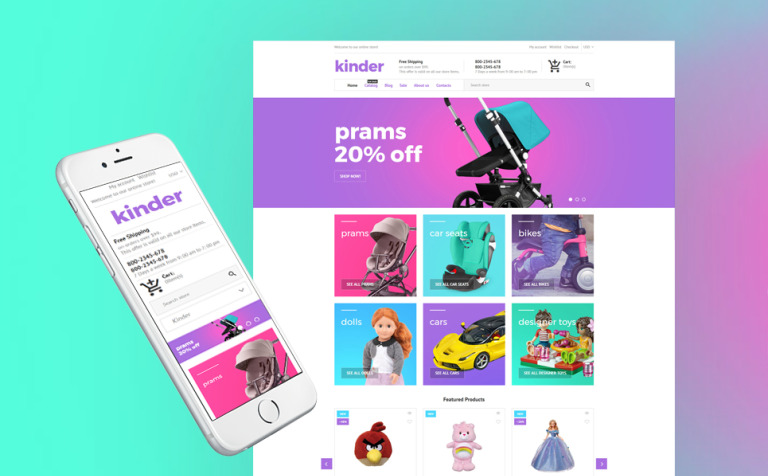
|
Kinder
|
|
| 2 |
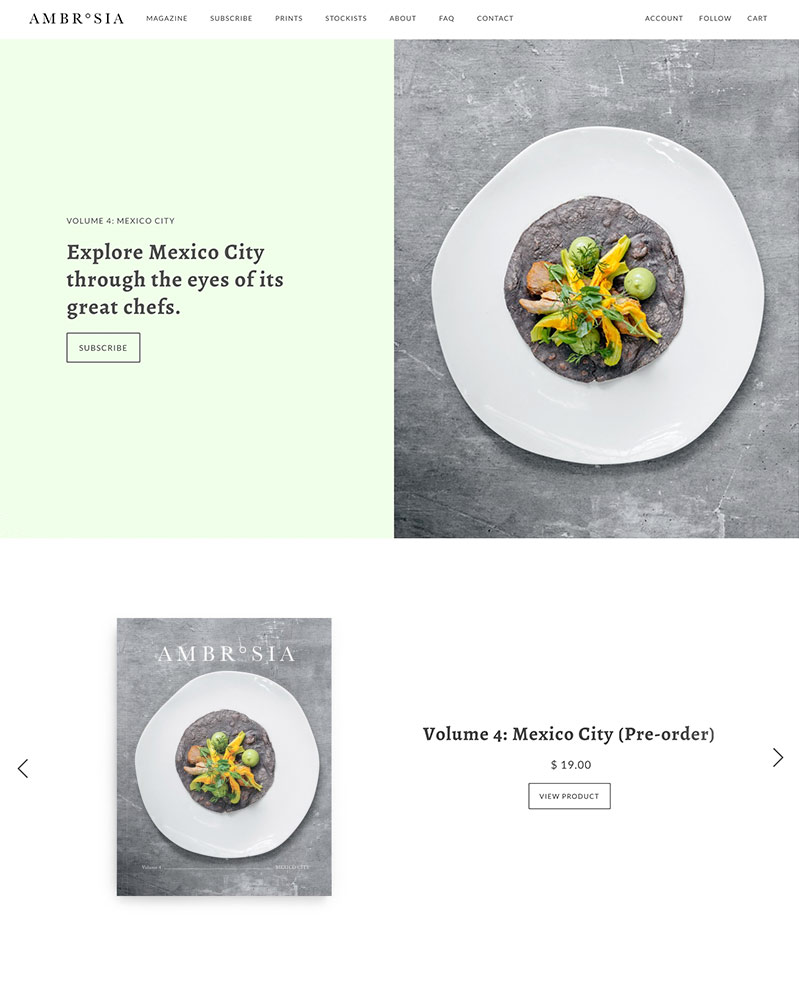
|
Maker
|
|
| 3 |
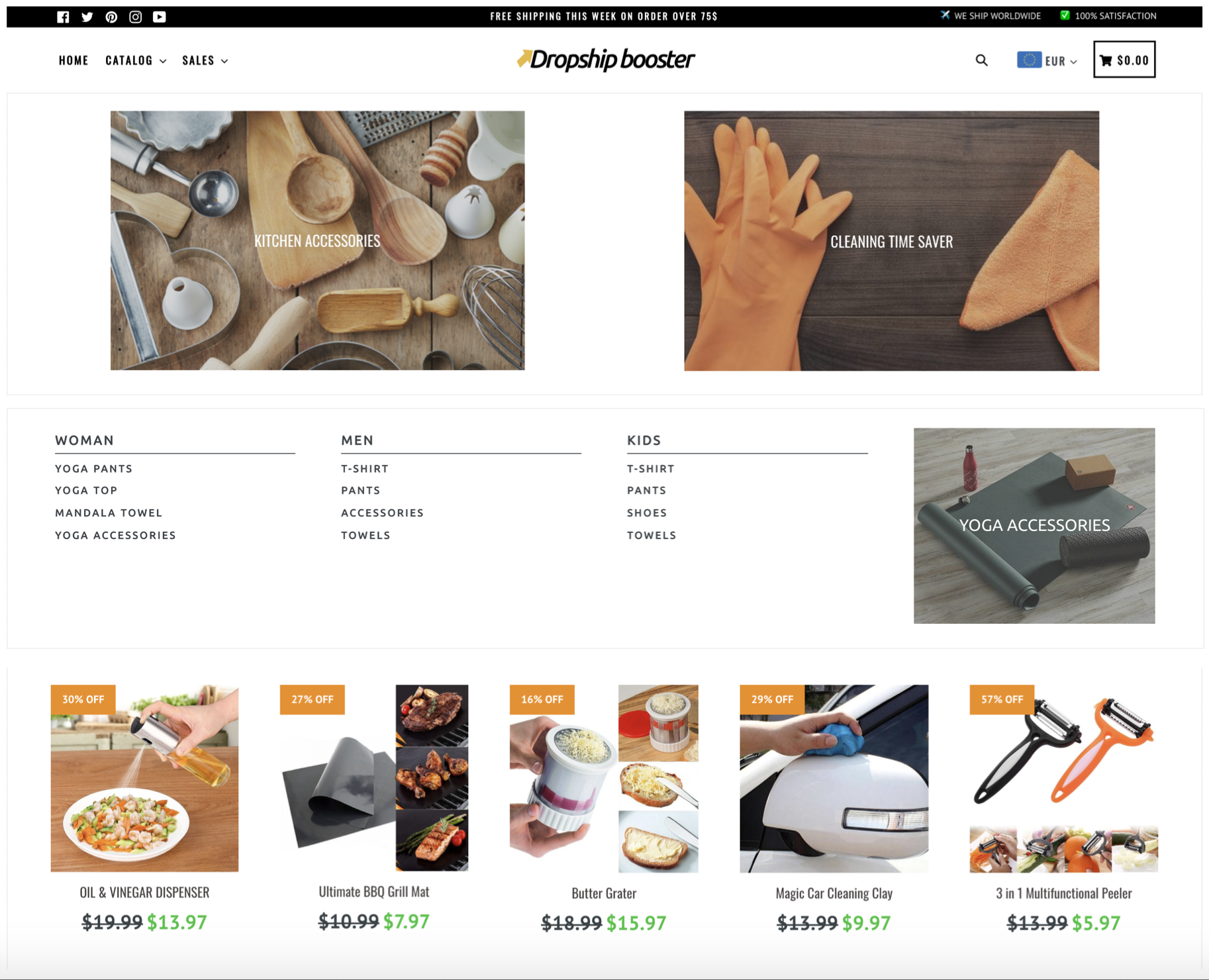
|
Booster
|
|
| 4 |
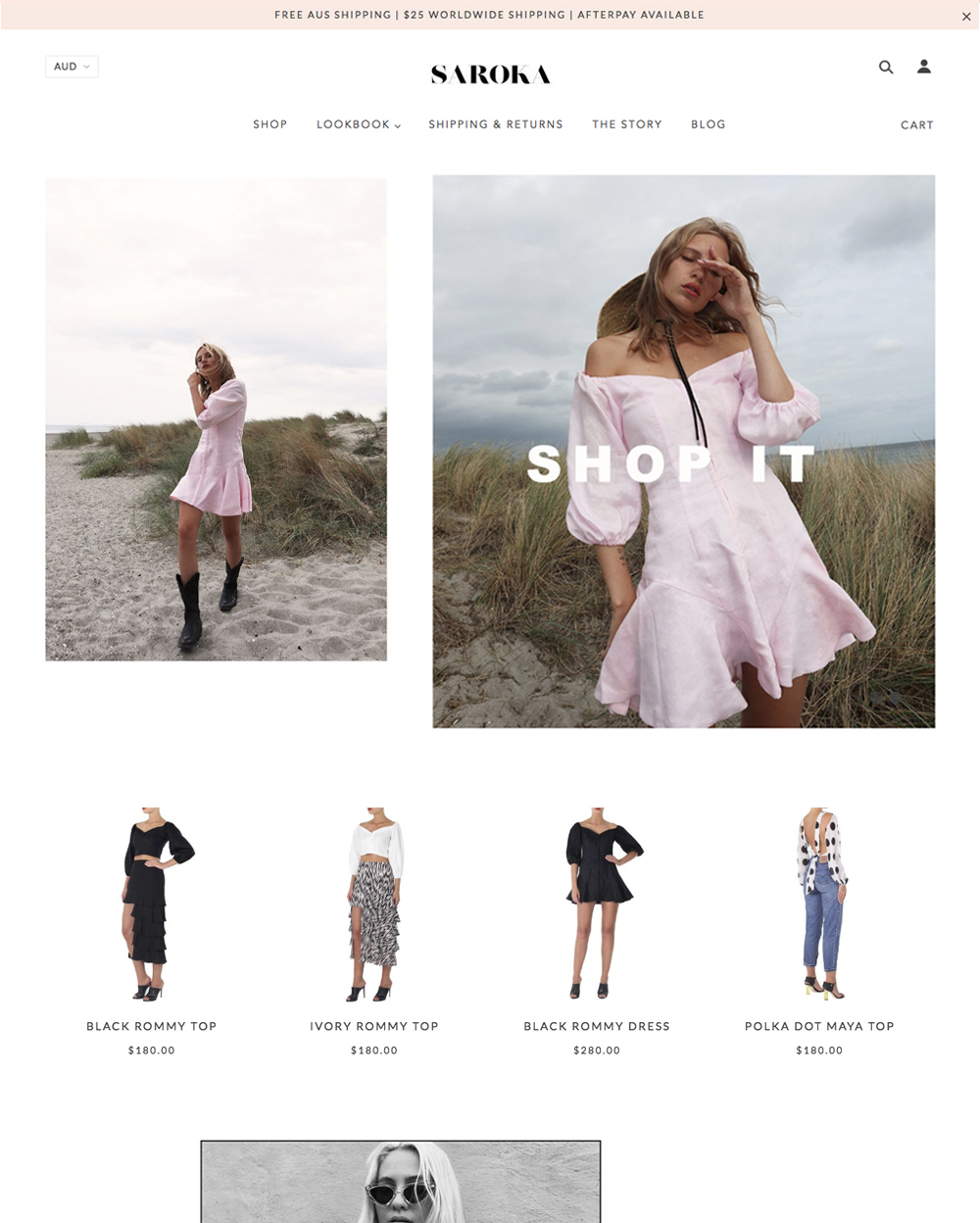
|
Blockshop
|
|
| 5 |
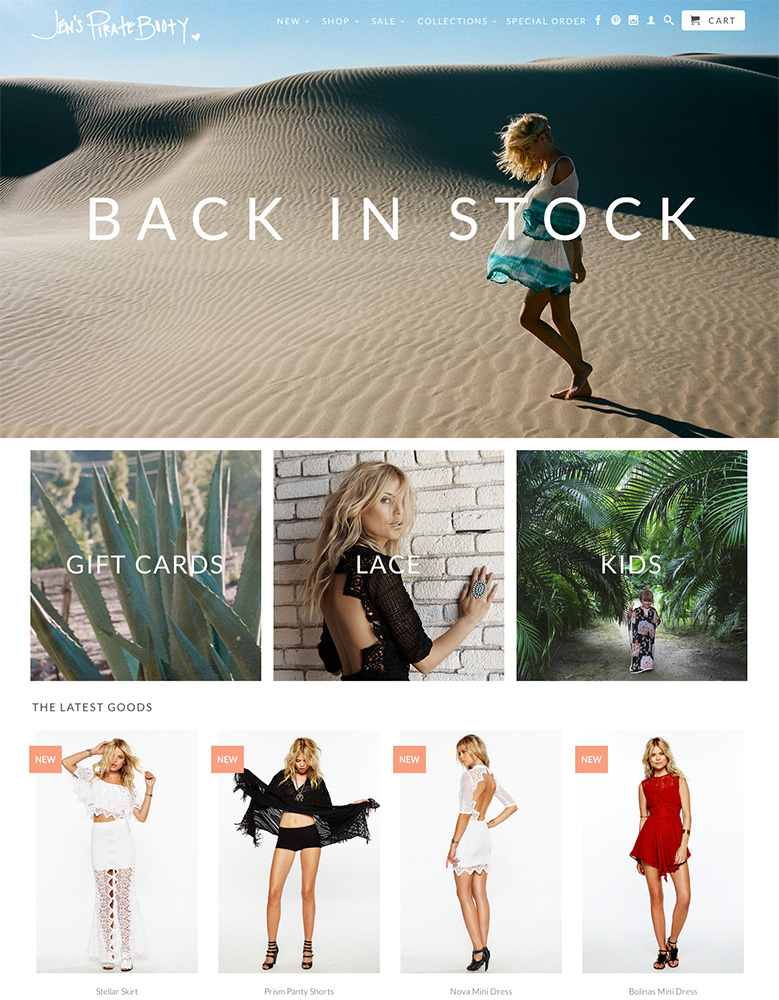
|
Retina
|
|
| 6 |

|
Supply
|
|
| 7 |

|
Broadcast
|
|
| 8 |
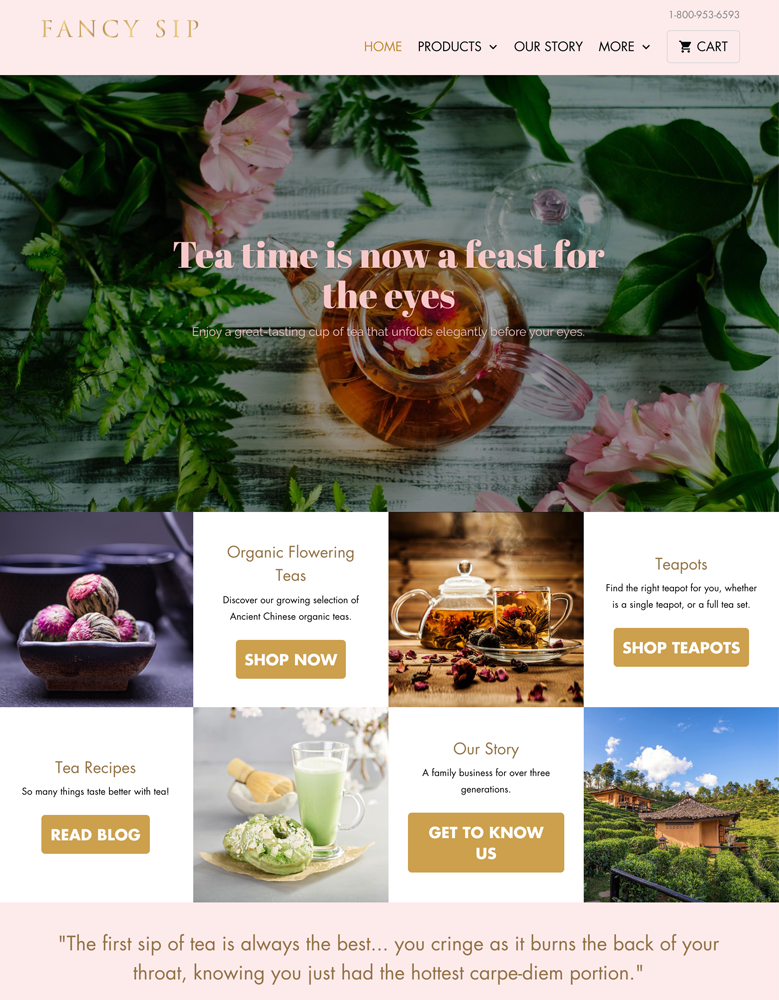
|
Mobilia
|
|
| 9 |
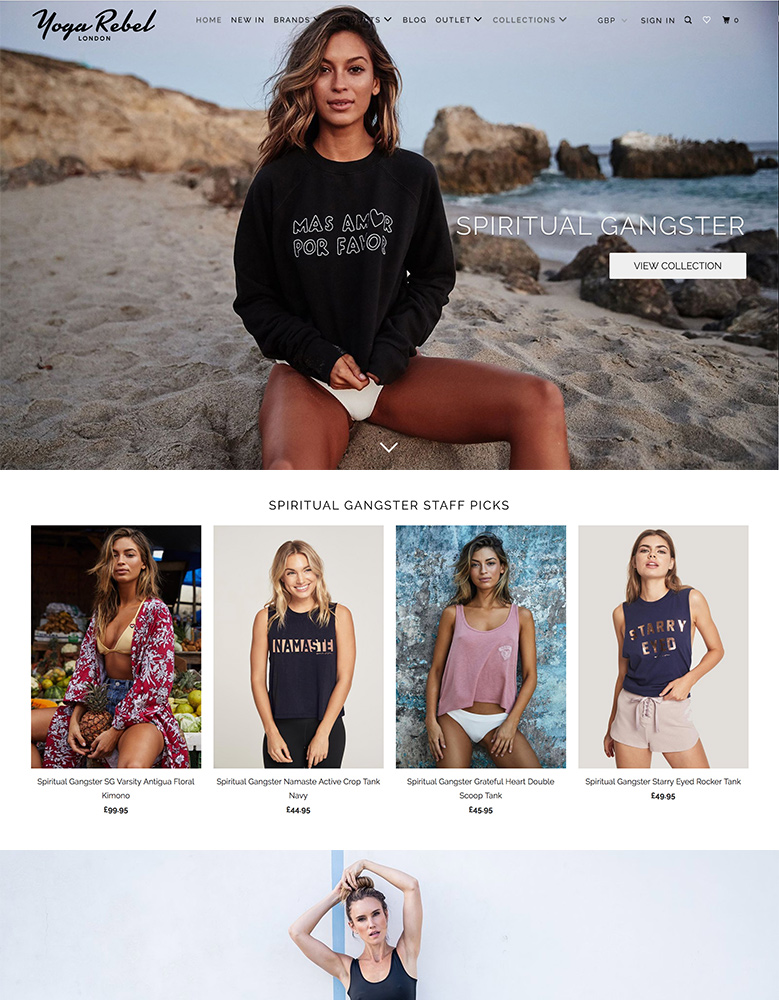
|
Parallax
|
|
| 10 |

|
Ira
|
|
|
Show More
|
|||
Step 1 – Login
Login to your Shopify site using your Shopify login credentials.
Step 2 – Blog Posts
Now from your main dashboard, go to the ‘Online Store’ and then ‘Blog Posts’ option. This will take you to the list of blog posts that you’ve published on your store.
Step 3 – Choose The Blog Post
From the list of blog posts that you’re presented with, choose the blog post you wish to hide and then click on the title. This will take you into the Blog Post edit screen.
Step 4 – Hide Blog Post
In the top right corner of the screen there should be a visibility field. This will have two options, visible and hidden. Select the ‘Hidden’ option. Now you can save the blog post and the blog post won’t appear again.
If you’re looking to make a blog post visible again after making it hidden, you can follow the steps and then instead of choosing the option ‘Hidden’ choose the option ‘Visible’. This will make the blog post visible. It will be inserted into the same order as it was originally published in. Therefore, if it was published over a year ago, it will be inserted back into that position.
If you’re looking to have it come more to the forefront of the blog, as if it were a new blog post, then you might want to change the publish date to something more visible.
Blogging Management on Shopify
Shopify provides a robust blogging platform with various features to help you manage your blog content effectively. While Shopify makes it easy to publish and organize your blog posts, there may be times when you need to hide a post from public view without deleting it entirely.
This can be necessary for various reasons, such as when a post becomes irrelevant or inappropriate due to external events or when you want to display seasonal content only during specific periods.
Once a blog post is hidden, it will be removed from public view and become inaccessible to your audience, even via direct URL. However, hiding a post does not delete any associated comments or interactions; they will simply be hidden along with the post until its status is changed back to visible.
In addition to hiding individual blog posts, Shopify offers other features to help you manage your blog content, such as:
- Publishing blog posts in bulk to save time and effort;
- Setting specific publish dates for blog posts to control when they go live;
- Changing author names to ensure proper credit for each piece of content;
- Enabling or disabling comments on your blog and moderating them as needed;
- Editing your blog name to rebrand or refine your blog’s identity;
- Displaying excerpts from blog posts to entice readers to explore the full articles.
By utilizing Shopify’s blogging management advanced features, including the ability to hide blog posts, you can maintain control over your content’s visibility and relevance while preserving its integrity.
Conclusion: How To Hide A Blog Post On Shopify
When it comes to your blog, you need to carefully manage it. Trying to create 15 blog posts a month is hard, but not all of those blog posts are going to be evergreen. At times, you might want to hide a blog post or two from the public. Follow the steps above to achieve this.
If you want to have more ways to control the look, feel and other aspects of your blogging, then you can use Blog Studio. Blog studio is an excellent app available from the Shopify App store that allows you to build a powerful, high converting blog on your Shopify store. It offers easy-to-use tools to make your blogs standout and be found easier on Google and convert more readers.
-
Is it possible to hide a blog post from certain users or groups on Shopify?
Shopify doesn’t offer native functionality to hide posts from specific users or groups. You may need to consider third-party apps or custom development to achieve this level of content restriction on your Shopify blog.
-
Will hidden blog posts on Shopify still be accessible via direct URL?
No, hidden blog posts won’t be accessible to the public, including via direct URL. The hidden status removes the post from public view, making it inaccessible until its status is changed back to visible.
-
Does hiding a blog post on Shopify affect its comments or interactions?
Hiding a blog post on Shopify doesn’t delete comments or interactions, but they won’t be visible until the post is public again.




 PageFly Landing Page Builder
PageFly Landing Page Builder  Shopify
Shopify  SEMrush
SEMrush  Website Maintenance
Website Maintenance  UpPromote
UpPromote